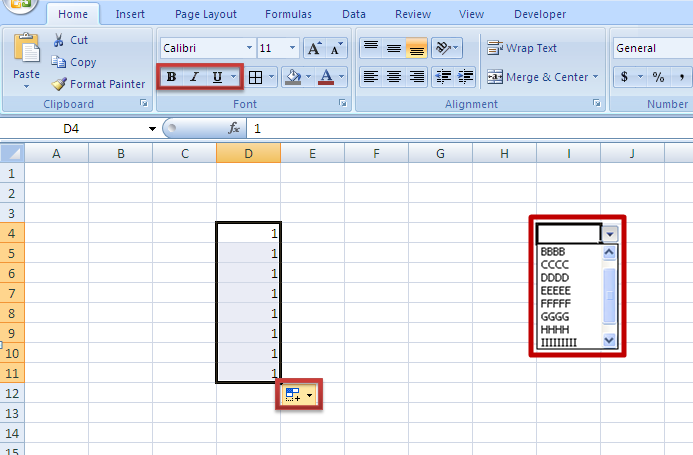Hi all,
Do someone know how to make a print screen for a part of document and not for entire document? To clarify better my questions I'm putting a screenshot below (the part I want to capture are those marked with red rectangle).
It would be great if what I mention to 'work' without using a specific software, but directly by using PrtScn button with combination of other keyboard buttons. Anyway, please explain what other methods exist for this purpose. The combination that I know until now are:
- pressing directly PrtScn (which make a print screen for entire windows)
- pressing Alt + PrtScn (which make a print screen only for active window / open document / folder etc.)
But as I explained the above, I want to have print screen for smalls part and not for entire window / active window... .
I use Windows XP with SP 3.
Thank you.