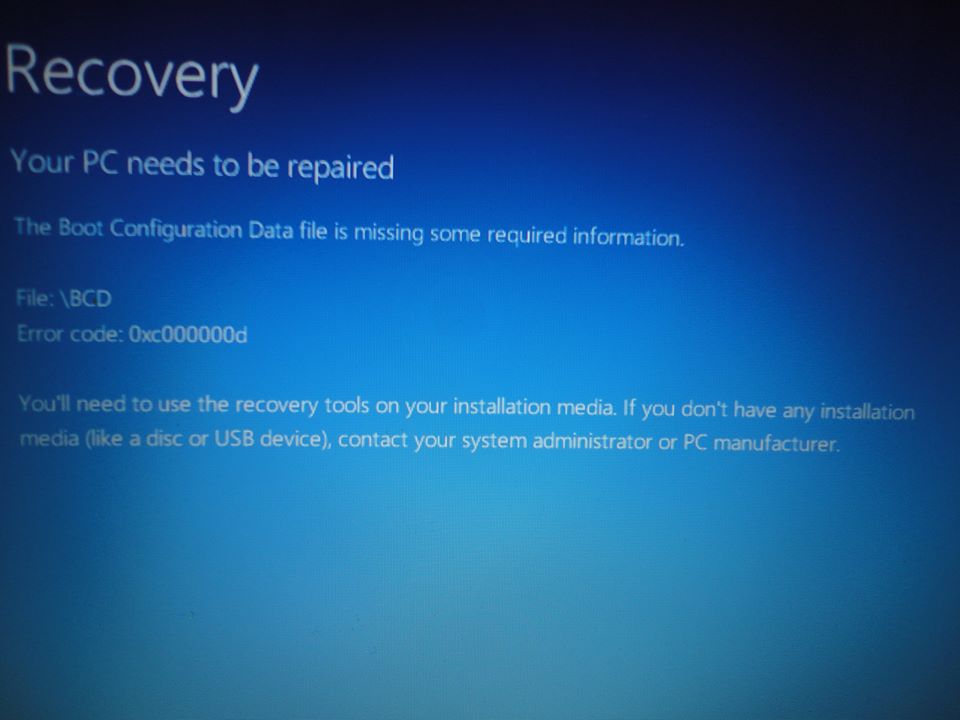"Recovery
Your PC needs to be repaired
The Boot Configuration Data file is missing some required information.
File: \BCD
Error Code: 0xc000000c
You'll need to use the recovery tools on your installation media. If you don't have any installation media (like a disc or USB device), contact your system administrator or PC manufacturer."
I tried to boot the system with the Win8 and WinXPsp3 CDs and any of the two worked. Aparently any command from the keyboard like ALT+f10 and others are working, and the ultrabook doesn't recognizes any CD/DVD/USB driver.
What to do? Need find a way to boot the system. Please help, waiting for answers.
Here a pic from the blue screen.
Attentivelly, Jack.