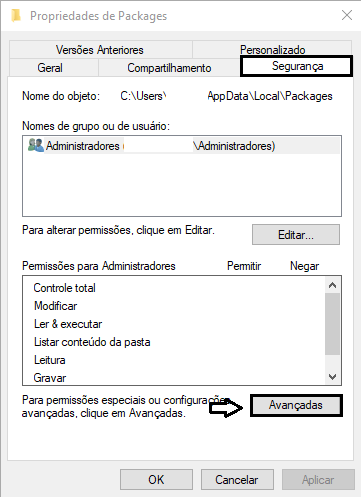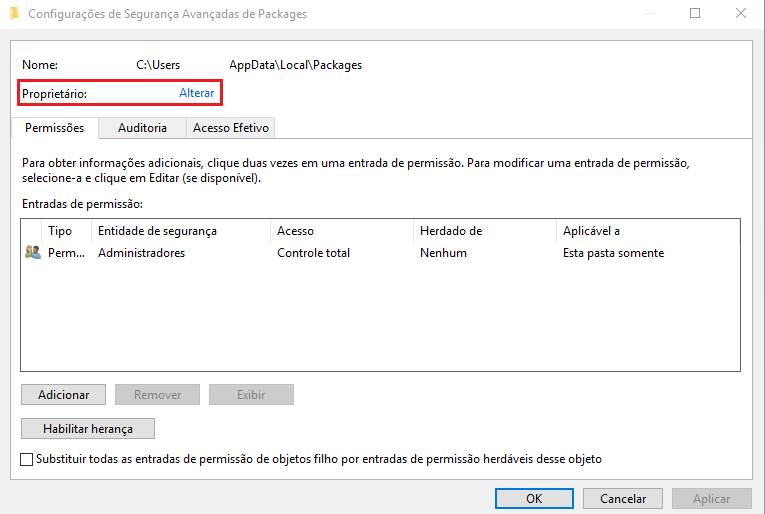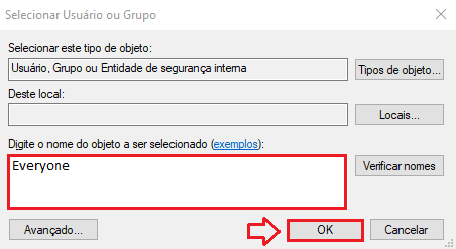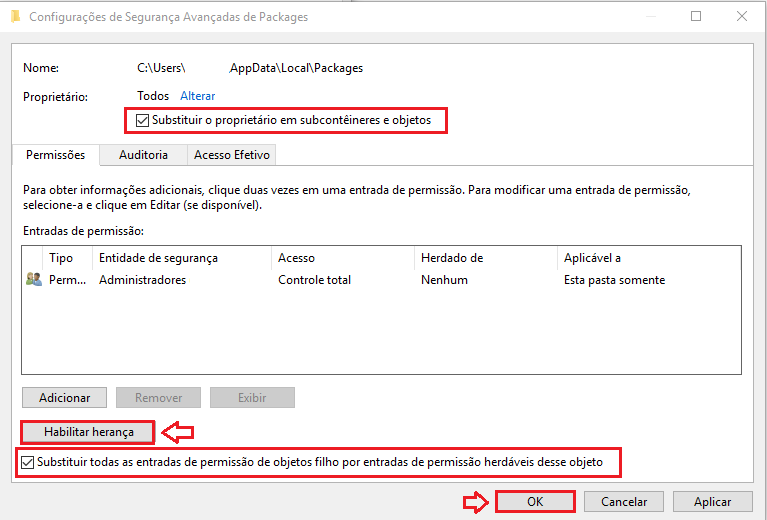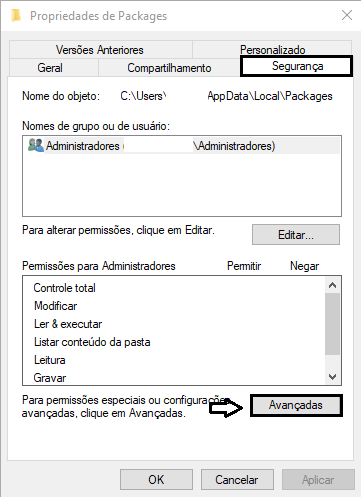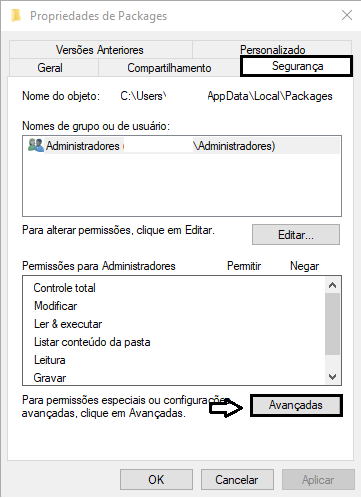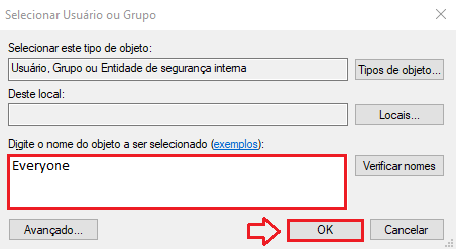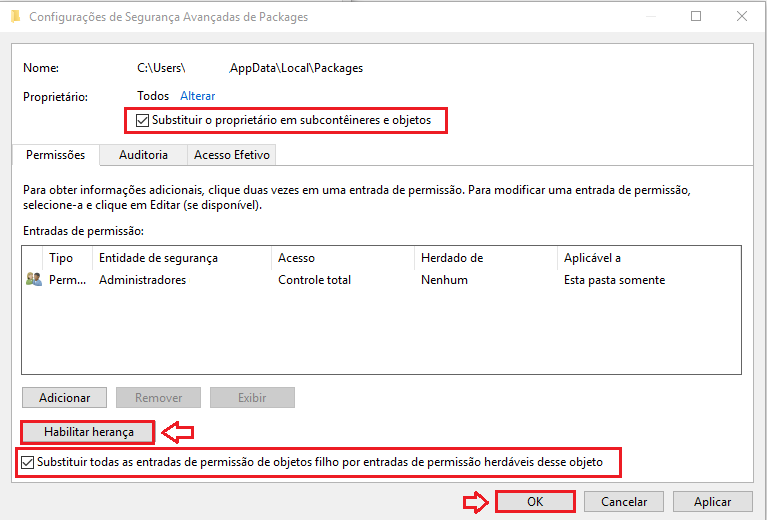This is what my Event Viewer looks like. Not sure how to get more detailed error reports.
Thanks
Edit: Oh and how do I turn off all this permissions rubbish? Keep getting told I can't go into folders, well it's my machine I'd like to be able to :/
Edit: Fixed!
I went to C:\Users<Username\AppData\Local\Packages\WinStore_<somevalue> and changed that directory's permissions to include <PCName>\Users.
So, Properties -> Security -> Advanced -> Add -> Select a Principal -> In the edit box type PCName\Users then click Check Names. It should accept that. Click Ok. Then it'll ask which permissions you want to give. Check Full Control, click Ok, then Apply, restart the Store (Alt+F4 while within it) and it should work!