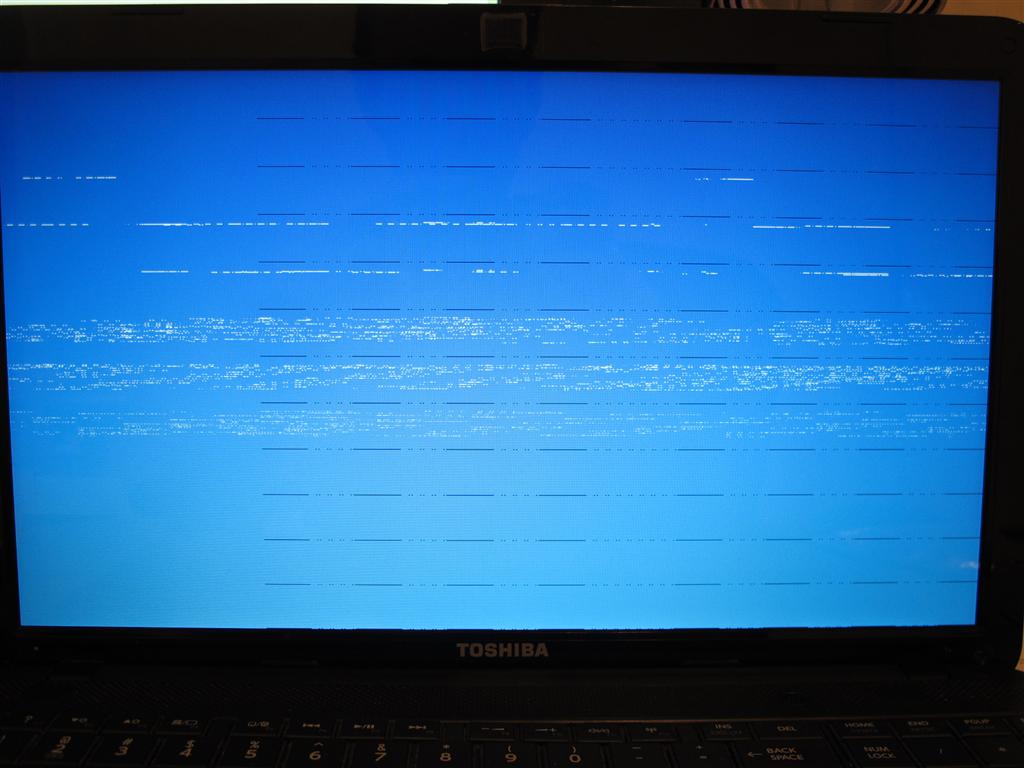The Problem
I am trying to fix my mom's laptop and I am running into some dead ends. When you turn on the computer you get a very odd screen of blue with odd horizontal lines, almost looks like the screen or display driver was broken. See photo...
The Error
When I can get the computer to start in recovery mode I get
"The application or operating system couldn't be loaded because a required file is missing or caontains errors."
File: \windows\system32\winload.edi
Error code: 0xc00000001.
See photo...
The Attempts
When I press F8 to load into safe mode (general w/o networking) everything works perfectly. I can log in and whatnot. I ran Malwarebytes to try and find some hint of something. It found two items but removing them didn't change any issues.
I tried doing a system refresh from safe mode but I ran into the same problems.
She said that before this problem started she was prompted to update to Windows 8.1.
The Computer
Toshiba
Satellite C855D-S5351
Age: ~1 year
Any ideas? Thanks.