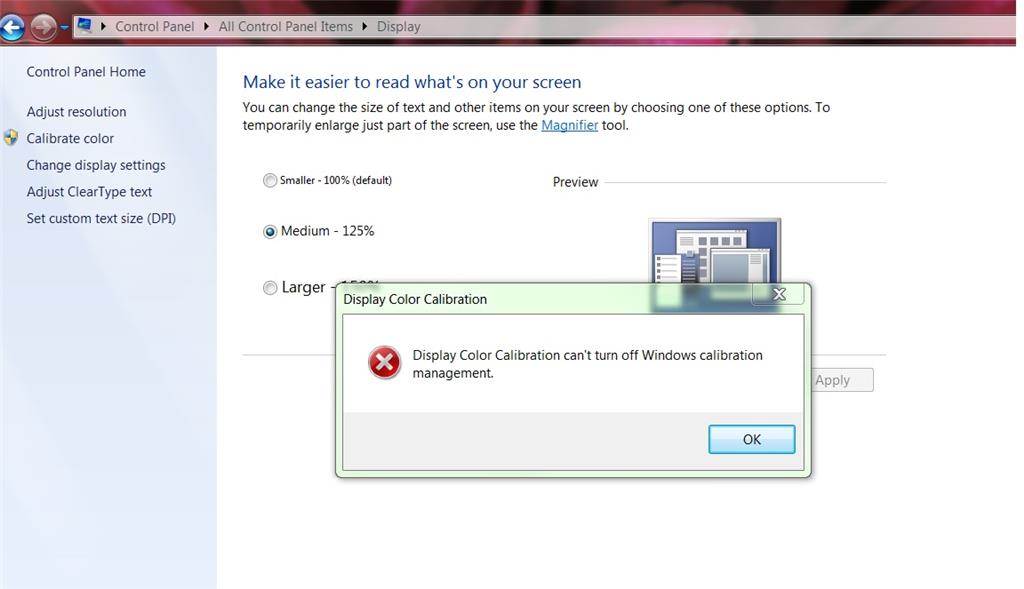Hello,
I'm having difficulty saving my Windows Color Calibration settings on Windows 7 x64. This is a brand new clean install, I'm only using the display drivers from Windows update. My video card is a Radeon 6850. I clean installed because I had this problem as well other issues and decided to try it again on a fresh Windows install.
When I try to run color management, I get a message window pop up that says:
"Display Color Calibration can't turn off Windows calibration management."
From here I get to go through the steps to calibrate gamma, bright, contrast, color balance, but at the end I get another window pop up message that says:
"Display Color Calibration can't save the new calibration. Close other programs that are open, and then try again."
I don't have anything else open that I know of that would conflict with this. I don't have my most current display driver other than the default driver I got from Windows update. Up until this past Saturday 11/26/15 I was able to set this calibrations even when using an up to date video card driver. After Saturday, I haven't been able to use color calibration like I could in the past. This is very important to me because I use a dual monitor set up, and one of them is my drawing tablet. I am a digital artist and having the two monitors be color and bright/contrast corrected and matching is very important to me. I've tried using my video card drivers color settings software (on a prior clean Windows install) but I can't seem to achieve the desired results like I could with the Windows calibration tool. I'm really desperate for some help on this. Thanks.