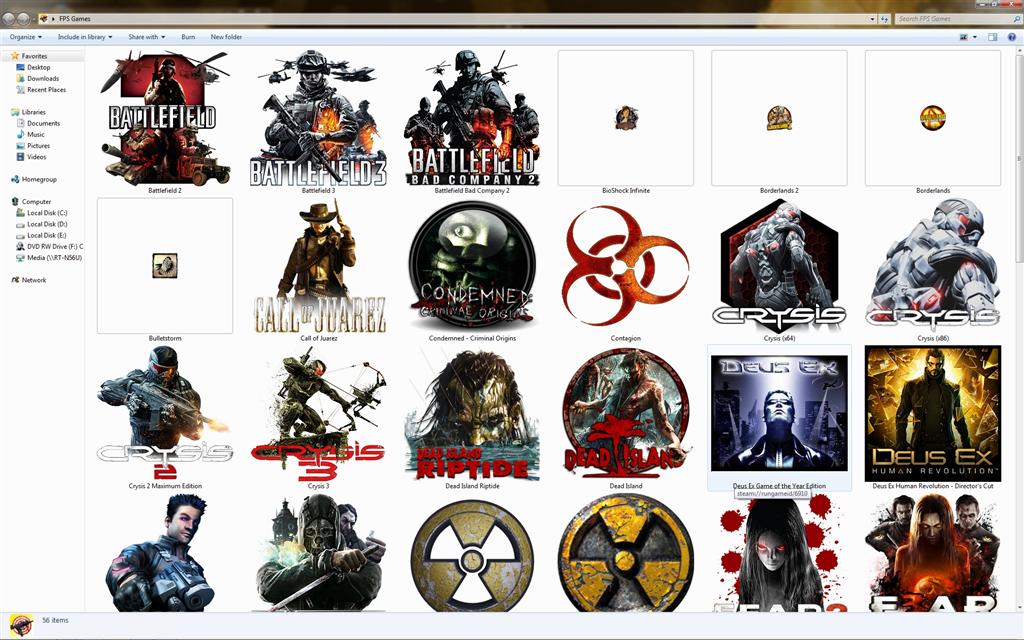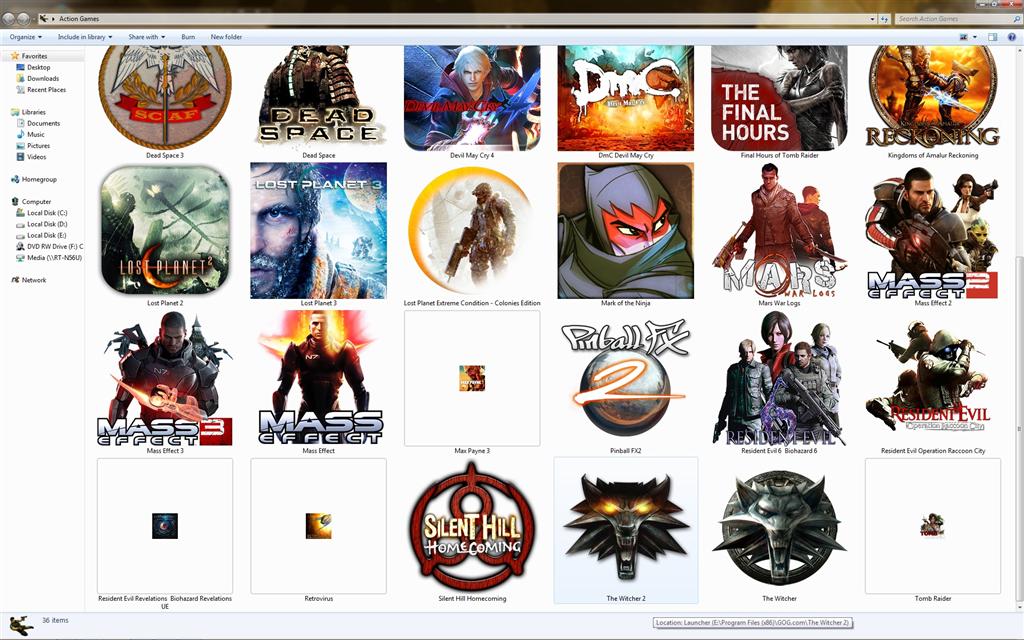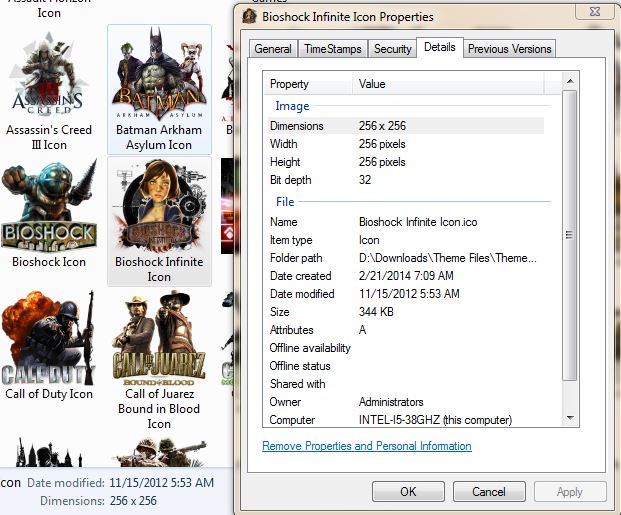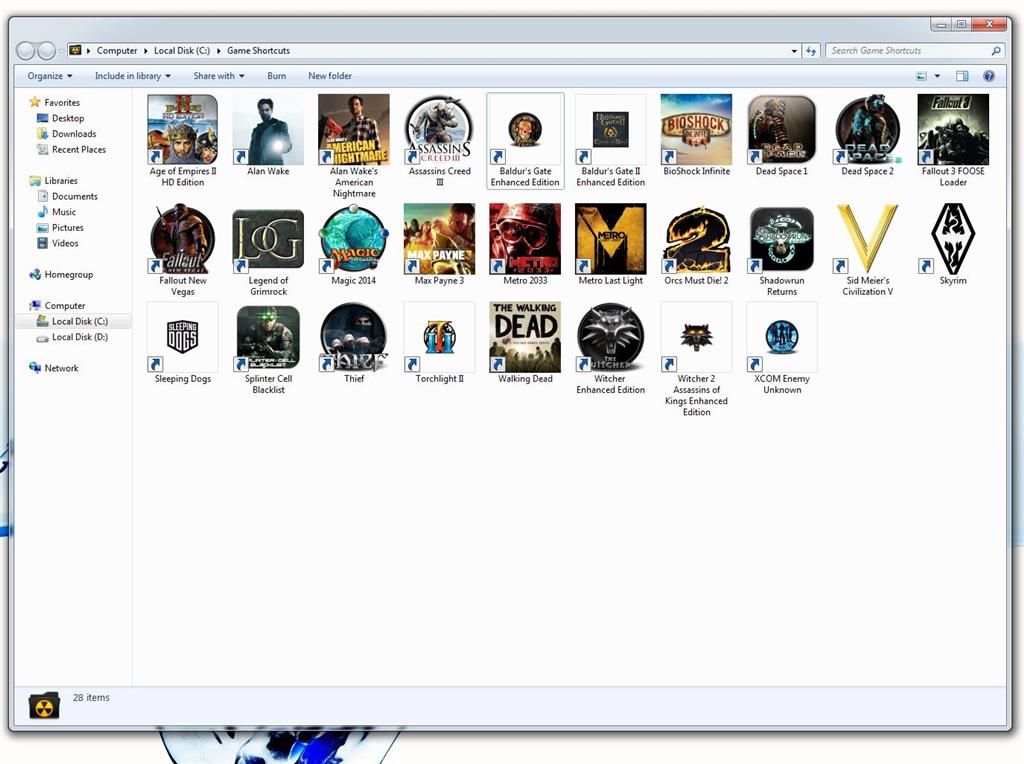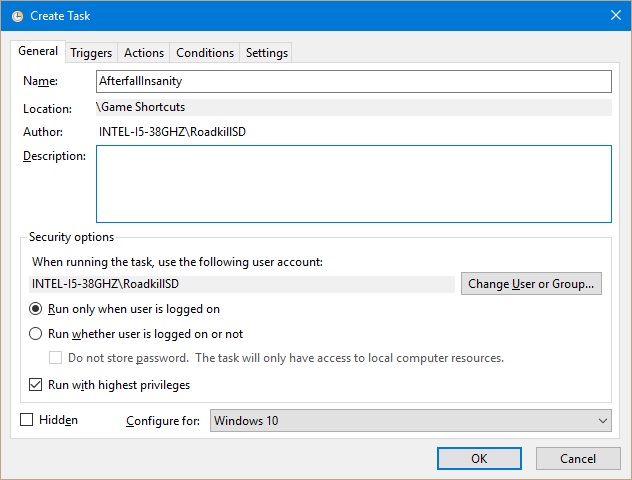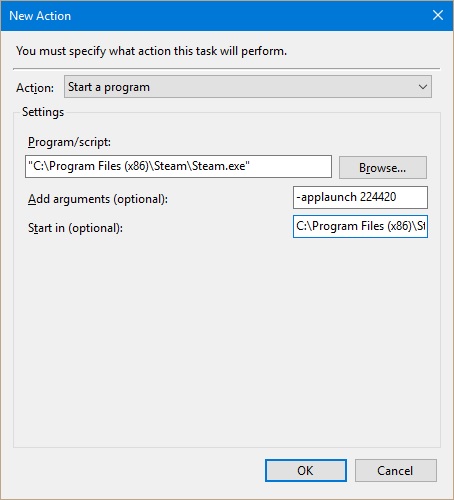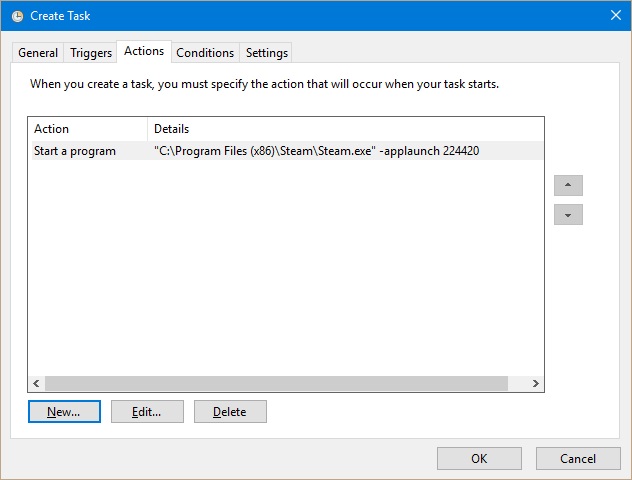I've seen multiple posts on several forums and I have tried all of the steps provided in those posts but it is not resolving my issue. I have the exact same issue as the user in
THIS THREAD. I have tried the icon database rebuild, I have tried resetting folder view settings to default, I have tried ie4uinit.exe - ClearIconCache from elevated command prompt, I have tried Disk Cleanup and checked the box to delete icon cache and
I have tried different cache size amounts (500, 1024, 2048 & 4096) using the steps
HERE. I've tried these all from normal boot and safe mode. I've tried these all from normal boot and safe mode. The batch file I used does the following:
:: To reset all folders to default folder views
Reg Delete "HKCU\Software\Microsoft\Windows\Shell\BagMRU" /F
Reg Delete "HKCU\Software\Microsoft\Windows\Shell\Bags" /F
Reg Delete "HKCU\Software\Microsoft\Windows\ShellNoRoam\Bags" /F
Reg Delete "HKCU\Software\Microsoft\Windows\ShellNoRoam\BagMRU" /F
Reg Delete "HKCU\Software\Classes\Local Settings\Software\Microsoft\Windows\Shell\BagMRU" /F
Reg Delete "HKCU\Software\Classes\Local Settings\Software\Microsoft\Windows\Shell\Bags" /F
Reg Delete "HKCU\Software\Classes\Wow6432Node\Local Settings\Software\Microsoft\Windows\Shell\Bags" /F
Reg Delete "HKCU\Software\Classes\Wow6432Node\Local Settings\Software\Microsoft\Windows\Shell\BagMRU" /F
set iconcache=%localappdata%\IconCache.db
echo The Explorer process must be killed to delete the Icon DB.
echo.
echo Please SAVE ALL OPEN WORK before continuing.
echo.
pause
echo.
If exist "%iconcache%" goto delID
echo.
echo Icon DB has already been deleted.
echo.
pause
exit /B
:delID
echo Attempting to delete Icon DB...
echo.
ie4uinit.exe -ClearIconCache
taskkill /F /IM explorer.exe
del "%iconcache%" /A
echo.
echo Icon DB has been successfully deleted. Please "restart your PC" now to rebuild your icon cache.
echo.
start explorer.exe
pause
exit /B
I've gone as far as to deleting all of the game folders on my desktop, ran the above batch commands, set the Max Cached Icons string to 1024, rebooted, recreated the game folders on the desktop, created shortcuts to every executable manually by right-clicking
in the folders (while in extra large icon mode already so that when the shortcut appears, it is already choosing 256 size) and selecting new shortcut, pointing it to the executables then opening properties on each shortcut and setting the icons to the 256
icons on my D drive. Every shortcut displayed correctly for a single reboot. All the commands in the batches and the reg entry should have resolved this. I don't know what else to do. The icons that have the problem keep changing every time I restart the PC.
I can rename the icon file that a shortcut is currently using and edit the shortcut to point to the newly renamed icon file, it displays correctly. If I rename the icon back to what it was (or never rename it and just change the icon to a different one and
then back to the old one again) and change the shortcut icon back to the icon file that I have changed back to its previous name, the icon shows incorrectly again. It's like the icon database rebuild does nothing. I don't get it.
The shortcuts in questions are inside folders on my desktop (not public - my specific user). The desktop icons all display fine in the standard 64x64 and scale fine when ctrl+mouse wheel'd but the icons inside the folders on the desktop randomly decide whether
or not they will display correctly. I've chosen custom icons for almost all of the shortcuts aside from the defaults that Steam assigned the shortcuts it created. Coincidentally, those Steam icons are only 128x128 yet they are scaling to 256x256 without issue
until Windows randomly chooses one of those icons to display incorrectly. I'm using icons that I either created off PNGs that were far above 256x256 and converted to 32-bit 256x256 icons using iConvertIcons.com with 32-bit Windows icons as the only options,
or I downloaded ICO files that other users created on deviantART in 256x256 or 512x512 sizes. After I convert PNGs to ICOs, I verify in the details tab of the icon file that it indeed says it is 256x256. Every single shortcut has displayed the icons correctly
at one point. Every time I restart Windows or put it to sleep and resume, a different set of icons is then showing incorrectly whereas icons that may have been showing incorrectly before are now showing correctly. It seems totally random.
Thanks in advance.