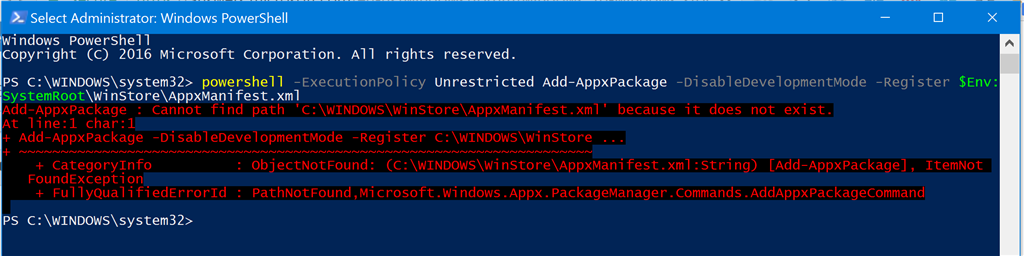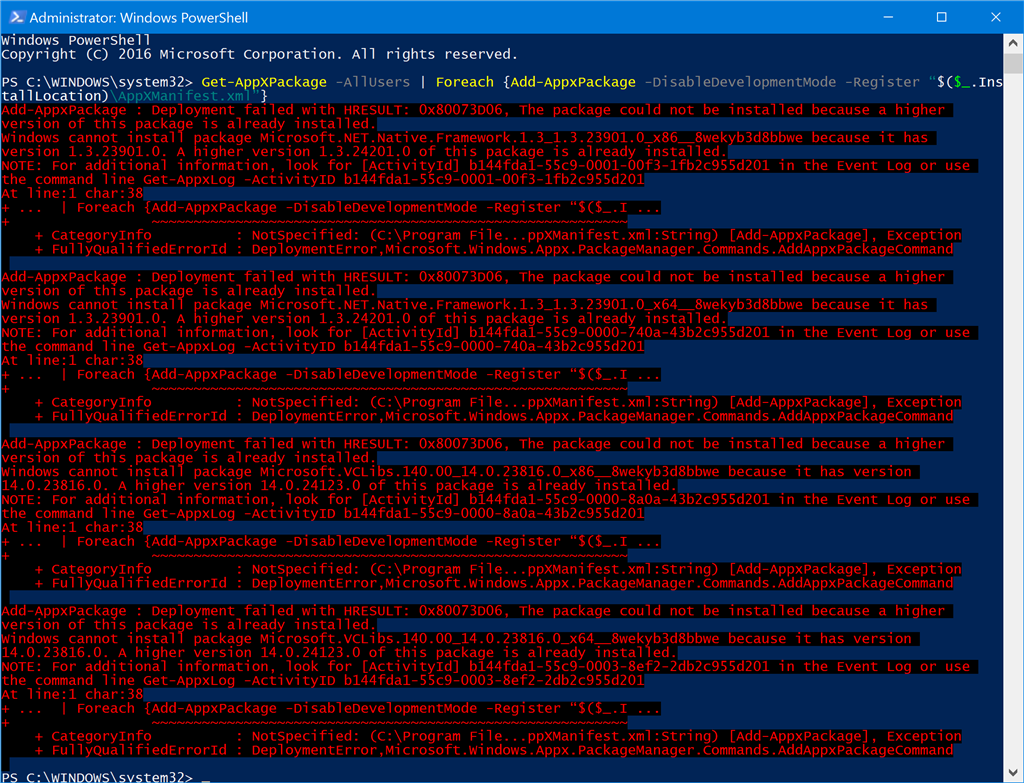May 10, 2024
Contribute to the Windows forum!
Click here to learn more 💡
May 10, 2024
Windows 10 Forum Top Contributors:
Ramesh Srinivasan - neilpzz - Volume Z - franco d'esaro - _AW_ ✅
Unable to launch Windows App Store on Windows 10
Report abuse
Thank you.
Reported content has been submitted
Hello,
Let's get this issue resolved by following the steps below:
Method 1: Date and Time settings
Make sure that the date and time are correct on the computer.
1. Press Windows key + X, select Control Panel.
2. Search for Date and Time, and then click on Date and Time.
3. Verify the date, time and time zone is correct as well as the Internet Time tab has the option to Synchronize with Internet time server.
Method 2: Re-register Windows Store app using Powershell
1. Click on Start and type in Powershell.
2. Right-click on Powershell and click on Run as Administrator.
3. Run the following in a Command Window to re-register:
powershell -ExecutionPolicy Unrestricted Add-AppxPackage -DisableDevelopmentMode -Register $Env:SystemRoot\WinStore\AppxManifest.xml
Let us know how it goes.
Regards.
Report abuse
Thank you.
Reported content has been submitted
1 person found this reply helpful
·Was this reply helpful?
Sorry this didn't help.
Great! Thanks for your feedback.
How satisfied are you with this reply?
Thanks for your feedback, it helps us improve the site.
How satisfied are you with this reply?
Thanks for your feedback.
Thanks so muuch for your response. Neither of those options worked. I received an error with Powershell that seems to indicate a file may be missing (I think(. I've attached a screenshot of the error. Hope this provides useful information.
Thanks,
Nina
Report abuse
Thank you.
Reported content has been submitted
1 person found this reply helpful
·Was this reply helpful?
Sorry this didn't help.
Great! Thanks for your feedback.
How satisfied are you with this reply?
Thanks for your feedback, it helps us improve the site.
How satisfied are you with this reply?
Thanks for your feedback.
Thanks so muuch for your response. Neither of those options worked. I received an error with Powershell that seems to indicate a file may be missing (I think(. I've attached a screenshot of the error. Hope this provides useful information.
Thanks,
Nina
So do I. The PowerShell shows the same error on me
Report abuse
Thank you.
Reported content has been submitted
Was this reply helpful?
Sorry this didn't help.
Great! Thanks for your feedback.
How satisfied are you with this reply?
Thanks for your feedback, it helps us improve the site.
How satisfied are you with this reply?
Thanks for your feedback.
Here are some few things to try:
Method 1: Delete the local cache of Windows Store
1. Navigate to this location:
C:\Users\user_name\AppData\Local\Packages\Microsoft.WindowsStore_8wekyb3d8bbwe\LocalCache
2. Delete all the files and folders in this location. (replace user_name with your actual username on your computer. )
Method 2:
1. Click on Start and type in Powershell.
2. Right-click on Powershell and click on Run as Administrator.
3. Try to run this command below in Powershell:
Get-AppXPackage -AllUsers | Foreach {Add-AppxPackage -DisableDevelopmentMode -Register “$($_.InstallLocation)\AppXManifest.xml”}.
Let us know if you need further assistance.
Regards.
Report abuse
Thank you.
Reported content has been submitted
Was this reply helpful?
Sorry this didn't help.
Great! Thanks for your feedback.
How satisfied are you with this reply?
Thanks for your feedback, it helps us improve the site.
How satisfied are you with this reply?
Thanks for your feedback.
my store still isn't opening
Report abuse
Thank you.
Reported content has been submitted
Was this reply helpful?
Sorry this didn't help.
Great! Thanks for your feedback.
How satisfied are you with this reply?
Thanks for your feedback, it helps us improve the site.
How satisfied are you with this reply?
Thanks for your feedback.
Thanks for your help. Tried both those solutions. Error message attached. Any suggestions?
Thanks,
Report abuse
Thank you.
Reported content has been submitted
Was this reply helpful?
Sorry this didn't help.
Great! Thanks for your feedback.
How satisfied are you with this reply?
Thanks for your feedback, it helps us improve the site.
How satisfied are you with this reply?
Thanks for your feedback.
Thanks for your help. Tried both those solutions. Error message attached. Any suggestions?
Thanks,
Send all of your data (excluding pre-loaded data i.e. unnecessary bloatware) to an external solid state hard drive, unplug your SSD, and replace your old laptop with a new computer.
Report abuse
Thank you.
Reported content has been submitted
1 person found this reply helpful
·Was this reply helpful?
Sorry this didn't help.
Great! Thanks for your feedback.
How satisfied are you with this reply?
Thanks for your feedback, it helps us improve the site.
How satisfied are you with this reply?
Thanks for your feedback.
Question Info
Last updated July 6, 2021 Views 1,182 Applies to:
- Windows
- /
- Windows 10
- /
- Microsoft Store
- /
- PC