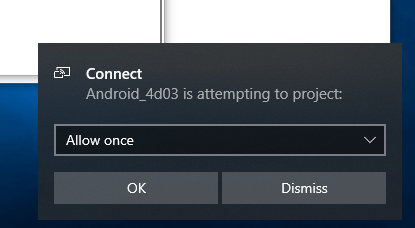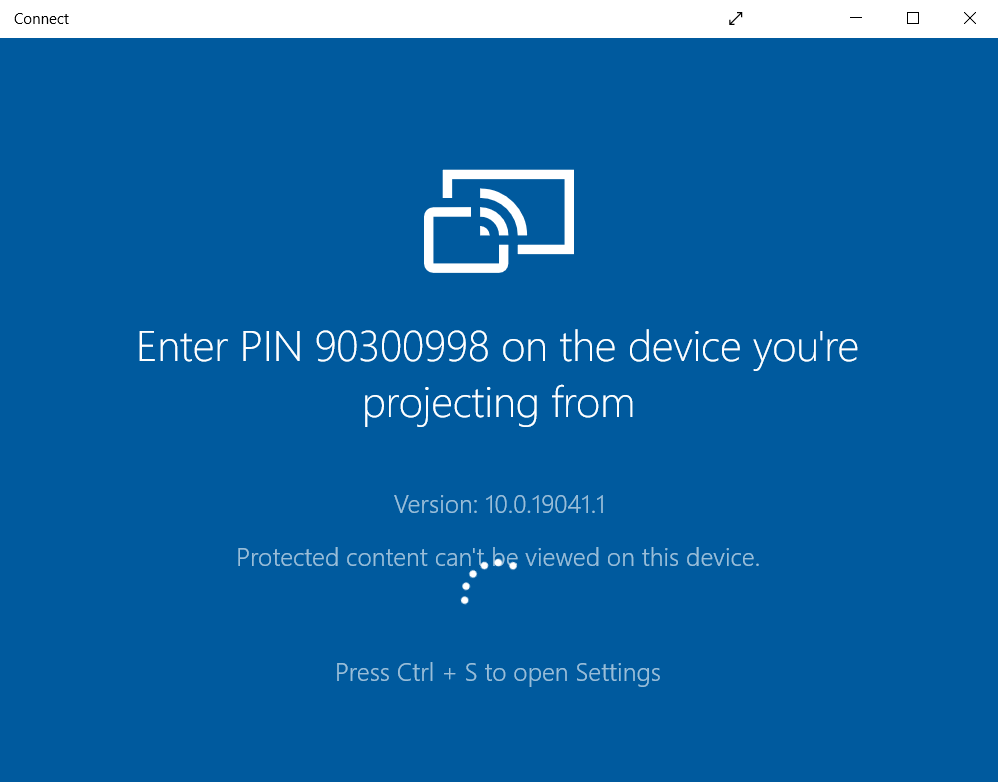I have enabled to require PIN before projecting to my PC screen works.
When I try to share the screen from my Samsung phone, a pop up comes up and askes me for a passcode? where is the passcode? Supposedly in another thread here it is the same as for WiFi Hotspot setup on Windows 10, which is not true.
So where can I find that PIN? Can you guys make it even more harder to hide all the necessary settings? I mean, we can for sure scatter them even further apart so no one will ever find what they are looking for ;)