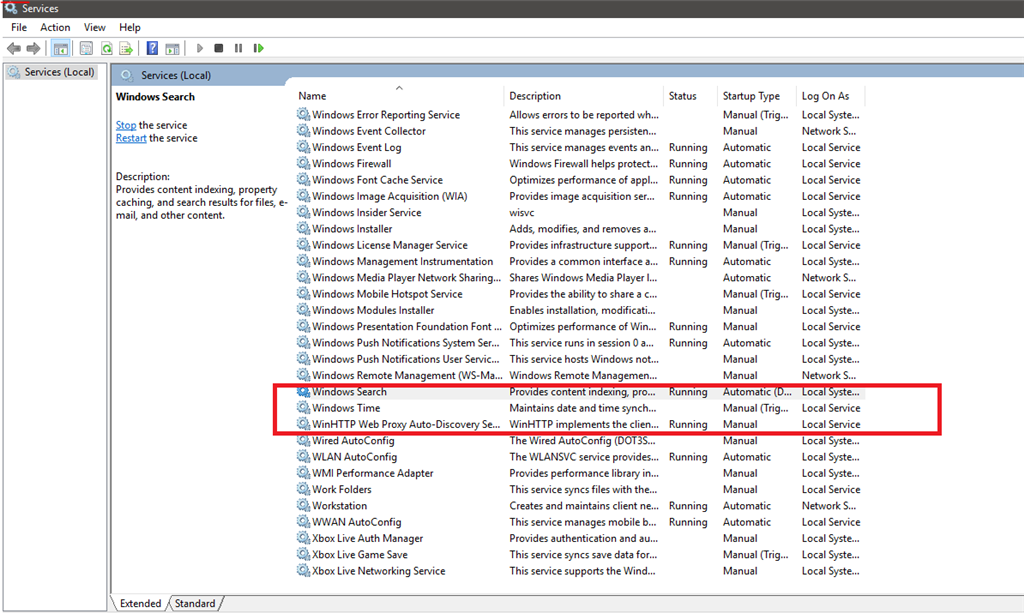Please run System File Checker. Select the keyboard shortcut
Win+X, and click Command Prompt (Admin) on the drop down menu. Type
cd\ and press the ENTER key. Type sfc /scannow and press the
ENTER key. Please say what is reported when the check completes.
After the process has finished, you may receive one of the following messages
•Windows Resource Protection did not find any integrity violations.
•Windows Resource Protection could not perform the requested operation.
•Windows Resource Protection found corrupt files and successfully repaired them.
•Windows Resource Protection found corrupt files but was unable to fix some of them.
Which message was received?
Please run the DISM tool. Select the keyboard shortcut
Win+X, and click Command Prompt (Admin) on the drop down menu. Type
cd\ and press ENTER. Type or copy and paste the command
DISM.exe /Online /Cleanup-image /Scanhealth
and press the ENTER key. Type or copy and paste the command
DISM.exe /Online /Cleanup-image /Restorehealth
and press the
ENTER key. Make sure you include the spaces where indicated. These procedures can take a long time to complete so you need to be extremely patient. Type
exit when it completes, press the ENTER key and restart the computer.
If you get an Error 87 response recheck the command you entered.
Please upload a copy of the DISM log file as a shared file
to your OneDrive and post a link here.
You may need to show hidden files. Use the keyboard shortcut
Win+X to access Control Panel, Folder Options and select View, Advanced Settings. Verify that the box before "Show hidden files and folders" is checked and "Hide protected operating system files" is unchecked. You may need to scroll down to
see the second item. You should also make certain that the box before "Hide extensions for known file types" is not checked.
Open File Explorer (keyboard shortcut
Win+E) and locate your C partition. Expand C along the file path C>windows>logs>DISM>dism.log. To expand C click the arrowhead to left of C and repeat with windows and sub-folders as necessary.
For help with OneDrive see paragraph 9.3:
http://www.gerryscomputertips.co.uk/MicrosoftCommunity1.htm