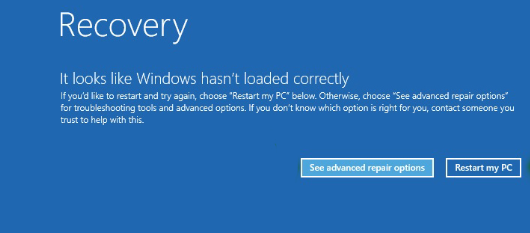This is applicable for Windows 10 PC in any build which cannot boot or go to Desktop Screen (Laptop/Desktop)
Common Bluescreen Error :
BSOD error codes: 0x0000000A This BSOD means that Microsoft Windows or a kernel-mode driver accessed paged memory at DISPATCH_LEVEL or above.
BSOD error code 0x0000000A may also show "IRQL_NOT_LESS_OR_EQUAL" on the same blue screen. 0x00000009 This BSOD is uncommon.
BSOD error code 0x00000009 may also show "IRQL_NOT_GREATER_OR_EQUAL" on the same blue screen. 0x00000022 This BSOD is uncommon.
BSOD error code 0x00000022 may also show "FILE_SYSTEM" on the same blue screen.
BSOD error code 0x00000024 This BSOD means a problem occurred in ntfs.sys, the driver file that allows the system to read and write to NTFS drives.
BSOD error code 0x00000024 may also show "NTFS_FILE_SYSTEM" on the same blue screen.
BSOD error code 0x000000D1 This BSOD means that a kernel-mode driver attempted to access pageable memory at a process IRQL that was too high.
BSOD error code 0x000000D1 may also show "DRIVER_IRQL_NOT_LESS_OR_EQUAL" on the same blue screen.
See full list of Bluescreen Stop Code and Cause here: https://www.lifewire.com/blue-screen-error-codes-4065576
For computer that cannot access the Desktop and receiving this particular page, Black screen or just a loading screen with small dot circle here are the troubleshooting steps that we need to perform:
Start your Computer in Recovery Mode:
Do a power interruption on your device by pressing the Power Button of your PC and let the computer restart do it 3-5 times until we reach the Windows Recovery environment, if this will not work try to Press Shift+ F8 while the computer is booting up.
Once you enter the Windows Recovery it will show you this page:
Note: if the Automatic repair will not fix the BSOD Error, click Advanced Options then click Troubleshoot
Option 1: System Restore Once you click Troubleshoot then click Advanced Options, we can do System Restore if there are software changes on your device(Updates, downloads or configurations)
Option 2: Start your PC on Safemode with Network or Minimal For Safemode you just need to click Startup settings Instead then click Restart and you will see these page:
By these you can either Press F5 or F3 if there is a Display error (Typically for GPU or Display Driver error)
Option 3: Reset keep my files or Remove everything
Note: Reset Keep my files will delete all applications on your device but it will keep all your files, while Reset remove everything will fully wipe the drive (fresh install) that will result to deletion of all files.
For this step you just need to go to Windows Recovery and click troubleshoot then select Reset
If the issue still persist the last option we have is to backup the files to a local technician or do a clean installation of Windows 10