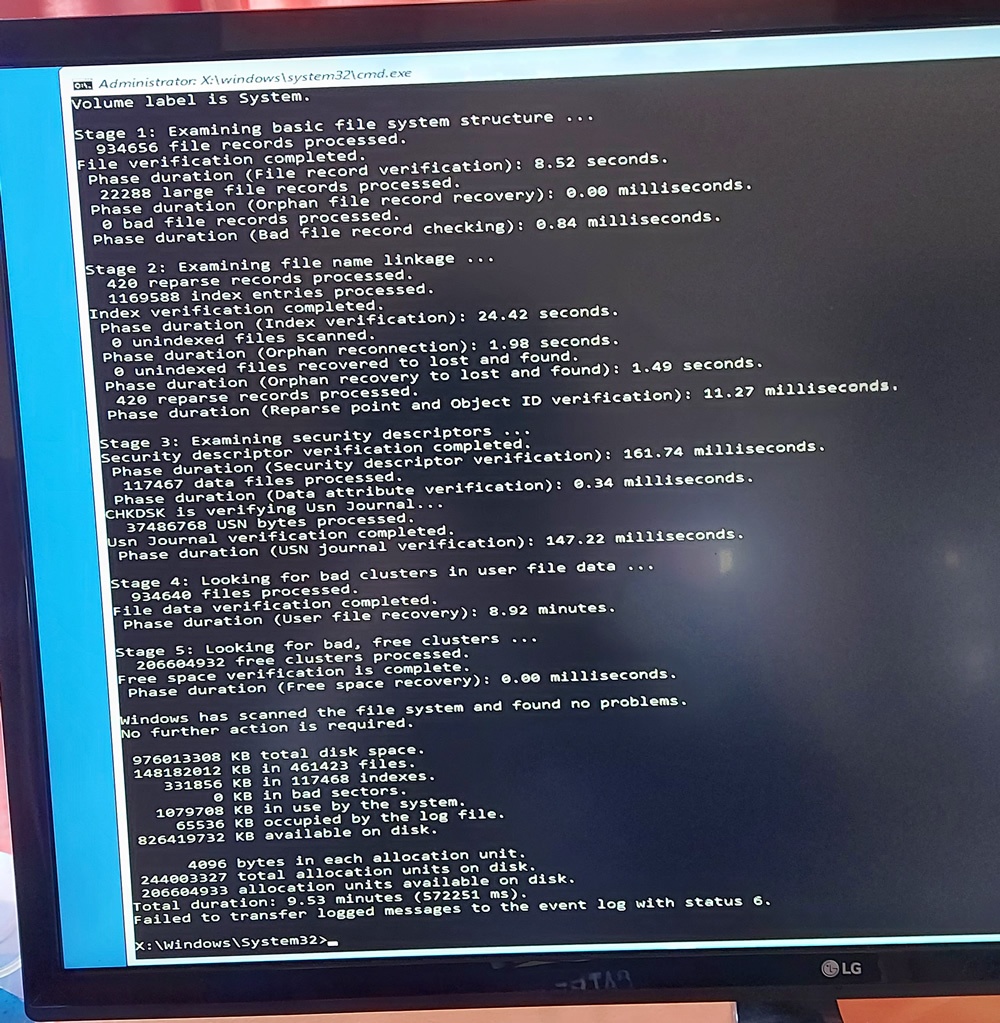I got the Log file
SrtTrail.txt
SEE BELOW>>> // ANY CONCLUSION...???
Startup Repair diagnosis and repair log
---------------------------
Last successful boot time: 10/12/2021 6:25:29 AM (GMT)
Number of repair attempts: 35
Session details
---------------------------
System Disk = \Device\Harddisk1
Windows directory = D:\WINDOWS
AutoChk Run = 0
Number of root causes = 1
Test Performed:
---------------------------
Name: Check for updates
Result: Completed successfully. Error code = 0x0
Time taken = 0 ms
Test Performed:
---------------------------
Name: System disk test
Result: Completed successfully. Error code = 0x0
Time taken = 0 ms
Test Performed:
---------------------------
Name: Disk failure diagnosis
Result: Completed successfully. Error code = 0x0
Time taken = 0 ms
Test Performed:
---------------------------
Name: Disk metadata test
Result: Completed successfully. Error code = 0x0
Time taken = 672 ms
Test Performed:
---------------------------
Name: Disk metadata test
Result: Completed successfully. Error code = 0x0
Time taken = 0 ms
Test Performed:
---------------------------
Name: Target OS test
Result: Completed successfully. Error code = 0x0
Time taken = 31 ms
Test Performed:
---------------------------
Name: Volume content check
Result: Completed successfully. Error code = 0x0
Time taken = 94 ms
Test Performed:
---------------------------
Name: Boot manager diagnosis
Result: Completed successfully. Error code = 0x0
Time taken = 0 ms
Test Performed:
---------------------------
Name: System boot log diagnosis
Result: Completed successfully. Error code = 0x0
Time taken = 0 ms
Test Performed:
---------------------------
Name: Event log diagnosis
Result: Completed successfully. Error code = 0x0
Time taken = 15 ms
Test Performed:
---------------------------
Name: Internal state check
Result: Completed successfully. Error code = 0x0
Time taken = 16 ms
Test Performed:
---------------------------
Name: Check for installed LCU
Result: Completed successfully. Error code = 0x0
Time taken = 3906 ms
Test Performed:
---------------------------
Name: Check for installed driver updates
Result: Completed successfully. Error code = 0x0
Time taken = 1297 ms
Test Performed:
---------------------------
Name: Check for pending package install
Result: Completed successfully. Error code = 0x0
Time taken = 2750 ms
Root cause found:
---------------------------
A recently serviced boot binary is corrupt.
---------------------------
---------------------------
Session details
---------------------------
System Disk = \Device\Harddisk1
Windows directory = D:\WINDOWS
AutoChk Run = 0
Number of root causes = 1
Test Performed:
---------------------------
Name: Check for updates
Result: Completed successfully. Error code = 0x0
Time taken = 0 ms
Test Performed:
---------------------------
Name: System disk test
Result: Completed successfully. Error code = 0x0
Time taken = 0 ms
Test Performed:
---------------------------
Name: Disk failure diagnosis
Result: Completed successfully. Error code = 0x0
Time taken = 0 ms
Test Performed:
---------------------------
Name: Disk metadata test
Result: Completed successfully. Error code = 0x0
Time taken = 47 ms
Test Performed:
---------------------------
Name: Disk metadata test
Result: Completed successfully. Error code = 0x0
Time taken = 0 ms
Test Performed:
---------------------------
Name: Target OS test
Result: Completed successfully. Error code = 0x0
Time taken = 16 ms
Test Performed:
---------------------------
Name: Volume content check
Result: Completed successfully. Error code = 0x0
Time taken = 0 ms
Test Performed:
---------------------------
Name: Boot manager diagnosis
Result: Completed successfully. Error code = 0x0
Time taken = 0 ms
Test Performed:
---------------------------
Name: System boot log diagnosis
Result: Completed successfully. Error code = 0x0
Time taken = 0 ms
Test Performed:
---------------------------
Name: Event log diagnosis
Result: Completed successfully. Error code = 0x0
Time taken = 15 ms
Test Performed:
---------------------------
Name: Internal state check
Result: Completed successfully. Error code = 0x0
Time taken = 0 ms
Test Performed:
---------------------------
Name: Check for installed LCU
Result: Completed successfully. Error code = 0x0
Time taken = 4391 ms
Test Performed:
---------------------------
Name: Check for installed driver updates
Result: Completed successfully. Error code = 0x0
Time taken = 1656 ms
Test Performed:
---------------------------
Name: Check for pending package install
Result: Completed successfully. Error code = 0x0
Time taken = 3235 ms
Root cause found:
---------------------------
A recently serviced boot binary is corrupt.
Repair action: Abort pending update installations
Result: Failed. Error code = 0x82f
Time taken = 4734 ms
---------------------------
---------------------------
Session details
---------------------------
System Disk = \Device\Harddisk1
Windows directory = D:\WINDOWS
AutoChk Run = 0
Number of root causes = 1
Test Performed:
---------------------------
Name: Check for updates
Result: Completed successfully. Error code = 0x0
Time taken = 0 ms
Test Performed:
---------------------------
Name: System disk test
Result: Completed successfully. Error code = 0x0
Time taken = 0 ms
Test Performed:
---------------------------
Name: Disk failure diagnosis
Result: Completed successfully. Error code = 0x0
Time taken = 15 ms
Test Performed:
---------------------------
Name: Disk metadata test
Result: Completed successfully. Error code = 0x0
Time taken = 719 ms
Test Performed:
---------------------------
Name: Disk metadata test
Result: Completed successfully. Error code = 0x0
Time taken = 16 ms
Test Performed:
---------------------------
Name: Target OS test
Result: Completed successfully. Error code = 0x0
Time taken = 15 ms
Test Performed:
---------------------------
Name: Volume content check
Result: Completed successfully. Error code = 0x0
Time taken = 78 ms
Test Performed:
---------------------------
Name: Boot manager diagnosis
Result: Completed successfully. Error code = 0x0
Time taken = 0 ms
Test Performed:
---------------------------
Name: System boot log diagnosis
Result: Completed successfully. Error code = 0x0
Time taken = 16 ms
Test Performed:
---------------------------
Name: Event log diagnosis
Result: Completed successfully. Error code = 0x0
Time taken = 16 ms
Test Performed:
---------------------------
Name: Internal state check
Result: Completed successfully. Error code = 0x0
Time taken = 0 ms
Root cause found:
---------------------------
Startup Repair has tried several times but still cannot determine the cause of the problem.
---------------------------
---------------------------