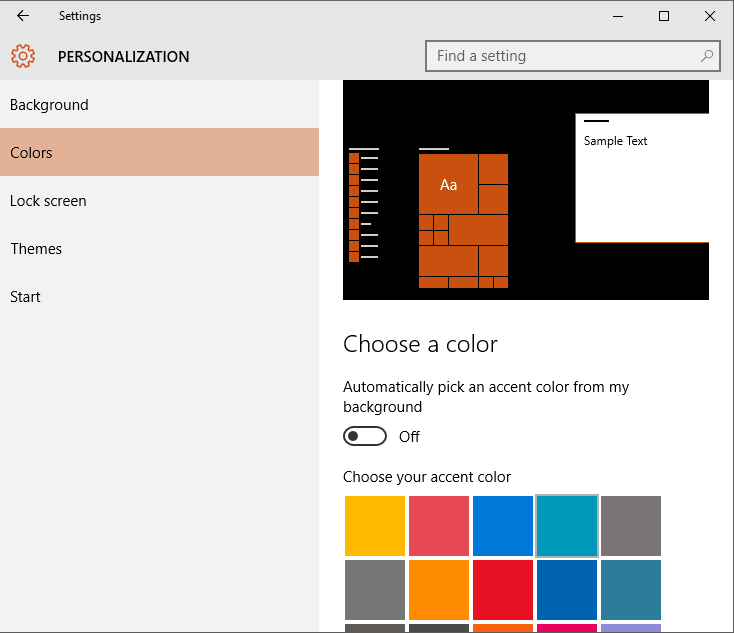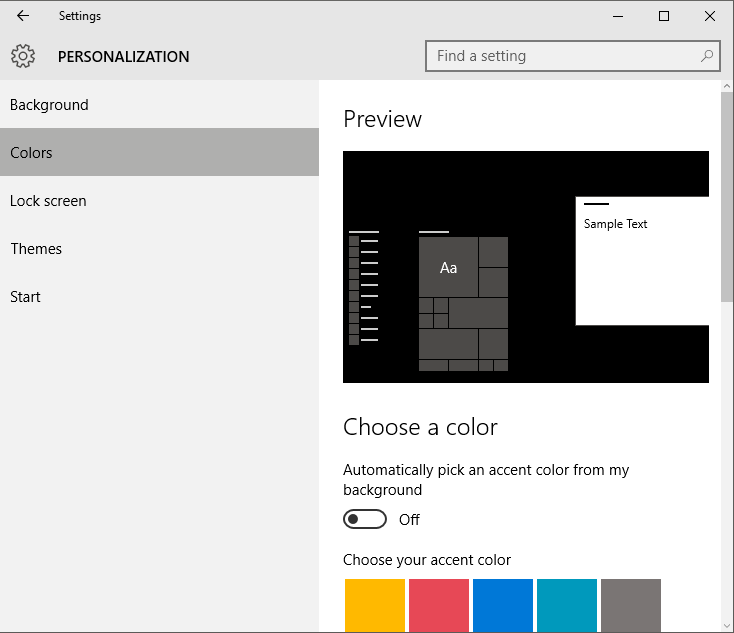Hi,
I apologize for not addressing you in a timely manner. Let me help you in resolving the issue.
Let's perform a
“Startup Repair” using Windows 10 bootable DVD or USB drive and check if that helps. Initiating repair from CD/DVD may have different results than earlier since the source of boot is different
now. So, I would suggest to perform the repair again and check if it helps.
If you don’t have the bootable DVD or USB drive, please refer to the steps in the article given below to create one and then follow the steps given below.
Create installation media for Windows 10
https://www.microsoft.com/en-us/software-download/windows10
Once you have made the bootable USB or DVD drive, please follow the steps.
-
Insert the
installation DVD or USB
and boot Windows 10 from it.
-
In the
‘Windows setup’ page, select the‘language to install’, ‘Time and currency format’
and the ‘keyboard or input method’ and click on ‘next’.
-
Click on
‘Repair your computer’ and select
‘Troubleshoot’.
-
Click on
‘Advanced options’ and select ‘Automatic Repair’ and select the operating system.
You might also require to change the boot priority in BIOS in order to allow the computer to boot from CD/DVD.
Important: While scanning the hard drive if any bad sectors
are found, the scanner tries to repair that sector, any data available on that might be lost.
Note:
Modifying BIOS/ complementary metal oxide semiconductor (CMOS) settings incorrectly can cause serious problems that may prevent your computer from booting properly. Microsoft
cannot guarantee that any problems resulting from the configuring of BIOS/CMOS settings can be solved. Modifications of the settings are at your own risk.
Keep us posted on Windows related queries and we will be happy to assist you further.