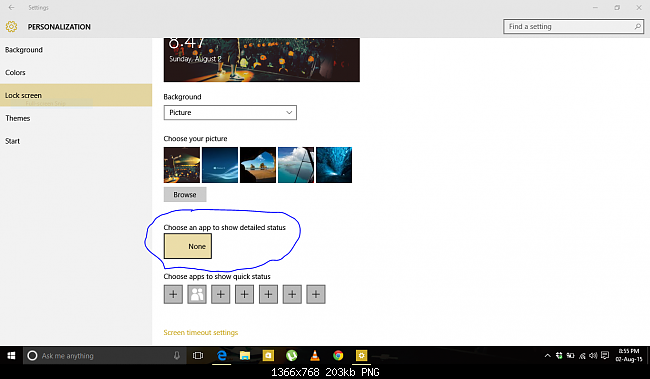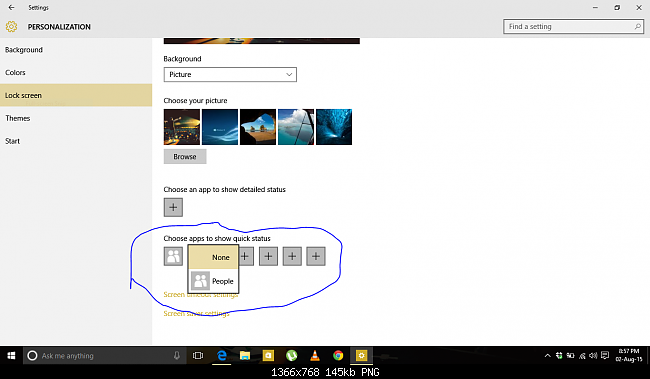Hello guys,
I'm using Windows 10 Pro.
I installed the OS from the ISO file.
There is one little bug though.
In the lock screen settings, in "choose an app to show detailed status", the place where I can add the apps for which I want detailed status to be shown like email, calendar, it is not showing. Instead, its showing "none". It means I cannot add an app for whose
notifications I want to see in the lock screen.
Also, in "choose apps to show quick status", the only app that is shown is 'People'. No other app is shown.
any solution?