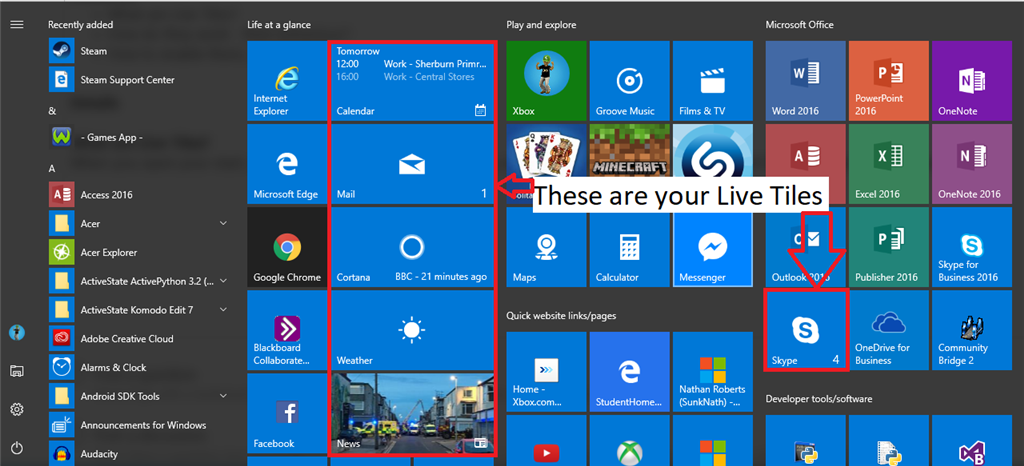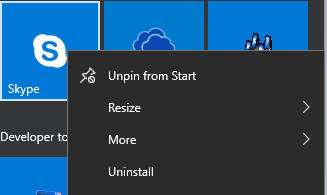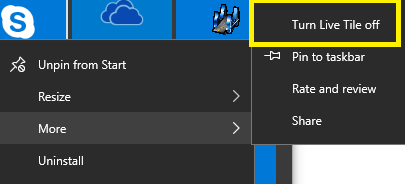Applies to: Windows 10
Introduction
Want to learn what Live tiles are?
This article will introduce you to Live tiles on Windows 10, and how you can enable them or disable them on your start menu.
Contents:
- What are Live Tiles?
- How do they work - their behaviour?
- How to enable or disable Live Tiles
Details
What are Live Tiles?
When you open your start, or start screen if on Windows 8.1, you will notice your App tiles look a bit like this - see image below
Picture 1 - Start menu on Windows 10, with Live Apps pinned - My Start menu
As you can see from the image above, the Live tiles are the ones with pictures on the or with a number. These are Apps which have been programmed to reflect the notifications from the App. You will notice there are other Apps that may not have Live tiles. This is because the developer has not programmed their App to do this, or the tile you have pinned is a program which you have installed onto your computer.
Live Tiles are a good way of previewing bits of a notification. What is displayed on a live tile will depend on how big the tile is and how it has been programmed by the developers, or the in-app settings you have applied.
How do they work - Their behaviour?
Live tiles include a number in the bottom right hand corner. This is to show how many notifications you have within the app. Live Tiles flick between the App logo and the Live Notification. Take Mail for example.
Mail App in Windows 10 - taken from my Start Menu (Picture 2)
In the picture above - Picture 2 - you will notice that the Logo (Displayed in the brown circle) is displayed, which allows you to see that it is the Mail App. You also have the name in the bottom left hand corner. You then have the number displayed in the bottom right hand corner, which is a variable (A number or text that changes constantly, depending on the code) that tells you how many notifications you have within the App.
Mail App in Windows 10 showing notification on the tile - from my Start Menu (Picture 3)
In picture 3, it shows the notification. The app will flick between the App icon (Picture 2) and then to the notification (Picture 3). It does cycle through all of the notifications that are displaying in the App. So if you have four, it will cycle through all like: Picture 2 > Notification 1 > Picture 2 > Notification 2 > Picture 2 > and so on.
For the notifications to display though, it depends on the size of the tile. If you have a small tile, as shown in picture 4.1 and medium tile - 4.2, it won't display the notification. However, it will display how many you have.
4.1 | 4.2
Picture 4.1, you will only get the number. Picture 4.2 you may get Notifications also, however this depends on its constraints. If it cant fit it the notification, it wont display it.
How to enable or disable Live Tiles
If your someone who doesn't like Live Tiles, then you can turn them off. Unfortunetly, you need to turn each app you have pinned on and off, as there is currently no setting to change them all at once -like one wold expect :)
To turn them on or off, please:
- Press the Start Icon on Taskbar
- Go to the App tile you wish to change,
- Right click onto it, to bring up a menu:
- Then select More,
- and then select Turn Live tile on or off
___________________________________________________________________
I hope this article was helpful to you. If you would like to suggest changes, please comment your changes down below, so I can review them. If you have any problems, and would like help, please ask the community through this link: Ask the Community for help
Why not check out other articles that have been written for Windows 10 - Articles for Windows 10
You can also check out my articles here: Articles written or followed by Nathan Roberts (SunkNath)
Article History:
02/06/20 - Edited the structure of the article to make it eye friendly. Added information about how programs will not display live tiles.