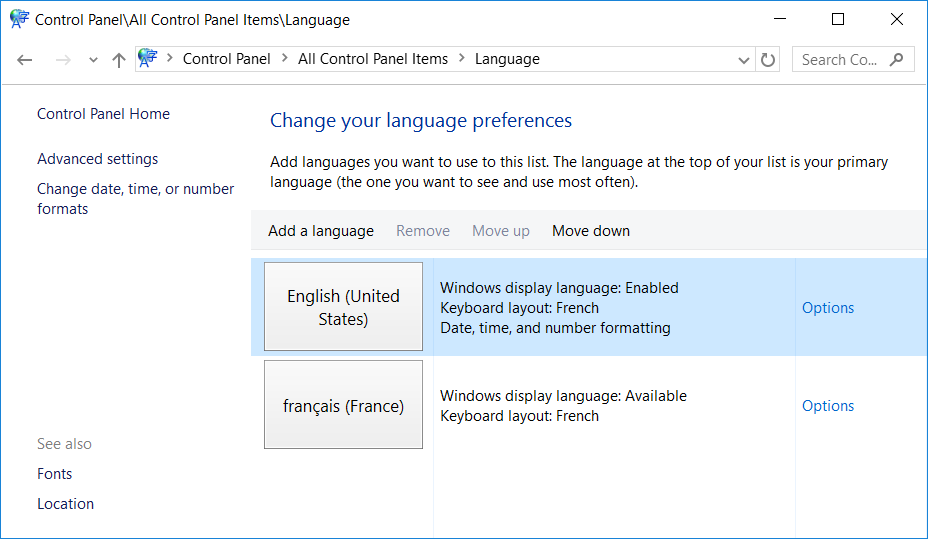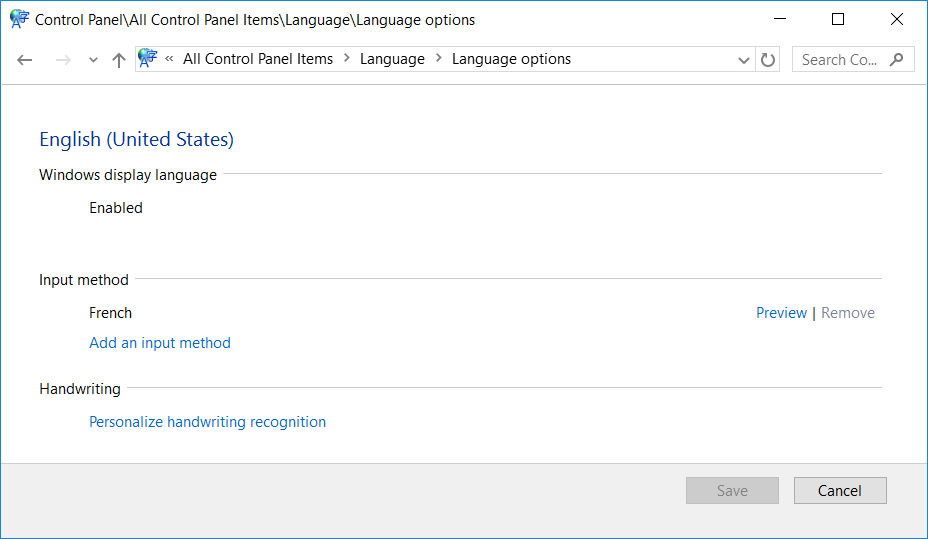On several systems I'm facing the following issue:
Windows+Space lists the following (language, keyboard layout) combinations:
Under Settings / Time & Language / Region & Language / Languages / English (United States) / Options the "US" keyboard layout is not listed, so I cannot remove it:
How do I get rid of that unused / useless keyboard layout?