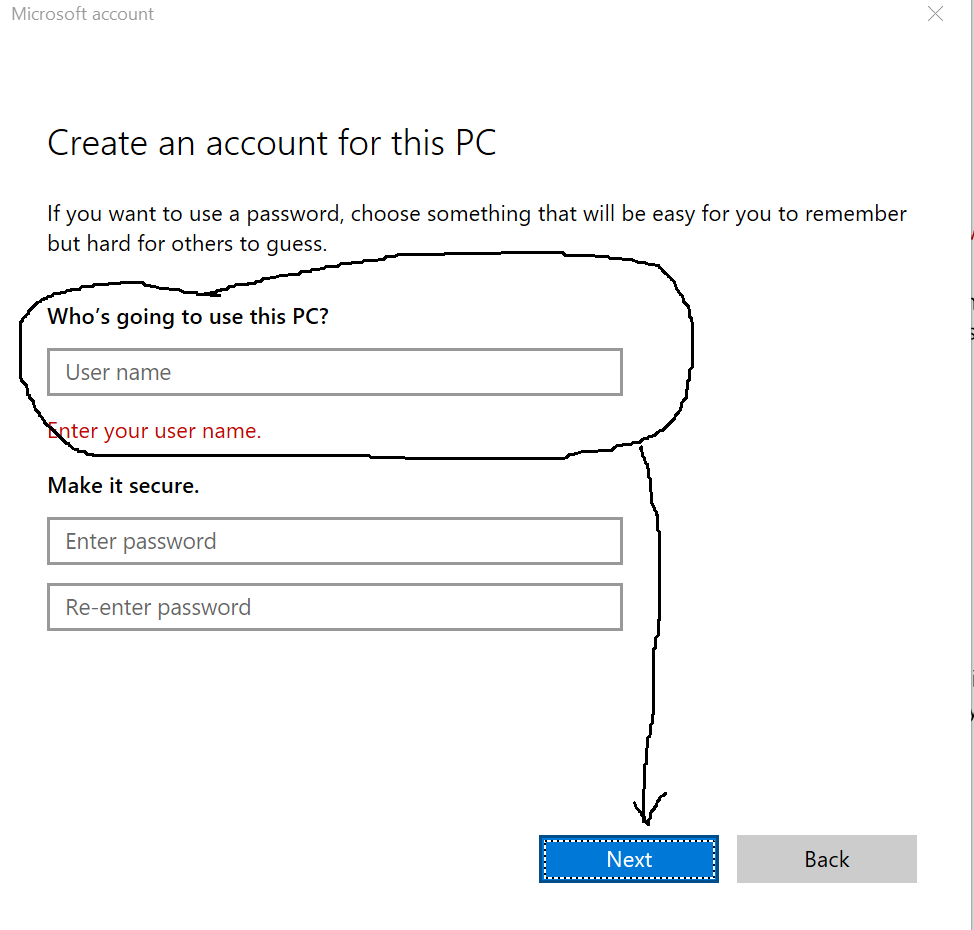- changed usb ports and blown them out
- rebooted
- ran an sfc/scannow in safemode. This returned this message "Resource Protection found corrupt files but was unable to fix some (or all) of them." The solution given for this said: "indicates a problem. In this latter case, type (or copy and paste) DISM /Online /Cleanup-Image /RestoreHealth into the PowerShell window and press the [Return] key. This will download files from Windows Update to replace the corrupt ones and, again, this may take some time." When I did as instructed, I received a message that the restore health command was not found or not executable. So I moved to ...
- reinstalled all windows apps: Get-AppXPackage -AllUsers | Foreach {Add-AppxPackage -DisableDevelopmentMode -Register "$($_.InstallLocation)\AppXManifest.xml"} - this did not fix the problem.
- refreshed windows in safemode (complete reinstall leaving all my files intact). unable to run "update" because it did not fix the problem. I do seem to have the most recent security updates and Windows10 update: KB4485449 and KB4456655
- uninstalled the drivers for my graphics card - this seemed to work, but all soon as a I began customizing my computer (themes, etc), the autoscrolling began all over almost immediately.
- I've also switched out my mouse to a brand new Logitech mouse - did not fix the problem.
- unplugged my Logitech keyboard - did not fix the problem.
Windows 10 auto scrolling in system menus
Report abuse
Thank you.
Reported content has been submitted
I am an Independent Advisor and will assist you.
Method 1. Create a New User Profile
Try performing the steps that lead to the scrolling issue to determine it persists in New User Account.
If it does not persist
Log out of the account > Log into the Original Account
Does the issue persist or has it stopped?
Method 2. Uninstall and reinstall the Mouse driver from manufacturer’s website.
Follow these steps to Uninstall Mouse driver.
a) Press Windows key + X and select Device Manager.
b) Search for Mouse driver and expand it.
c) Right click on the Mouse driver and select Uninstall. Ensure you check the option to uninstall related files.
Click Ok
Method 3. If using a wireless mouse > Unplug USB
Plug into different port to determine if the scrolling stops.
Method 4. Change mouse batteries.
Report abuse
Thank you.
Reported content has been submitted
21 people found this reply helpful
·Was this reply helpful?
Sorry this didn't help.
Great! Thanks for your feedback.
How satisfied are you with this reply?
Thanks for your feedback, it helps us improve the site.
How satisfied are you with this reply?
Thanks for your feedback.
Thank you,
I have questions:
Method 1: How do I create a new user profile?
Since the problem seems only to happen in windows and microsoft software (i have no problem in chrome for instance, but do in edge), why fiddle with mouse?
Method 2: How do I navigate without a mouse after uninstalling the mouse driver? if I unplug and replug the mouse back in, it automatically finds a driver and I am back in mouse business, so I don't understand what uninstalling the driver is about or how to accomplish it and download a new driver from the manufactuer without a working mouse. I also cannot figure out which driver to download at the Logitech website. My numbers don't match with theirs. I have no clue which driver is to be used. It's a wired mouse, basic bottom of the line M100, but the M/N:M-Uxxxx on my device does not match the M/N:M-Uxxxx given for the M100 at their website. And again, all my research and my experience with this scrolling issue suggests that it is Microsoft Windows 10 and not my devices that are the problem.
Hi, Robin,
I am an Independent Advisor and will assist you.
Method 1. Create a New User Profile
Try performing the steps that lead to the scrolling issue to determine it persists in New User Account.
If it does not persist
Log out of the account > Log into the Original Account
Does the issue persist or has it stopped?
Method 2. Uninstall and reinstall the Mouse driver from manufacturer’s website.
Follow these steps to Uninstall Mouse driver.
a) Press Windows key + X and select Device Manager.
b) Search for Mouse driver and expand it.
c) Right click on the Mouse driver and select Uninstall. Ensure you check the option to uninstall related files.
Click Ok
Method 3. If using a wireless mouse > Unplug USB
Plug into different port to determine if the scrolling stops.
Method 4. Change mouse batteries.
Report abuse
Thank you.
Reported content has been submitted
2 people found this reply helpful
·Was this reply helpful?
Sorry this didn't help.
Great! Thanks for your feedback.
How satisfied are you with this reply?
Thanks for your feedback, it helps us improve the site.
How satisfied are you with this reply?
Thanks for your feedback.
Hi Pat,
Again I want to thank you for your guidance. I did download the setpoint software from Logitech. This in the only "driver" or mouse-related software that they show available for the M100 wired Logitech mouse. It has not fixed any problem. The system menus simply automatically scroll to the bottom and there is no ability to select much of anything other than the settings option from the start menu, which is mostly useless because if I can select a category I want to change, and if it has a long list of options, the widow scrolls straight to the bottom and I still am unable to select an option unless it is at the bottom of the list. It also may not execute a task or function whatsoever when I click on many options. From clearing my notifications to even selecting desktop themes. I want to set my default mail app to one I downloaded because I cannot get the default windows mail to operate properly due to these issues and I cannot set the default to the new app because the screen scrolls past the app I need to select and just ignores my mouse entirely. The system is not recognizing my mouse one way or another in the system apps. Doesn't matter what I have done.
For creating a new user profile, again, I'm unclear about how to do this. If it requires me to go into a system menu, then I run into this problem of not being able to keep the page from scrolling and not being able to select options. I am beyond frustrated and nearly in tears here.
Report abuse
Thank you.
Reported content has been submitted
7 people found this reply helpful
·Was this reply helpful?
Sorry this didn't help.
Great! Thanks for your feedback.
How satisfied are you with this reply?
Thanks for your feedback, it helps us improve the site.
How satisfied are you with this reply?
Thanks for your feedback.
Hello again Pat,
I have looked up the instructions for creating a new user profile and the system will not allow me to do it. I've taken a screen shot of the screen that I get to where the problem is. I have circled the first field where my cursor is supposed to go. The
minute I try and place my cursor in the field, the screen acts like it's scrolling and lands on the "next" button. In other words, I am unable to fill in any information into any of the field boxes asking for the necessary information for creating a new user
account or profile. And since I had reset my computer, I am now not even able to run the sfc/scannow protocol in safemode in the powershell. It says that the sfc/scannow cmdlet does not exist. I'm totally done. I officially loathe Windows10.
Report abuse
Thank you.
Reported content has been submitted
6 people found this reply helpful
·Was this reply helpful?
Sorry this didn't help.
Great! Thanks for your feedback.
How satisfied are you with this reply?
Thanks for your feedback, it helps us improve the site.
How satisfied are you with this reply?
Thanks for your feedback.
If yes, you may have possibly locked it in when scrolling.
Try pressing the middle mouse wheel to see it it stops the auto scrolling issue.
2. Is the system in normal Windows mode?
Press the Up Arrow then Press the Down Arrow.
Do this at least two or three times to determine if this will stop the auto scrolling issue.
3. Press Winkey + X to open Start Right Click Menu
Use the Arrow keys to Scroll Up to PowerShell (Admin)
Type the following into the Window Press Enter after each command.
DISM.exe /Online /Cleanup-image /Scanhealth
DISM.exe /Online /Cleanup-image /Restorehealth
sfc /scannow
When the scans are finished, determine if auto scrolling has ceased.
Report abuse
Thank you.
Reported content has been submitted
11 people found this reply helpful
·Was this reply helpful?
Sorry this didn't help.
Great! Thanks for your feedback.
How satisfied are you with this reply?
Thanks for your feedback, it helps us improve the site.
How satisfied are you with this reply?
Thanks for your feedback.
Report abuse
Thank you.
Reported content has been submitted
127 people found this reply helpful
·Was this reply helpful?
Sorry this didn't help.
Great! Thanks for your feedback.
How satisfied are you with this reply?
Thanks for your feedback, it helps us improve the site.
How satisfied are you with this reply?
Thanks for your feedback.
Report abuse
Thank you.
Reported content has been submitted
Was this reply helpful?
Sorry this didn't help.
Great! Thanks for your feedback.
How satisfied are you with this reply?
Thanks for your feedback, it helps us improve the site.
How satisfied are you with this reply?
Thanks for your feedback.
Question Info
Last updated June 2, 2024 Views 63,675 Applies to: