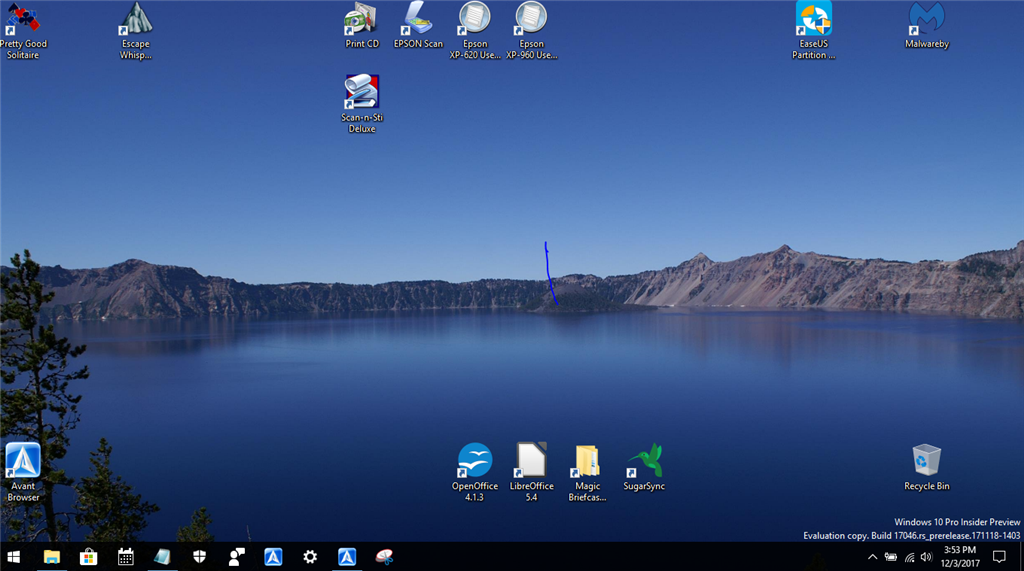I know there are threads on how to maintain icon layout position, but I find none of them to be adequate. Why can't Microsoft just add a simple feature to save and restore desktop icon positions? Or simply just not mess them all up in the first place? And no, unchecking the 'auto arrange' or 'Allow themes to change desktop icons' doesn't work. Just check the 'This PC' in the 'Desktop Icon Settings', apply, then remove it and your icon layout will be messed up. The User interface is one of the most important element of any software. The reason people put icons on the desktop is for ease and quick access to their favorite applications. Microsoft just don't seem to get that. It's something that's been bugging me ever since I started using Windows.
I would have liked to pick 'Incompetence' for 'Category', but it wasn't listed...