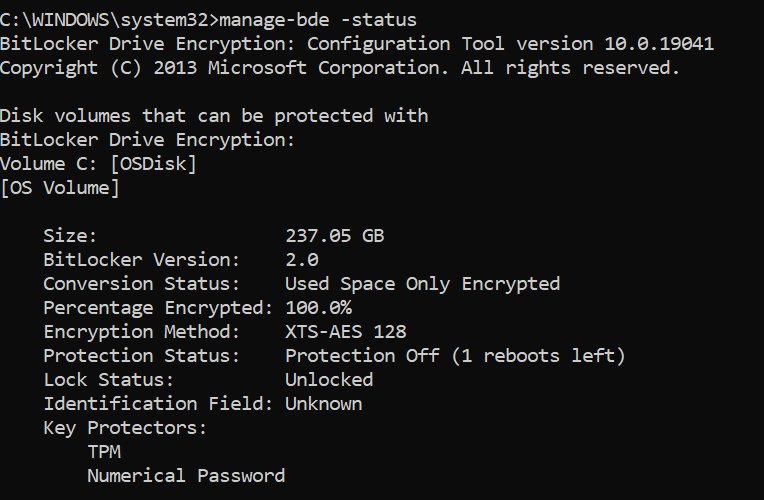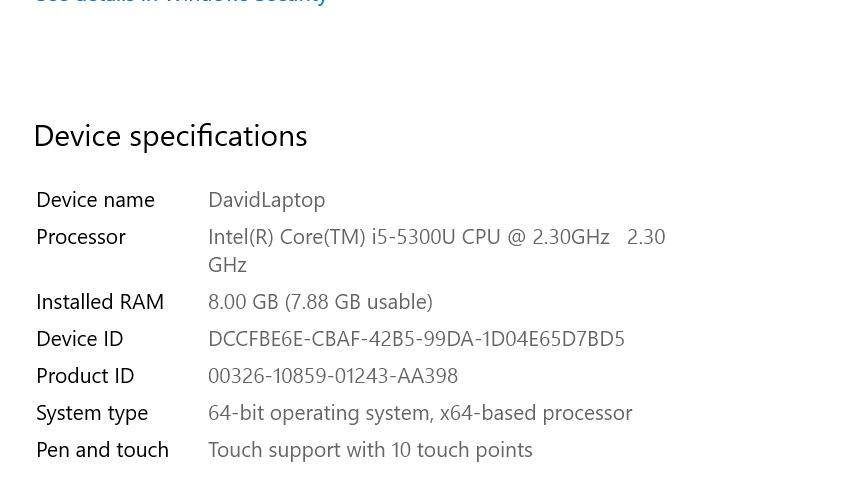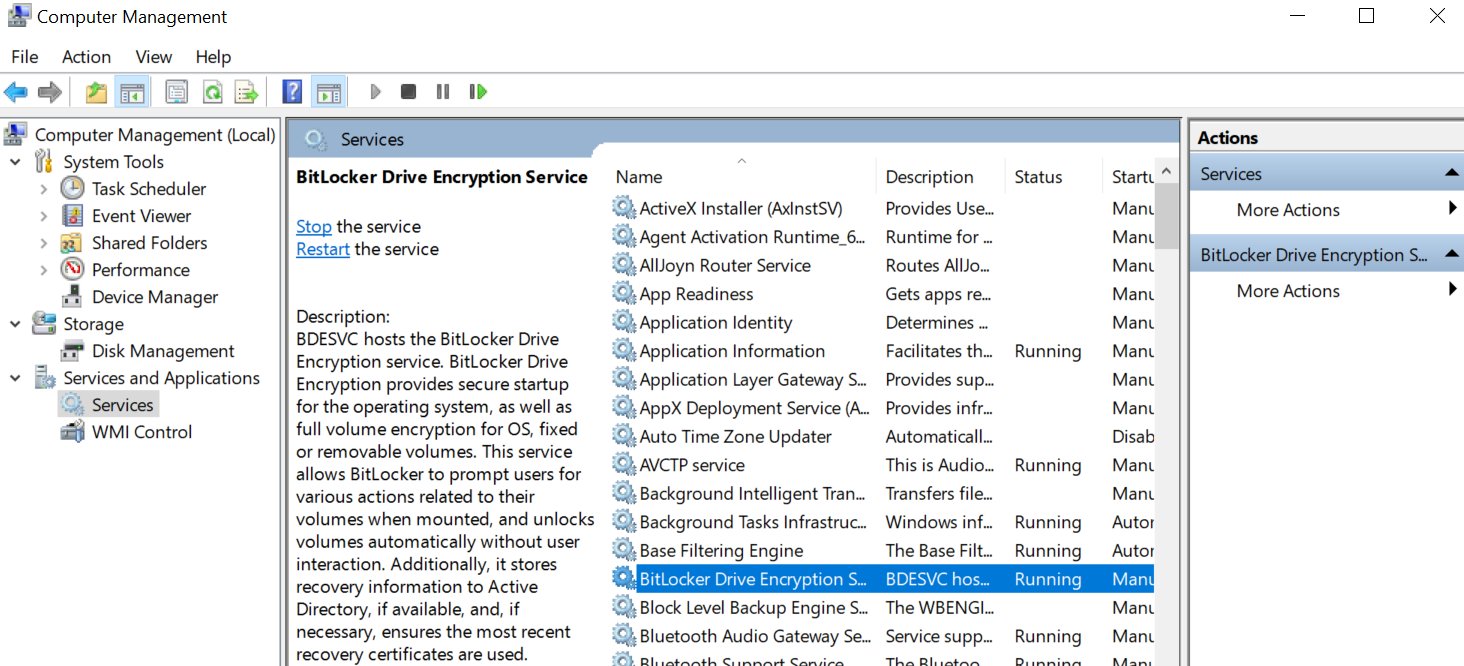I have an HP EliteBook 840 G2, Windows 10 home. I want to update BIOS but I saw the warning about Bitlocker and that I should have a recovery code because BIOS has to turn off bitlocker to install. In my Microsoft Account it says "BitLocker ON" but I go to find the code and get this message from my Microsoft account: "You don't have any BitLocker recovery keys uploaded to your Microsoft account."
I did run CMD as an admin and got the following with the -status command.
FOLKS, THE BOTTOM LINE QUESTIONS ARE:
- DO I HAVE BITLOCKER TURNED ON? (BELOW, IT SHOWS NO CODES)
- HOW DO I GET THE UNLOCK CODE????