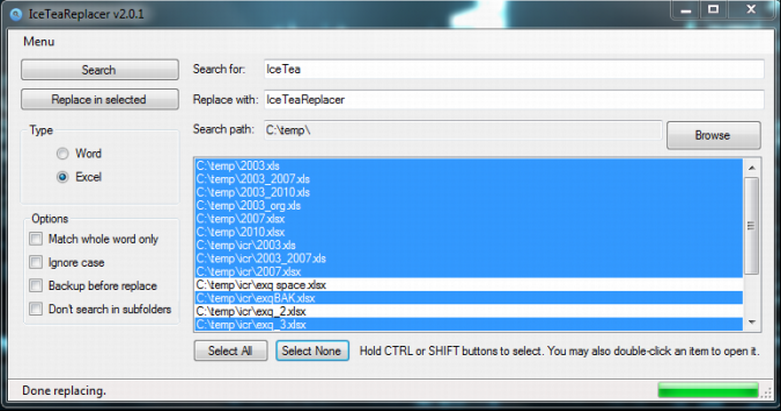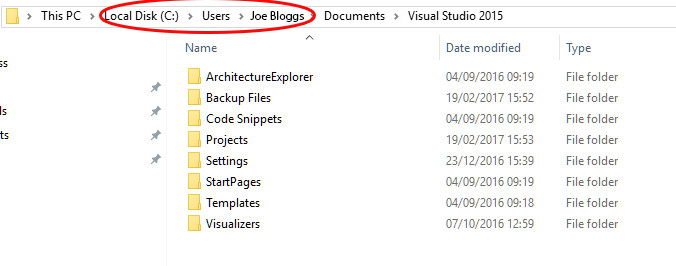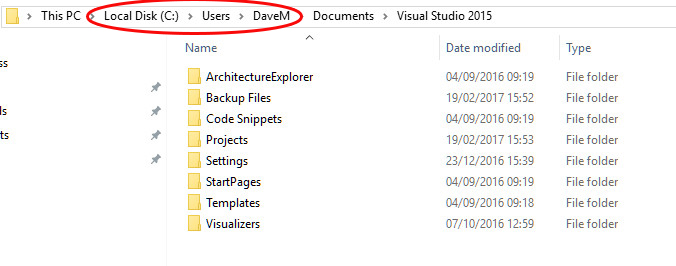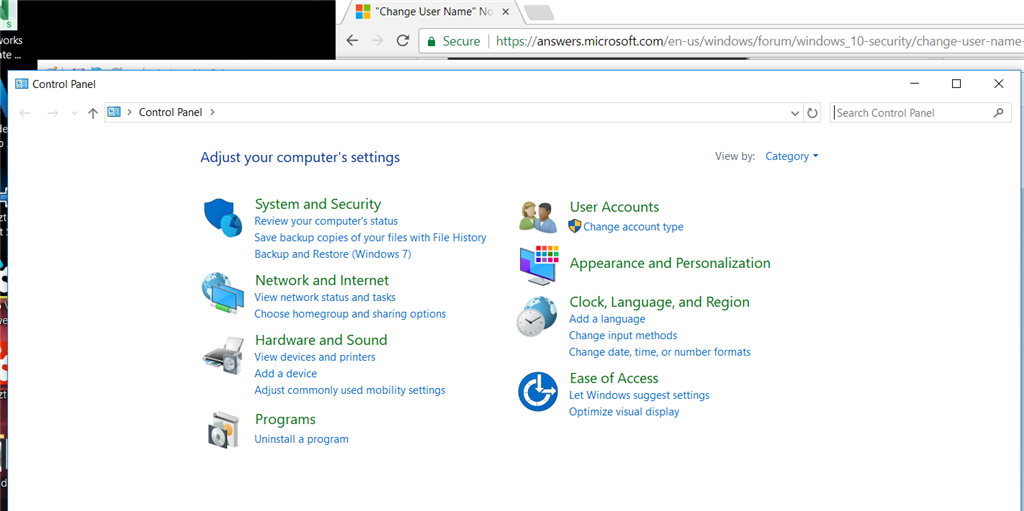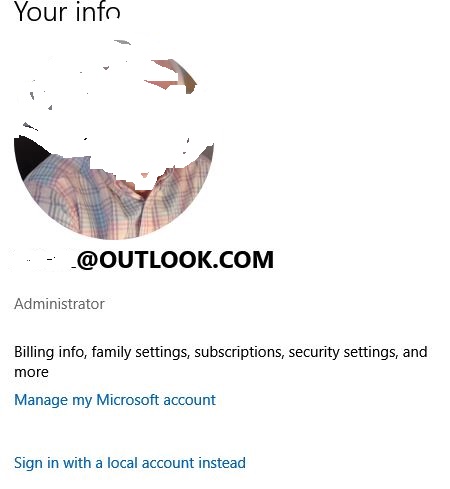I'm the administrator for my PC and yet when I go to "User Accounts" and select my profile there is nothing in the place that should read "Change User Name." (I can't change my user name on this PC).
I'm trying to restore files from another computer and they need to have the user name from that computer (e.g. "computer2") rather than my existing user name (e.g. "computer1") and so I can't just live with my current user name. I also can't create a new user account with the new name because some of the software installed on this PC will only appear under my current user account.
I read online I should try to use the "Configure advanced user profile properties" on the "User Accounts" page but the only option I can access is "Change Type" and when I select it, the option is grayed out.
I just want to change my user name...why is this so difficult???!!!