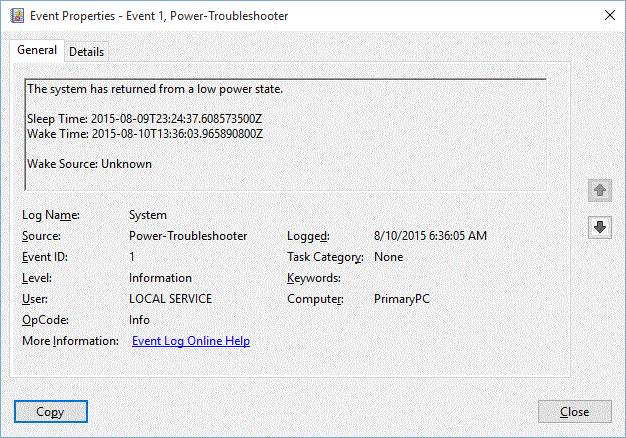Hello all,
So I just upgraded to windows 10 over the weekend, and immediately I get the age-old problems of sleep that I got when I installed windows 8... the computer wakes up during the night as I am sleeping and does not go back to sleep. So here is what I have done...
First thing was to try this....
powercfg/lastwake
Microsoft Windows [Version 10.0.10240]
(c) 2015 Microsoft Corporation. All rights reserved.
C:\WINDOWS\system32>powercfg/lastwake
Wake History Count - 1
Wake History [0]
Wake Source Count - 0
so apparently no source woke up the computer? weird... so I decided to go into the event viewer to see what event caused the wake up...
Event Viewer > Windows Logs > System > Right Click: Filter Current Log > Event Sources : "Power Troubleshooter"
I checked the last wake event and got this:
So... the wake source was still unknown... OK. dead end there...
powercfg/devicequery wake_armed
Microsoft Windows [Version 10.0.10240]
(c) 2015 Microsoft Corporation. All rights reserved.
C:\WINDOWS\system32>powercfg/devicequery wake_armed
Lenovo ThinkPad PS/2 keyboard
Nothing out of the ordinary there... but just to make sure I'll check some other things...:
Device Manager
I made sure all of my power options for all devices had "allow this device to wake up the computer" unchecked... and even went so far as to make sure that the "Wake on Pattern Match" AND "Wake on Magic Packet" for my network adapter were already disabled.. which they were:
PowerOptions > Advanced Settings > Sleep > Allow Wake Timers > Setting: Disabled
Supposedly this should prevent the computer from waking up, but it hasn't.
But the closest I got was here...
powercfg/waketimers
And I get this:
Microsoft Windows [Version 10.0.10240]
(c) 2015 Microsoft Corporation. All rights reserved.
C:\WINDOWS\system32>powercfg -waketimers
Timer set by [SERVICE] \Device\HarddiskVolume2\Windows\System32\svchost.exe (SystemEventsBroker) expires at 6:11:40 AM on 8/11/2015.
Reason: Windows will execute 'Maintenance Activator' scheduled task that requested waking the computer.
events log
So I go back to the events log... and I find NOTHING listed that is a maintenance activator...
Scheduled tasks
So then I check scheduled tasks... and there are no tasks there that would indicate a maintenance thing... but for good measure, I make sure nothing can wake up the computer anyway by going to each task and unchecking the box that reads, "wake the computer to run this task"
but they were all already unchecked!! SO, back into the abyss of forums I go and I find that I could do the following...
Control Panel > System and Security > Security and Maintenance >
Under the maintenance tab... I went to change the automatic maintenance settings
And I changed the time and unchecked "allow scheduled maintenance to wake up my computer at the scheduled time" and for good measure, I figured I'd change the time to 12:00pm to see if wakes up later...
and after all of this.. it STILL doesn't work!
So after working on these issues for 3 and half hours, and scouring forums for answers, I have finally succumbed to writing this lengthy catalog and asking for help..... so, suggestions anyone?
***Post moved by the moderator to the appropriate forum category.***