November 12, 2024
Windows 10 Top Contributors:
WINDOWS 10 - WINDOWS NT ACCESSORIES - WORDPAD
Report abuse
Thank you.
Reported content has been submitted
I am Sumit, an Independent Advisor and a 2-Year Windows Insider MVP here to help.
I don't see a difference in both of W7 and Windows 10.
Is the zoom set to 100% in the bottom right in the wordpad? If not, set it to 100% and let us know.
Working on IST
Always include PC Specifications with the problem. Additionally, ensure all the latest quality updates have been installed.
Report abuse
Thank you.
Reported content has been submitted
1 person found this reply helpful
·Was this reply helpful?
Sorry this didn't help.
Great! Thanks for your feedback.
How satisfied are you with this reply?
Thanks for your feedback, it helps us improve the site.
How satisfied are you with this reply?
Thanks for your feedback.
At the bottom right of Wordpad, can you not adjust the Zoom factor of your document view?
Go to File - Page Setup, what page size is Wordpad set to?
Please post a screenshot of what you are seeing in Wordpad, if the above is not available to you . . .
.
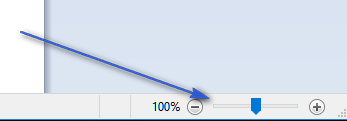
Power to the Developer!
MSI GV72 - 17.3", i7-8750H (Hex Core), 32GB DDR4, 4GB GeForce GTX 1050 Ti, 256GB NVMe M2, 2TB HDD
Report abuse
Thank you.
Reported content has been submitted
1 person found this reply helpful
·Was this reply helpful?
Sorry this didn't help.
Great! Thanks for your feedback.
How satisfied are you with this reply?
Thanks for your feedback, it helps us improve the site.
How satisfied are you with this reply?
Thanks for your feedback.
Have you tried setting the zoom rate to 100%? Please refer to the pic I attached.
I hope this helps. Feel free to ask back any questions and let me know how it goes. I will keep working with you until it's resolved.
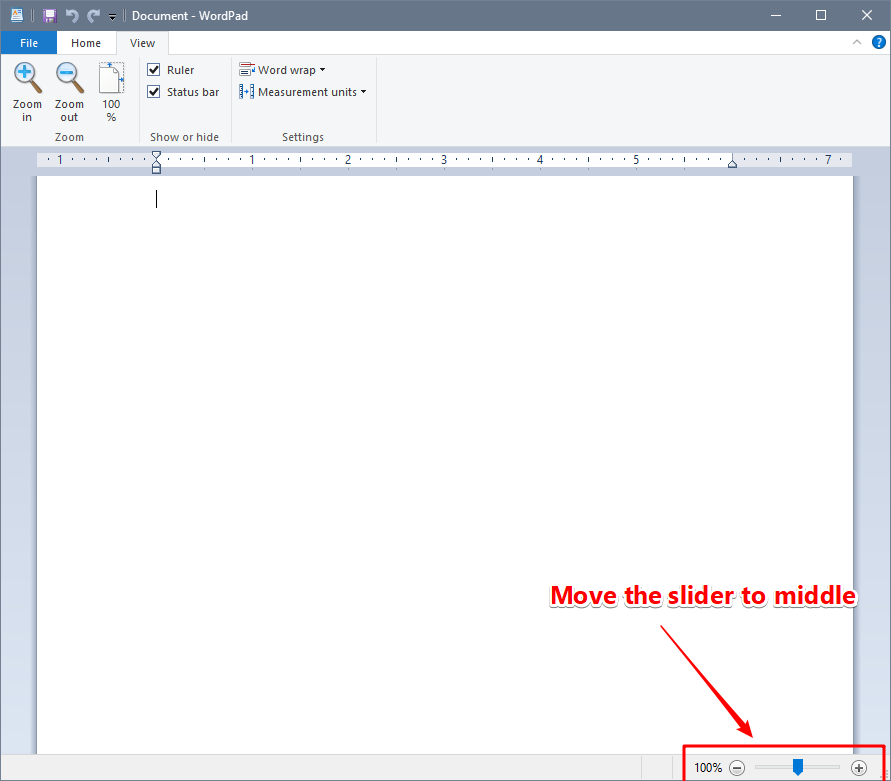
Report abuse
Thank you.
Reported content has been submitted
2 people found this reply helpful
·Was this reply helpful?
Sorry this didn't help.
Great! Thanks for your feedback.
How satisfied are you with this reply?
Thanks for your feedback, it helps us improve the site.
How satisfied are you with this reply?
Thanks for your feedback.
I am Ganesh Gandhi, an Independent Advisor. I am here to work with you on this problem.
Kindly follow these steps to reset Wordpad settings to its default:
1. Close Wordpad,
2. Press Start + R > Run 'regedit' to open the Registry Editor and navigate to the following key:
HKEY_CURRENT_USER\SOFTWARE\Microsoft\Windows\CurrentVersion\Applets\Wordpad
3. In the left pane, you will see Options.
4.Delete this Options key.
5. Wordpad now will be with its default settings.
Refer to:
https://www.thewindowsclub.com/wordpad-windows-10
Do let me know if you require any further help on this. I will keep working with you until it's resolved.
______________________________________________
Standard Disclaimer: There are links to non-Microsoft websites. The pages appear to be providing accurate, safe information with reference. Thoroughly research products advertised on the sites before you decide to download and install it. Watch out for ads on the sites that may advertise products frequently classified as a PUP (Potentially Unwanted Products).
Report abuse
Thank you.
Reported content has been submitted
2 people found this reply helpful
·Was this reply helpful?
Sorry this didn't help.
Great! Thanks for your feedback.
How satisfied are you with this reply?
Thanks for your feedback, it helps us improve the site.
How satisfied are you with this reply?
Thanks for your feedback.
Question Info
Last updated December 25, 2023 Views 438 Applies to:
