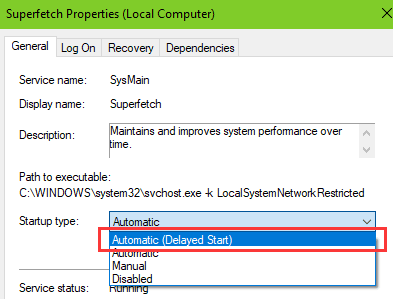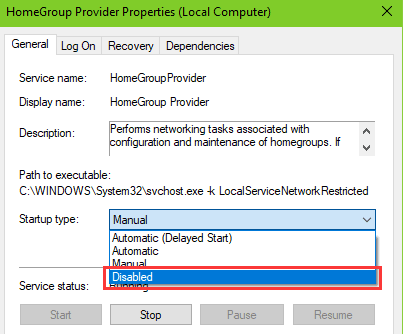I've been trying to avoid the Fall Creators update for a while now because it was causing me problems, but I accidentally re-updated it again after a long period, and now I'm facing issues again. My desktop computer is freezing up and becoming unresponsive, which requires a hard reset to fix. After some looking around, I found that my Disk Usage is at 100%, and I believe that may be the cause of the problems.
I've done a clean boot, updated my drivers, and have disabled start-up apps. I've run a disk clean and a repair on the disk. I'm still suffering from the 100% disk usage after trying all these, and I'm quite frankly stuck. My PC has been pretty much unusable
since and I'm at a loss as to what to do next. If anyone could help out, that would be fantastic.
Thank you.