May 10, 2024
Contribute to the Windows forum!
Click here to learn more 💡
May 10, 2024
Windows 10 Forum Top Contributors:
Ramesh Srinivasan - neilpzz - Volume Z - franco d'esaro - _AW_ ✅
Windows 10 Startup Menu Blue Blank Screen
Report abuse
Thank you.
Reported content has been submitted
Hello Chimeso,
Thank you for contacting Microsoft Community.
We understand the inconvenience you have experienced.
- Are you referring options in the Start Menu?
- When you say "unresponsive blank blue screen without a cursor", you mean Blue Screen of Death?
If you're referring Start Menu, I appreciate if you could provide us the screenshot of the Start menu showing the issue, so that we'll analyze the issue and guide you accordingly. Refer How to include a screenshot in your post.
Keep posted if you require further assistance.
Report abuse
Thank you.
Reported content has been submitted
5 people found this reply helpful
·Was this reply helpful?
Sorry this didn't help.
Great! Thanks for your feedback.
How satisfied are you with this reply?
Thanks for your feedback, it helps us improve the site.
How satisfied are you with this reply?
Thanks for your feedback.
I'm unfamiliar with the "Blue Screen of Death," but if it's the blank blue screen that can only go away from a forced shut-down, then sure, that's what it is.
I'm not referring to the start menu, but the startup settings accessed through holding shift upon selecting restart through the start menu. This is where I'm trying to go:
>Advanced Startup (restart)
>Advanced Options
>Start-up Settings (restart)
at this point, instead of the menu of options tied to F1-12, I get a blank blue screen
Report abuse
Thank you.
Reported content has been submitted
5 people found this reply helpful
·Was this reply helpful?
Sorry this didn't help.
Great! Thanks for your feedback.
How satisfied are you with this reply?
Thanks for your feedback, it helps us improve the site.
How satisfied are you with this reply?
Thanks for your feedback.
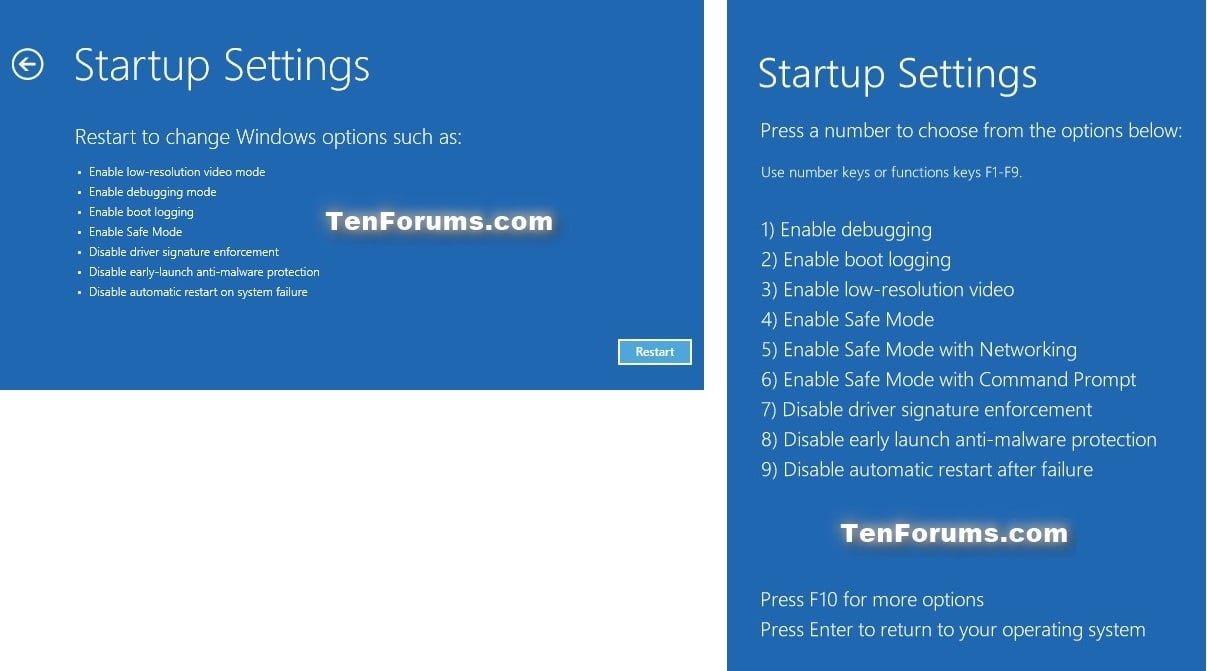
Report abuse
Thank you.
Reported content has been submitted
1 person found this reply helpful
·Was this reply helpful?
Sorry this didn't help.
Great! Thanks for your feedback.
How satisfied are you with this reply?
Thanks for your feedback, it helps us improve the site.
How satisfied are you with this reply?
Thanks for your feedback.
Hello Chimeso,
Thank you for providing the required details.
Suggest you to check accessing the Startup Settings through desktop environment to see if it makes any difference.
-
Press Windows logo key
 +I on your keyboard to open
Settings. If that doesn't work, select the Start button in the lower-left corner of your screen, then select
Settings.
+I on your keyboard to open
Settings. If that doesn't work, select the Start button in the lower-left corner of your screen, then select
Settings. -
Select Update & security > Recovery.
-
Under Advanced startup, select Restart now.
-
After your PC restarts to the Choose an option screen, select Troubleshoot > Advanced options > Startup Settings > Restart.
-
After your PC restarts, you'll see a list of options. Select 4 or F4 to start your PC in Safe Mode. Or if you'll need to use the Internet, select 5 or F5 for Safe Mode with Networking.
Let us know how it went.
Report abuse
Thank you.
Reported content has been submitted
1 person found this reply helpful
·Was this reply helpful?
Sorry this didn't help.
Great! Thanks for your feedback.
How satisfied are you with this reply?
Thanks for your feedback, it helps us improve the site.
How satisfied are you with this reply?
Thanks for your feedback.
Report abuse
Thank you.
Reported content has been submitted
3 people found this reply helpful
·Was this reply helpful?
Sorry this didn't help.
Great! Thanks for your feedback.
How satisfied are you with this reply?
Thanks for your feedback, it helps us improve the site.
How satisfied are you with this reply?
Thanks for your feedback.
Hello,
In that case lets check if we can get the start up settings option using the installation media.
I would suggest you to first download an ISO image of Windows 10 and try to create installation media using the Media Creation tool.
http://www.microsoft.com/en-us/software-download/windows10
Installation Media tool:
http://windows.microsoft.com/en-us/windows-10/media-creation-tool-install
Now Follow the steps mentioned below and check if you get the option:
a. Insert the installation DVD or
USB and boot Windows 10 from it.
b. Select Troubleshooting > Advanced options > Startup Settings
Let us know if it helps, We will be glad to assist you further.
Thank you.
Report abuse
Thank you.
Reported content has been submitted
1 person found this reply helpful
·Was this reply helpful?
Sorry this didn't help.
Great! Thanks for your feedback.
How satisfied are you with this reply?
Thanks for your feedback, it helps us improve the site.
How satisfied are you with this reply?
Thanks for your feedback.
Report abuse
Thank you.
Reported content has been submitted
2 people found this reply helpful
·Was this reply helpful?
Sorry this didn't help.
Great! Thanks for your feedback.
How satisfied are you with this reply?
Thanks for your feedback, it helps us improve the site.
How satisfied are you with this reply?
Thanks for your feedback.
Report abuse
Thank you.
Reported content has been submitted
Was this reply helpful?
Sorry this didn't help.
Great! Thanks for your feedback.
How satisfied are you with this reply?
Thanks for your feedback, it helps us improve the site.
How satisfied are you with this reply?
Thanks for your feedback.
Report abuse
Thank you.
Reported content has been submitted
Was this reply helpful?
Sorry this didn't help.
Great! Thanks for your feedback.
How satisfied are you with this reply?
Thanks for your feedback, it helps us improve the site.
How satisfied are you with this reply?
Thanks for your feedback.
Question Info
Last updated December 16, 2023 Views 15,389 Applies to:
