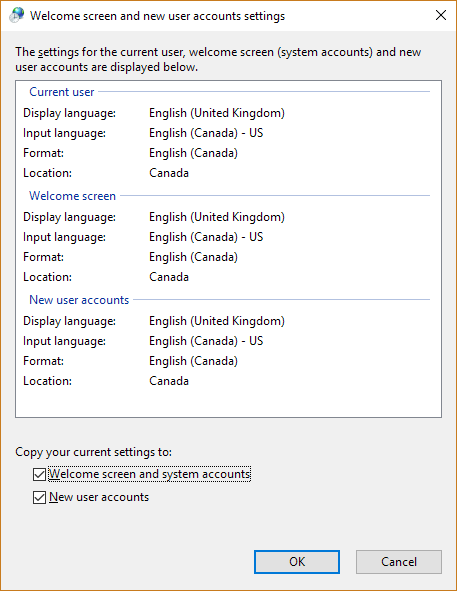For some reason, Windows seems to regularly check to see if I'm using the EN-US keyboard layout, and adds it if I'm not. (Normally, I use a variety of other layouts.) This ends up adding another entry to my already long list of layouts to cycle through.
It appears without an entry in the add/remove keyboards settings screen. In order to delete it, I have to first add it via the normal method - then, if I delete the normally-added keyboard, the erroneous entry goes away. It then reappears sometime later, requiring me to go through the process again.
I might have thought that it's being added because I'm not using the 'default' layout, but my system language is not English (it's Japanese). It's not the 'default' anything unless Windows as a whole treats it as somehow more default than all other things.
Windows seems quite fine with me not using the default Japanese layout (I use Google's, not Microsoft's) - the Microsoft one reappeared after the Anniversary Update, but hasn't come back after having been sent away.
This seems like an odd bug. Any workarounds, so my layout list doesn't keep having a useless entry taking up space?