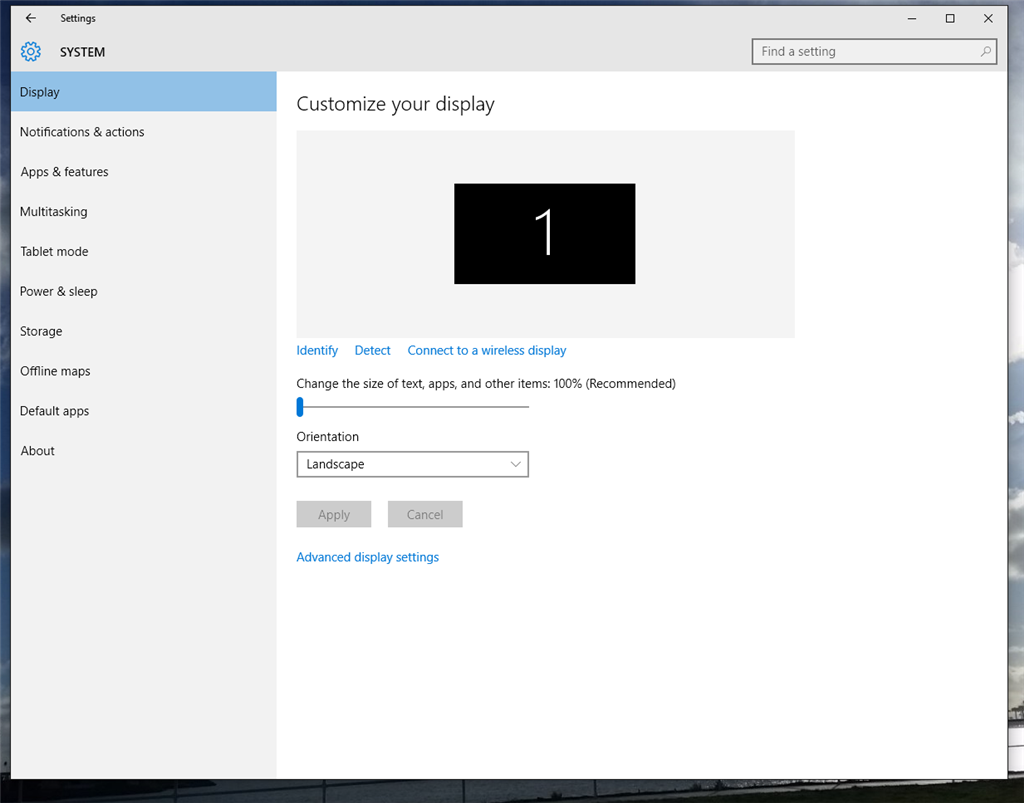Old title: No Slider for Brightness Adjustment
I am at my wits end! I just bought a new Dell Inspiron desktop with Windows 10. I cannot adjust the brightness of my screen. There are no external buttons on my monitor to do so, and there are no Fn or shortcut keys on my keyboard either. The Slider bar that should be present in the display settings does not even exist in mine. I have tried every single troubleshooting option I've seen on other discussion boards, and NOTHING is working! Every discussion or answer I get tells me to update the driver software in Display Adapters or Monitor settings. I have done all that multiple times and nothing happens. All I want to do is turn down the brightness on my screen! I operate my own small business from home and now can't even sit in front of the computer for more than ten minutes because the screen is so bright it hurts my eyes and gives me headaches. Does anyone have any other solution other than installing updates and uninstalling/reinstalling the display drivers? I am desperate here, please help!
Here's what my Display Settings looks like, no slider bar at all where it should be: (nothing helpful in the advanced settings either)