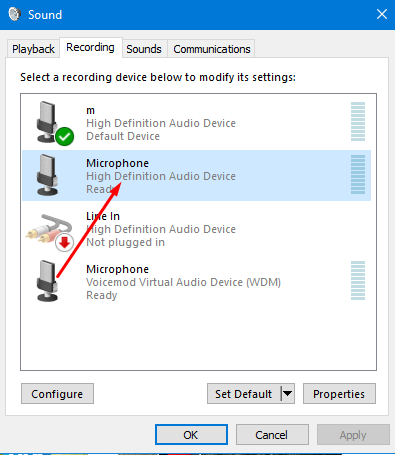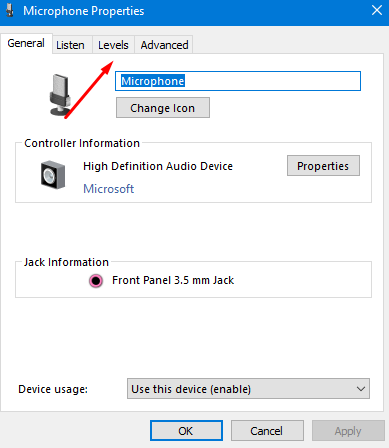Hi, TommyGaming
I am Wilfredo an Independent advisor
try the following
Steps to follow to solve problems with the microphone in Windows 10 April 2018 Update
The first thing we are going to do is open the Windows 10 Configuration page and navigate through the Privacy> Microphone options. Once there, we must make sure that the switch of the option Allow applications to access the microphone is in the ON position. If not, we must activate it.
Just below this option, we will see a list of applications that can access the microphone of our team and from where we can control the access to the device of each of them individually. Therefore, for each application we have a switch with which we can indicate if we want to use the microphone of the equipment or not. In this list, we must check if the switch of the applications in which we have detected that the microphone does not work is in the ON position.
It is important to know that if access to the microphone on our computer is disabled, we will not be able to manage the microphone access permissions for the applications individually. If we find this case, then we must allow the operating system to access the microphone.
To do this, from the configuration page of Windows 10 April 2018 Update we go back to Privacy> Microphone and verify if the access to the microphone for this device is activated. If not, click on the Change button a small window will open with a switch that allows us to activate access to the microphone on our PC. After all this, we should check how the problems with the microphone in Windows 10 April 2018 Update have been fixed.
I hope it helps you
Wilfredo Soto
2 people found this reply helpful
·
Was this reply helpful?
Sorry this didn't help.
Great! Thanks for your feedback.
How satisfied are you with this reply?
Thanks for your feedback, it helps us improve the site.
How satisfied are you with this reply?
Thanks for your feedback.