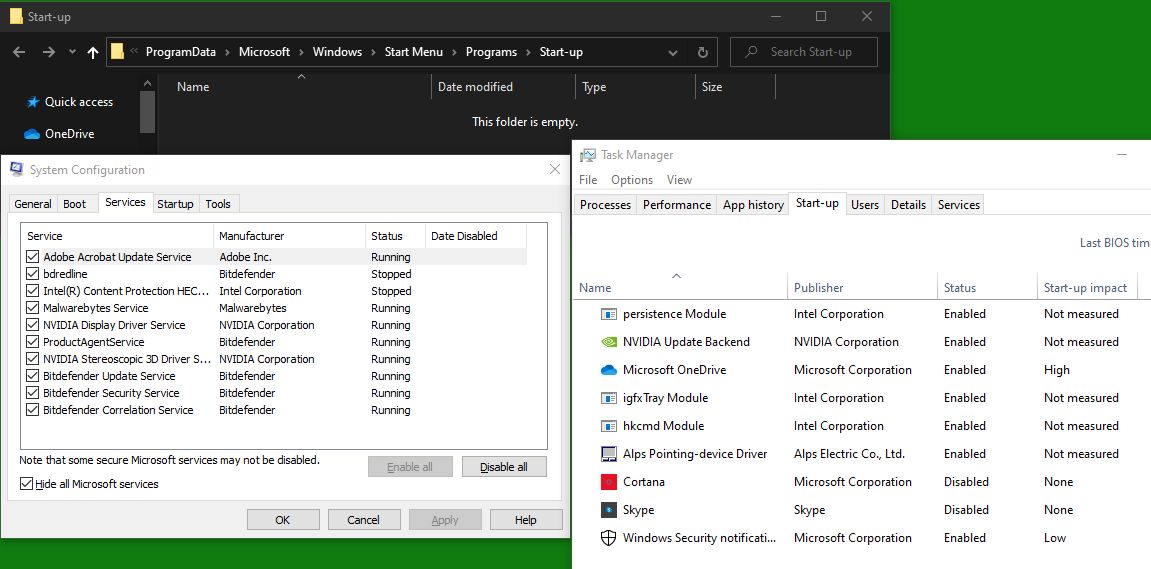To sign in I select my account from the list of user accounts at the bottom left of the sign-in screen. and then enter my password as requested.
If I enter the wrong password it will tell me that.
If I enter the correct password it will display that little circle of moving dots and "Welcome" as it does whatever's necessary, and then takes me into my account.
However, occasionally after entering my password it just goes back to the home screen (I think that's what it's called ? The one with just a full-screen picture and a big digital clock. The one you get after turning the computer on, but before going to the sign in screen)
Note that since it often takes a while for Windows to sign me in (over 10 seconds, usually less than I minute) I usually walk away from the computer after entering my password. I expect to come back and see either my desktop (if I typed my password correctly), or the incorrect password warning (if I didn't).
Any ideas why this is happening ?
(Note: I have already turned off the "Use my sign-in information to automatically finish setting up my device after an update or restart" switch for each user account as mentioned towards the end of my That pesky "Other people are still using this computer" warning when I try to shut down topic)
Computer details in brief: Personal (not company) Dell Inspiron 15R N1150 laptop (built-in NVIDIA GeForce GT 525M) with Windows 10 Home (64-bit) Version 2004, build 19041.450. Recent fresh install (15 Aug 2020) onto unformatted HDD using a newly created Windows 10 installation bootable USB. Automatic updates enabled). Connected to home (private) network, not using domains. One local admin account and three local non-admin user accounts. 1366x768 laptop screen plus 1950x1080 external monitor. Bitdefender Free Antivirus and MalwareBytes Free. Mainly free software including LibreOffice, Irfanview, GIMP, VLC, Notepad++, 7-Zip. Also PortableApps.