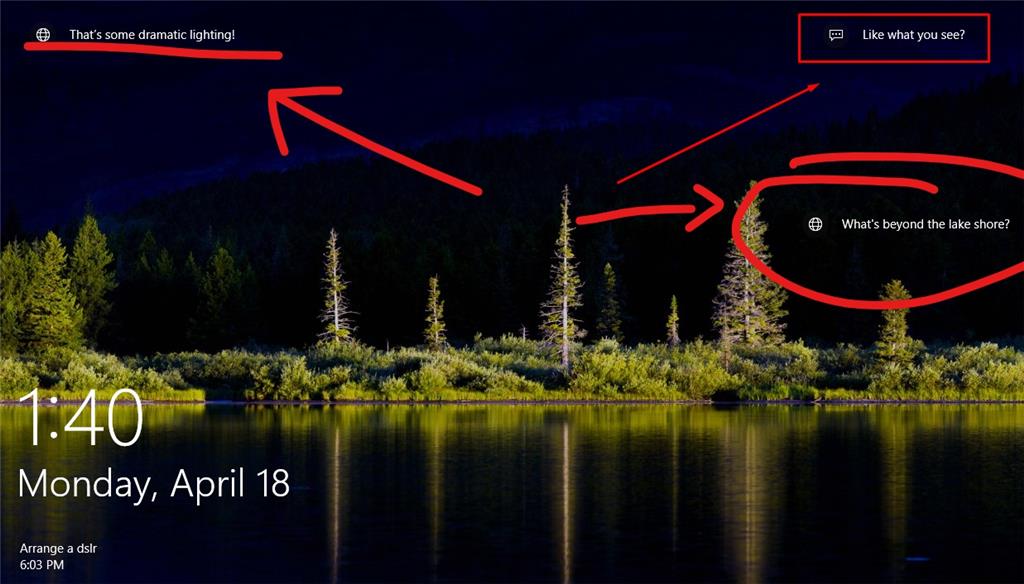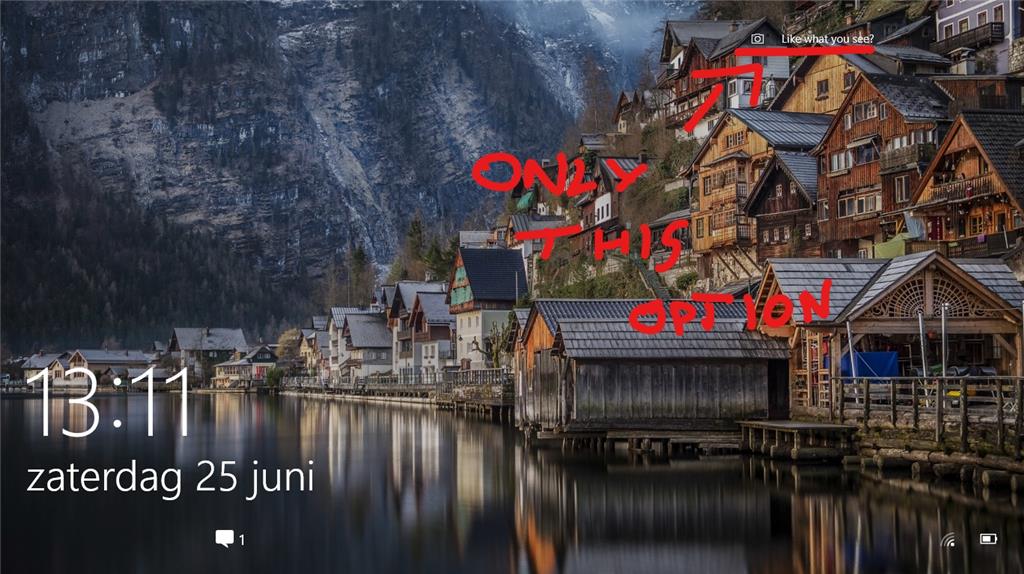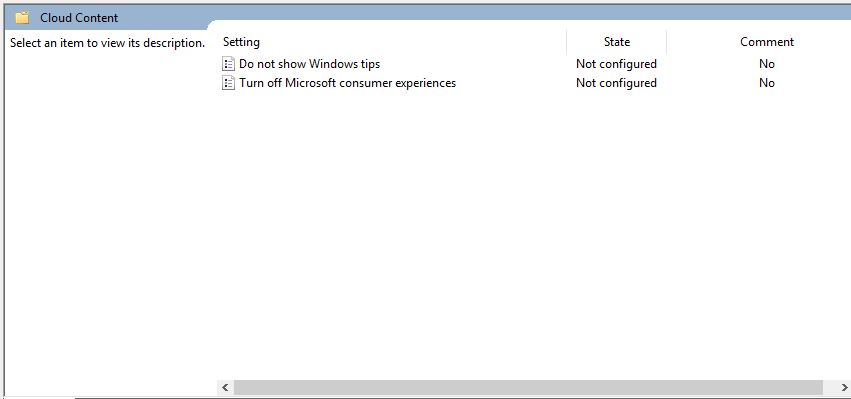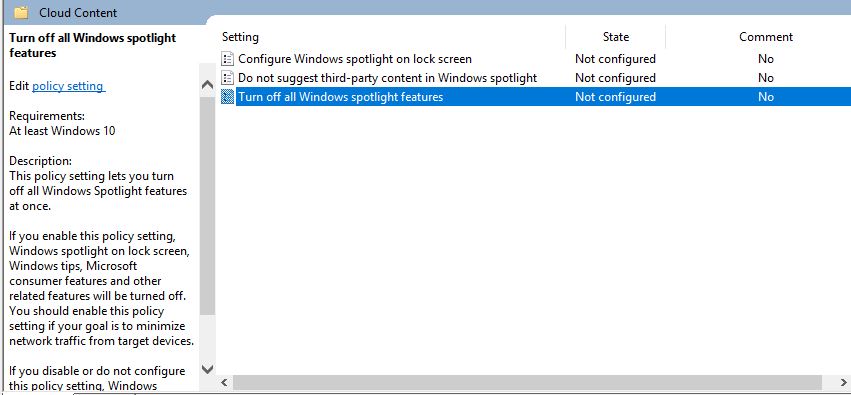Hi All,
Just got a small problem.
I am running Windows 10 Pro ver. 1607. Few of my Friends are running same version of Windows and they can check where the picture showing on lock screen was taken when using Spotlight. This is not the case for me... Below I've pasted two screenshots showing the problem. Did anyone came across this issue?
More info about the Windows Spotlight feature in this article:
http://www.intowindows.com/know-where-a-windows-spotlight-picture-was-taken/
Here you can see location of the pic plus some additional options:
Here's screenshot of how my lock screen looks like, without information where the pic was taken. Only option to like or don't like the image:
Thanks,