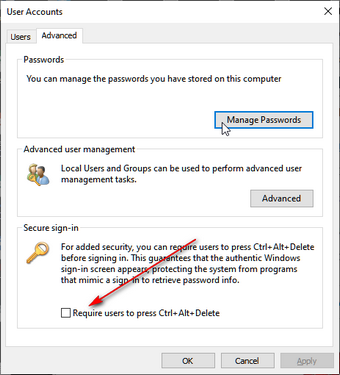Hi I'm Peter an independent advisor, It's important to keep your PC as secure as possible. One way to do this is to enable secure sign-in, which requires users to press Ctrl+Alt+Delete on the lock screen before signing in. This guarantees that the authentic Windows sign-in screen appears, protecting the system from programs that mimic a sign-in to retrieve password information.
1. Press the Win+R keys to open Run, type netplwiz, and click/tap on OK.
2. Click/tap on the Advanced tab, and check (on) or uncheck (off) the Require users to press Ctrl+Alt+Delete box under Secure sign-in for what you want set, and click/tap on OK.
15 people found this reply helpful
·
Was this reply helpful?
Sorry this didn't help.
Great! Thanks for your feedback.
How satisfied are you with this reply?
Thanks for your feedback, it helps us improve the site.
How satisfied are you with this reply?
Thanks for your feedback.