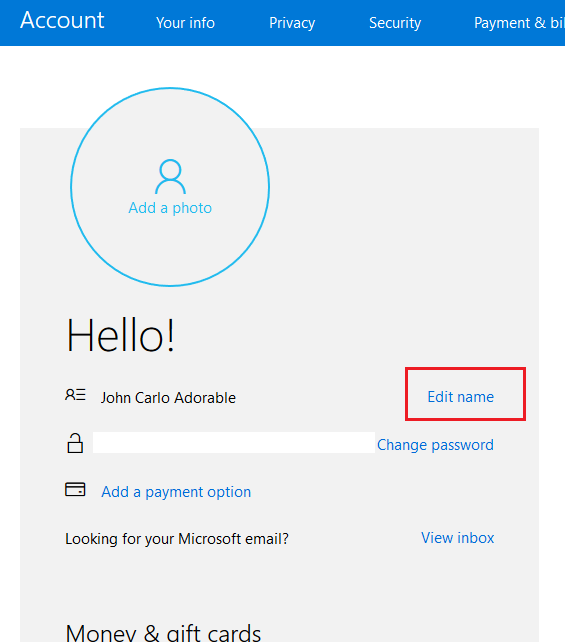When I got this new computer, I registered it with my Microsoft account. Now when I start my computer, the welcome screen opens with "minndog" my long-standing username I use with Microsoft. I cannot find an option to change the welcome screen name from minndog to a different one. I have gone to control panel>user accounts>, but there is no "Change your account name" option there, like others say they have.
Questions:
A. Is there an option to change the welcome screen name to a different one I choose? If not ...
B. Can I somehow change the welcome screen name to the computer name? If not ...
C. How can I un-register my computer from my Microsoft account?