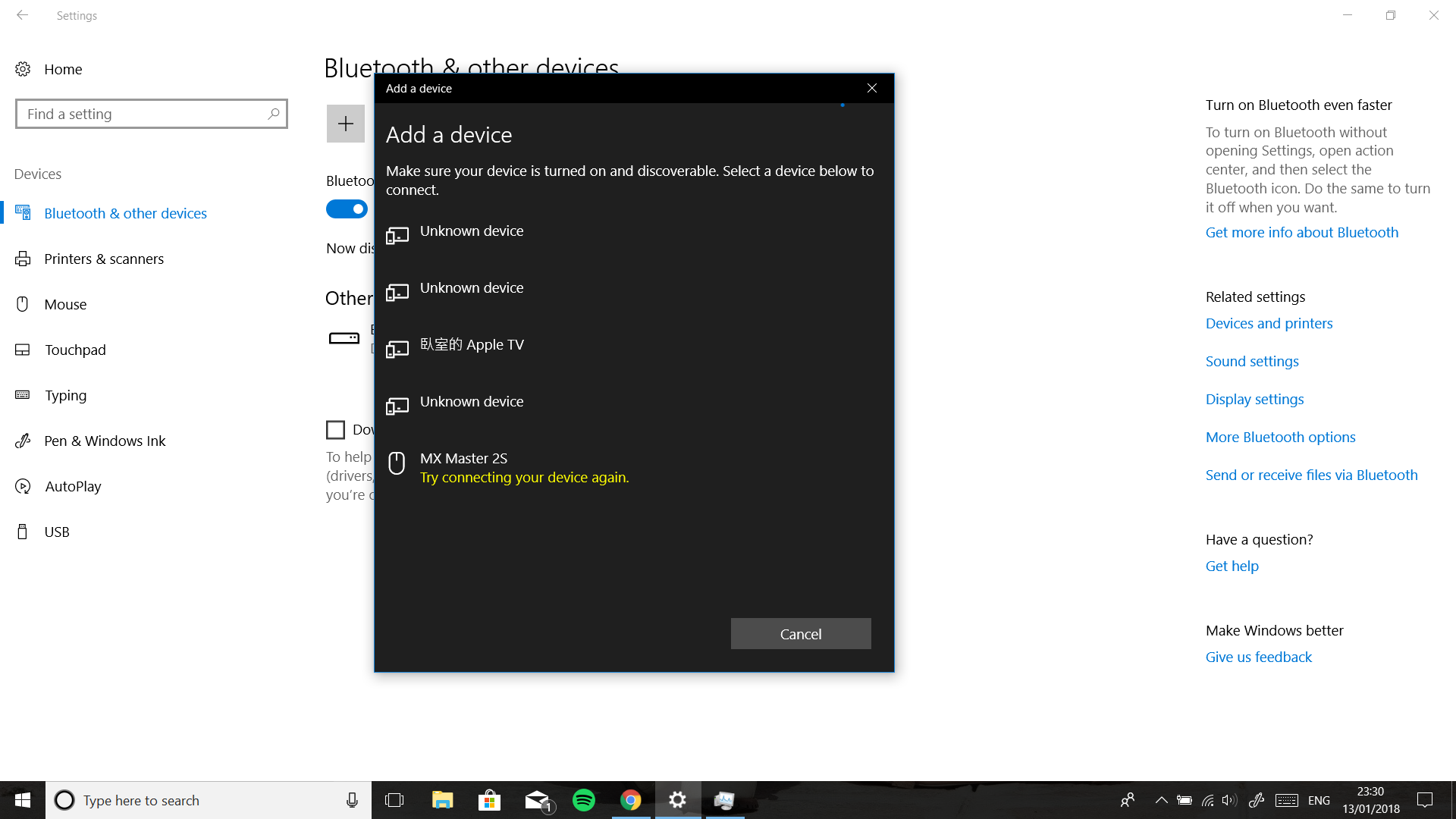Which version of Windows 10 is currently installed? See how to verify:
https://answers.microsoft.com/en-us/windows/wik...
Which version and edition Windows did you originally upgrade from or was installed prior to your current version:
Windows 10 - 1703, 1607, 1511, 1507 (build 10240)
Windows 7 Starter, Home Basic, Home Premium, Windows 8.0 Core, Windows 8.1 Windows 7 Professional, Windows 7 Ultimate, Windows 8.0 Pro, Windows 8.1 Pro
What is the make and model of your computer?
Go into BlueTooth Settings > Devices > Bluetooth and other devices > then unpair/remove the device, restart then pair it again.
Use the Add Bluetooth wizard in Control Panel
Press Windows key + R
Type: control printers
Hit Enter
Click Add device then add the Bluetooth device again.
Have you checked for updated chipset drivers for your make and model?
Also, some manufacturers will provide separate Bluetooth drivers.
http://answers.microsoft.com/en-us/insider/wiki...
Press Windows key + R
Type: services.msc
Hit Enter
Scroll down to Bluetooth Support Service
Right click it
Click Properties
Under the General tab
Click in the Startup type: listbox
Choose Automatic
Click Start
Click Apply then OK
Restart your computer then check if its working.
Other things you can try include the Bluetooth troubleshooter.
Open Start > Settings > Update & security > Troubleshoot
Scroll down to Bluetooth
Click Bluetooth then click Run the troubleshooter
When complete, Restart your computer.
Press Windows key + X
Click Device Manager
Expand Bluetooth
Right click each entry then click Properties
Select the driver tab, click Rollback if its not grayed out.
If it is grayed out, right click Bluetooth driver then click uninstall
Restart your computer then check if its working again.
If not, remove any other Bluetooth devices since they might be causing interference .
You can also try pairing through Devices and Printers. Learn more:
https://www.groovypost.com/howto/pair-a-bluetoo...