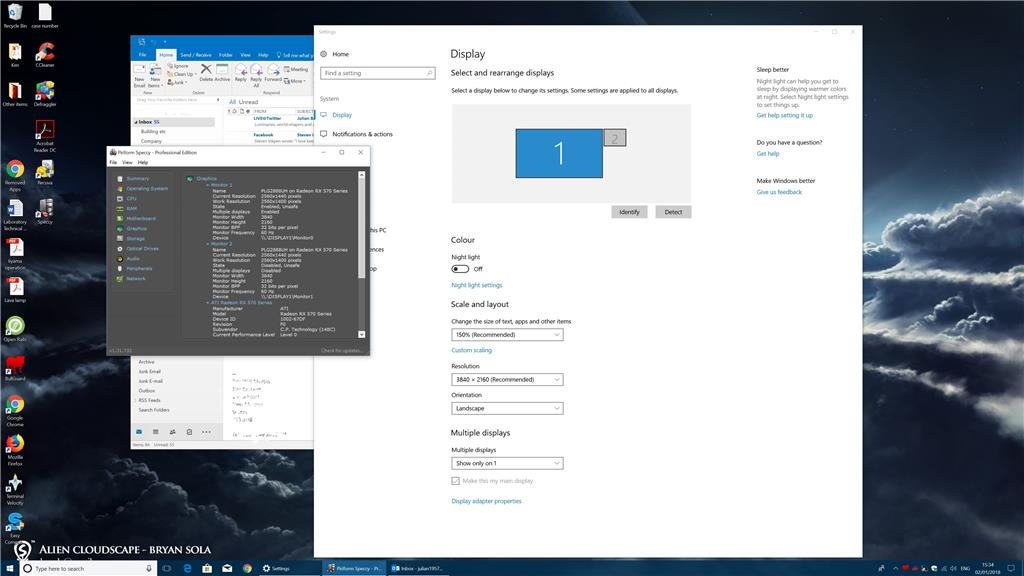Hello,
I've reported this earlier, but I here it is again, updated.
I have a new Windows 10 PC, and a new Iiyama 4k monitor for it. There were multiple issues with setting both up (I couldn't get the monitor to work properly), and there was a problem with Windows (tiles missing), and Microsoft corrected this for me by re-installing Windows.
I had a problem with the display being incorrectly configured for two monitors. I thought I'd fixed that, but in the Device Manager under Monitors there are nevertheless two monitor drivers, apparently identical, and so I'm really still stuck with this dual monitor configuration. As a result the monitor still won't function as it should (Display Port works, sort of, but HDMI is blank, when formerly the reverse was the case), and monitor diagnostics report that I have two monitors connected. Moreover, the drivers are 2006 vintage generic Microsoft drivers, and I think there should be one Iiyama driver.
I have, following earlier advice (thanks Andre), attempted to uninstall one of the monitor drivers in the Device Manager, and then both, so that the PC will boot up and install the correct Iiyama driver, but to no avail; after uninstalling both and restarting they simply re-install again. Any ideas as to how I get the PC to accept there is only one monitor, and get the correct Iiyama driver installed?
Screenshot attached, if that helps.
Regards, Julian.