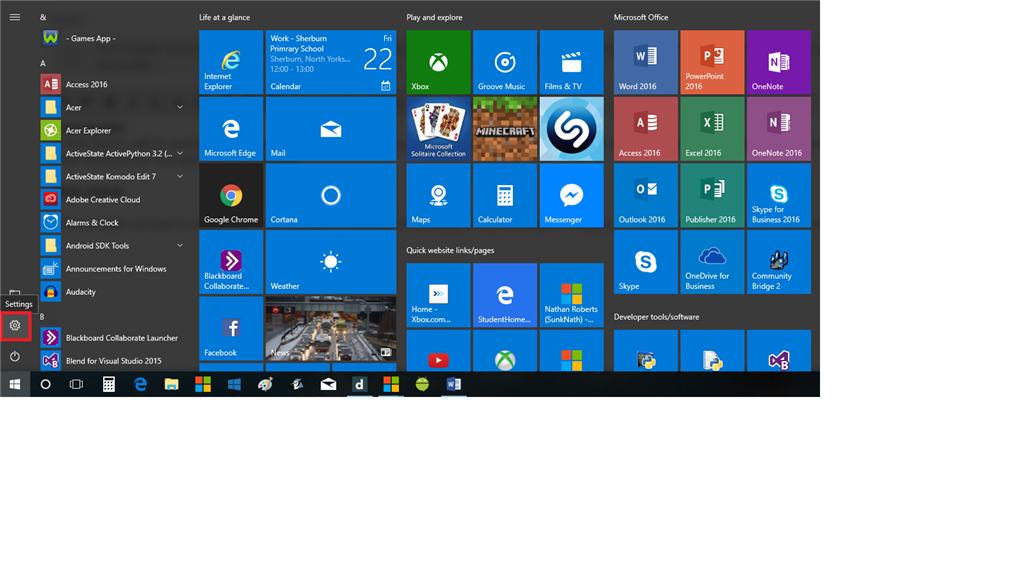Introduction
In this article I will be guiding you through the process of changing the AutoPlay settings in Windows 10. For those of you who learn better with videos, I have attached my YouTube video here as well.
Main Article
Video on how to change AutoPlay Settings
This is a video on how to change AutoPlay settings on Windows 10. Although it was recorded in the past, on the insider version, it is still current to today.
https://www.youtube.com/watch?v=sCdMfLCNlpc
Instructions on how to change AutoPlay Settings on Windows 10
To change the AutoPlay settings you need to navigate to the AutoPlay settings in the Settings App on Windows. To get there, please press Start and select the Settings gear icon which is displayed above the power icon on the left hand side of the start menu. This is shown in my image below.
If you click onto the icon in the red box, which is the Settings Icon, you will notice the app launch on your screen. More and more of Windows settings and features will be controlled through the Settings App rather then the Control Panel. However, the Control Panel is still used today for other settings for Windows.
Once the App has launched, you will need to click onto Devices - as seen in my image below.
This is where all of your settings for the devices which are connected to your Computer/Device will be. Once you click onto Devices, you will notice a menu at the left hand side of the screen with a list of settings that your able to change.
From the menu, please select AutoPlay for the AutoPlay setting window to appear on the right of the menu.
From here, you can tell the computer what you want it to do when you connect devices to your computer/device. These settings should save automatically when you select something else. Which is why there is no Apply button. However, if you find that it has not worked. Please make sure you restart your computer for those changes to take effect.
By default - or what I have noticed - Windows seems to have these set to "Do Nothing", which is why when some people connect their devices to their PC nothing is happening. Others may look for their devices using the File Explorer > Computer > Device option instead of allowing AutoPlay do the work.
_________________________
Thank you for reading this article, and I hope it has helped you with enabling your AutoPlay settings. If you have any further problems with this, or with Windows, please reach out to the community using the Ask Question button here: