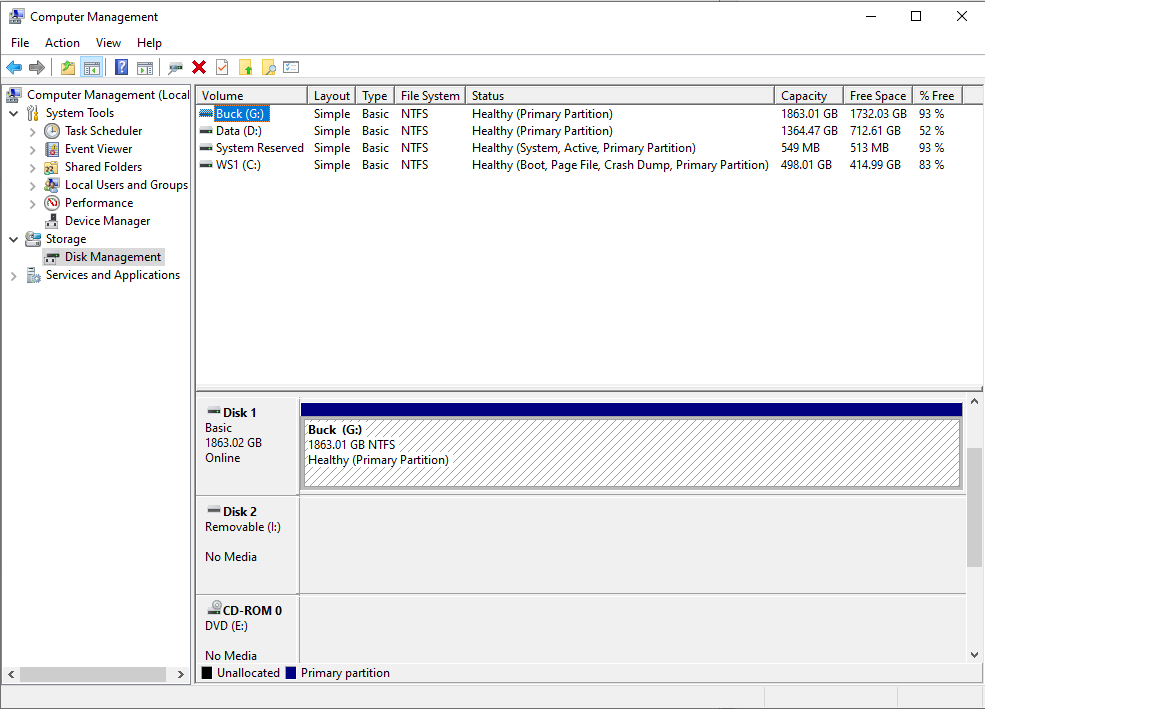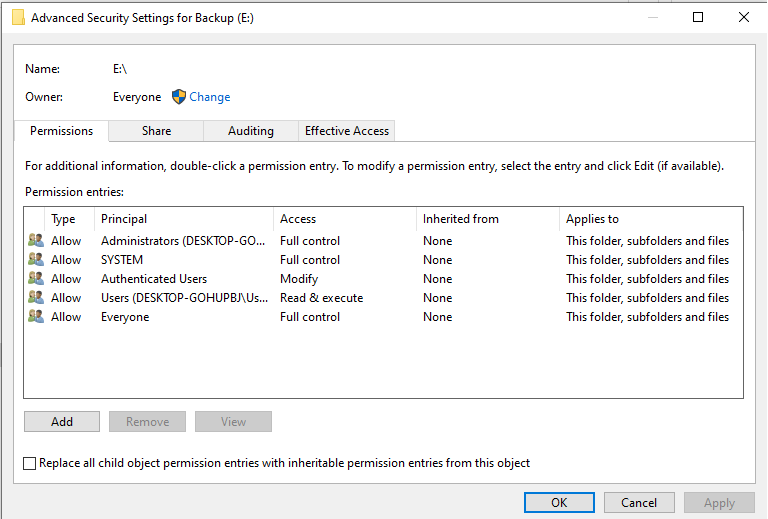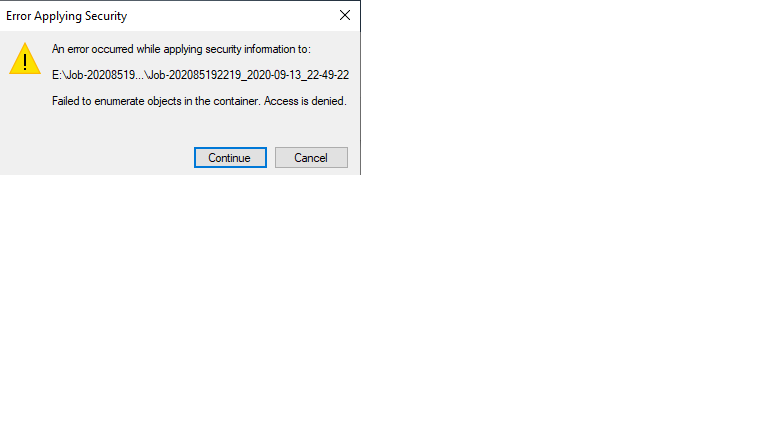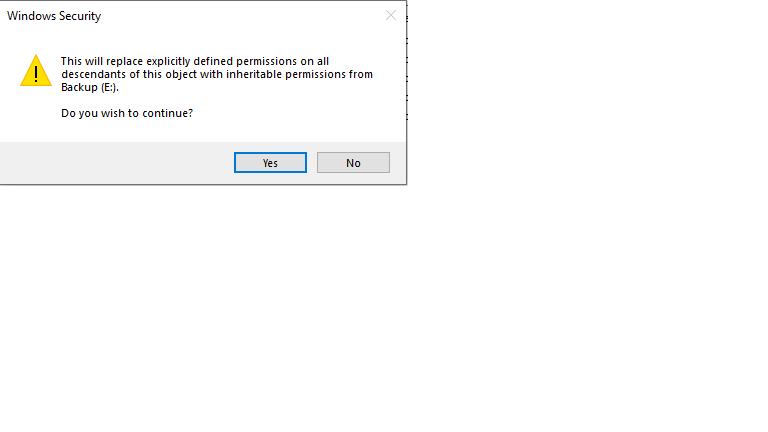1) What options are available if you right click the panels on the left for Disk 2 Removable I and DVD E? You know for sure these are actually two drive letters assigned when you formatted the drives in
Windows? Did you use Explorer?
2) Install a Partition Manager like Easeus and post back it's output showing the drives.
3) Type CMD in Search box, Run as Admin, type each of these commands followed by Enter key:
Diskpart
List Volume
Sel Vol # (replace # with problem volume numbers)
Detail Vol
Post back screenshot of output of 1-3 above.
Right click on left panels - I remember there being the options: assign drive letter, properties, help and maybe convert to dynamic disk, That's it!
Disk 2 Removable I is the HDD that I have been trying to reformat and I assigned the drive letter I in order for windows to see it. DVD E is a DVD player that window automatically assigned drive letter E. I never did format these drives. The drives that
are formatted for Raid 5, came that way in the manufactures enclosure.
When I went back to the computer management screen, the disk was not showing anymore. So, I disconnected/reconnected a two or three times and I could now see it, but with the raid 5 partitions. Must of been a bad connection through the USB to SATA adapter
that I am using.
I have now been able to reformat to NTFS and ALL is GOOD!
Thank you Greg for your time and help!!!!