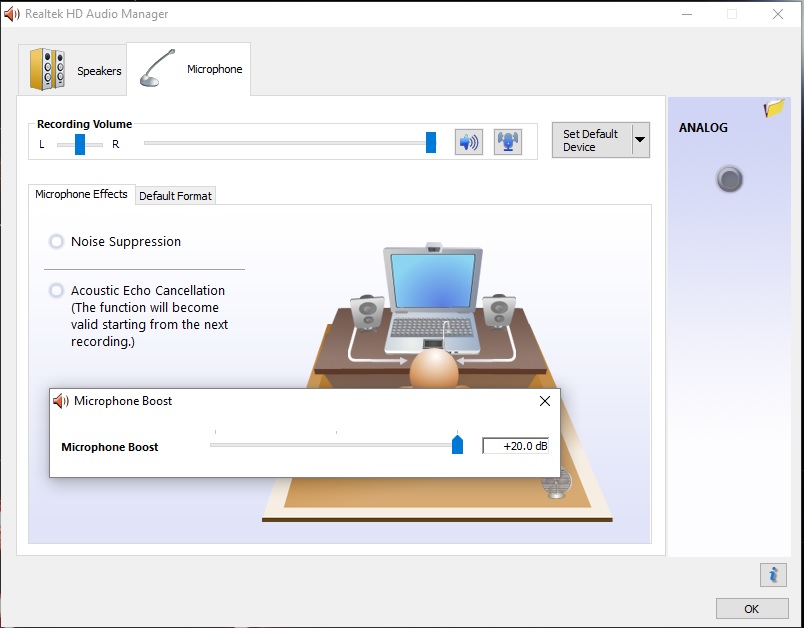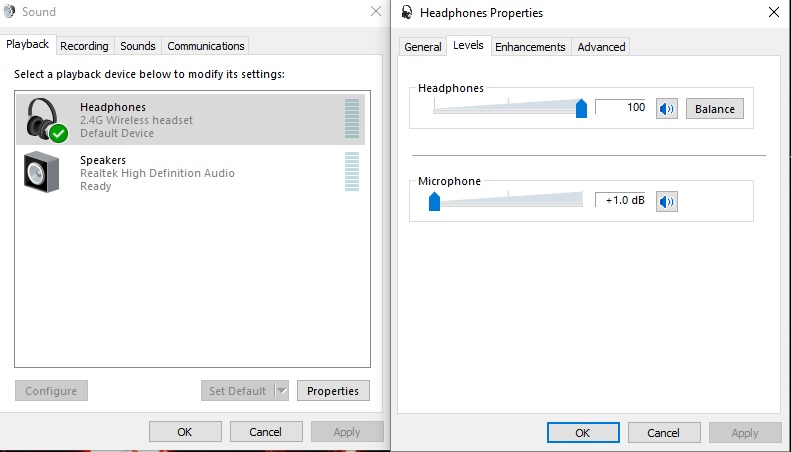Hi everyone.
I recently bought a wireless headset with a mic. I set it up today and the headphones work perfectly well.
My problem is that although the mic works it very low and can barely hear myself. I've tried quite a few different things such as reinstalling the drivers & software ....
My drivers use the Realtek HD Audio Manager and I've tried the levels in that:
And have tried the windows settings for the levels:
And if you look in the playback tab under levels there is a mic db level:
I thought great I could just increase it and it would work perfectly. But I can't move it any lower or higher. I can only mute it. Please help me with this as I'd like to use the new mic.
The headset I'm using is the Nemesis Akuma (the wireless one)