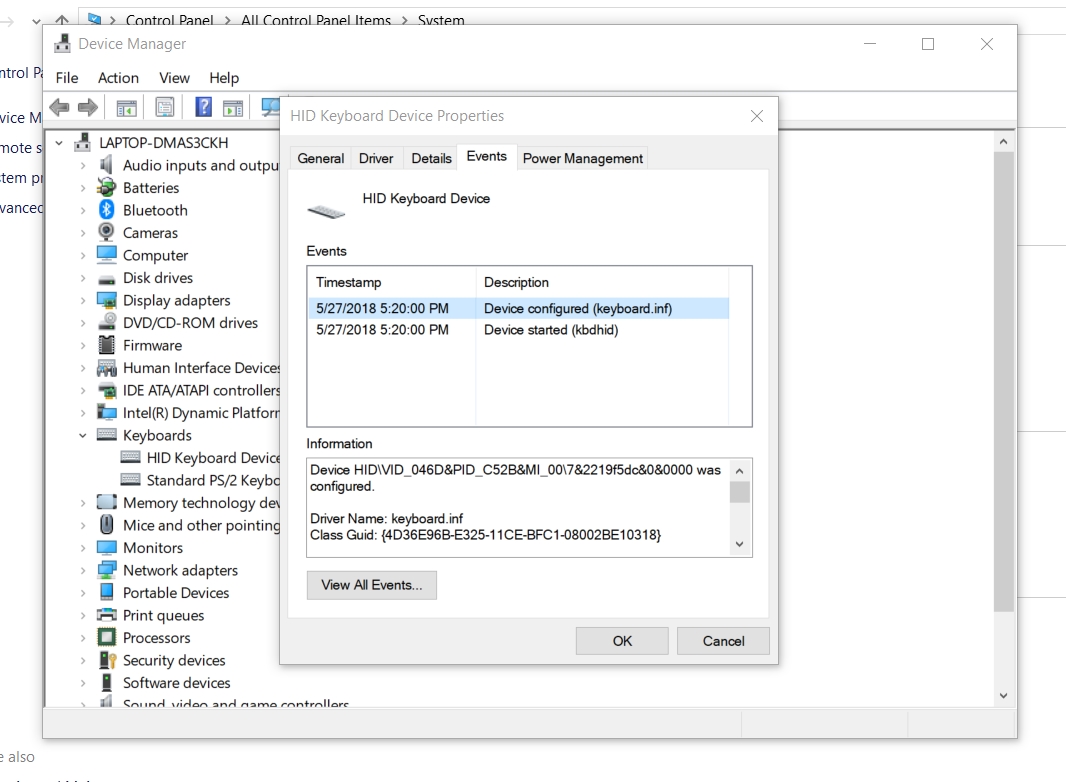Ever since this date (5-27) when I hit the backspace key, instead of backspace it creates a screen shot and puts it on my desktop. I really need help. It's driving me crazy. Thanks in advance.
December 20, 2024
Bring your desktop to life with daily backgrounds!
December 13, 2024
Windows 10 Top Contributors:
Backspace key not working
Report abuse
Thank you.
Reported content has been submitted
* Please try a lower page number.
* Please enter only numbers.
Open Start > Settings > Update & security > Troubleshoot
Scroll down
Click Keyboards
Click Run the Troubleshooter
When complete, restart to see if the problem is resolved.
Try connecting the keyboard to a different USB port if its a USB wired keyboard.
Press Windows key + X
Click Device Manager
Expand Keyboards
Right click keyboard
Click Uninstall
Exit Device Manager then restart
Reset your BIOS defaults:
https://www.groovypost.com/howto/reset-pc-bios-...
Try the keyboard with another computer to see if it works.
Check for the latest driver updates for your computer.
Try disabling the RAID settings in the BIOS If you have that configured.
Andre Da Costa
Independent Advisor for Directly
Report abuse
Thank you.
Reported content has been submitted
1 person found this reply helpful
·Was this reply helpful?
Sorry this didn't help.
Great! Thanks for your feedback.
How satisfied are you with this reply?
Thanks for your feedback, it helps us improve the site.
How satisfied are you with this reply?
Thanks for your feedback.
Thanks for the reply...........but......it didn't work and I'm afraid to mess with the BIOS.
Here is a screen shot from my device manager:
Report abuse
Thank you.
Reported content has been submitted
Was this reply helpful?
Sorry this didn't help.
Great! Thanks for your feedback.
How satisfied are you with this reply?
Thanks for your feedback, it helps us improve the site.
How satisfied are you with this reply?
Thanks for your feedback.
https://answers.microsoft.com/en-us/windows/wik...
Which version and edition Windows did you originally upgrade from or was installed prior to your current version:
Windows 10 - 1703, 1607, 1511, 1507 (build 10240)
Windows 7 Starter, Home Basic, Home Premium, Windows 8.0 Core, Windows 8.1 Windows 7 Professional, Windows 7 Ultimate, Windows 8.0 Pro, Windows 8.1 Pro
Andre Da Costa
Independent Advisor for Directly
Report abuse
Thank you.
Reported content has been submitted
Was this reply helpful?
Sorry this didn't help.
Great! Thanks for your feedback.
How satisfied are you with this reply?
Thanks for your feedback, it helps us improve the site.
How satisfied are you with this reply?
Thanks for your feedback.
Report abuse
Thank you.
Reported content has been submitted
Was this reply helpful?
Sorry this didn't help.
Great! Thanks for your feedback.
How satisfied are you with this reply?
Thanks for your feedback, it helps us improve the site.
How satisfied are you with this reply?
Thanks for your feedback.
Andre Da Costa
Independent Advisor for Directly
Report abuse
Thank you.
Reported content has been submitted
Was this reply helpful?
Sorry this didn't help.
Great! Thanks for your feedback.
How satisfied are you with this reply?
Thanks for your feedback, it helps us improve the site.
How satisfied are you with this reply?
Thanks for your feedback.
Which version of Windows 10 is currently installed? See how to verify:version 1803
https://answers.microsoft.com/en-us/windows/wik...
Which version and edition Windows did you originally upgrade from or was installed prior to your current version:
Windows 10 - 1703, 1607, 1511, 1507 (build 10240)
Windows 7 Starter, Home Basic, Home Premium, Windows 8.0 Core, Windows 8.1 Windows 7 Professional, Windows 7 Ultimate, Windows 8.0 Pro, Windows 8.1 Pro
Report abuse
Thank you.
Reported content has been submitted
Was this reply helpful?
Sorry this didn't help.
Great! Thanks for your feedback.
How satisfied are you with this reply?
Thanks for your feedback, it helps us improve the site.
How satisfied are you with this reply?
Thanks for your feedback.
Uninstall both of those listed under keyboards then restart.
Thanks for the help, but I'm a 74 year old , and I can't figure out how to delete them :-(
Report abuse
Thank you.
Reported content has been submitted
Was this reply helpful?
Sorry this didn't help.
Great! Thanks for your feedback.
How satisfied are you with this reply?
Thanks for your feedback, it helps us improve the site.
How satisfied are you with this reply?
Thanks for your feedback.
Close the window, click Start > power menu > Restart
Andre Da Costa
Independent Advisor for Directly
Report abuse
Thank you.
Reported content has been submitted
Was this reply helpful?
Sorry this didn't help.
Great! Thanks for your feedback.
How satisfied are you with this reply?
Thanks for your feedback, it helps us improve the site.
How satisfied are you with this reply?
Thanks for your feedback.
Report abuse
Thank you.
Reported content has been submitted
Was this reply helpful?
Sorry this didn't help.
Great! Thanks for your feedback.
How satisfied are you with this reply?
Thanks for your feedback, it helps us improve the site.
How satisfied are you with this reply?
Thanks for your feedback.
Andre Da Costa
Independent Advisor for Directly
Report abuse
Thank you.
Reported content has been submitted
Was this reply helpful?
Sorry this didn't help.
Great! Thanks for your feedback.
How satisfied are you with this reply?
Thanks for your feedback, it helps us improve the site.
How satisfied are you with this reply?
Thanks for your feedback.
Question Info
Last updated November 20, 2024 Views 3,937 Applies to: