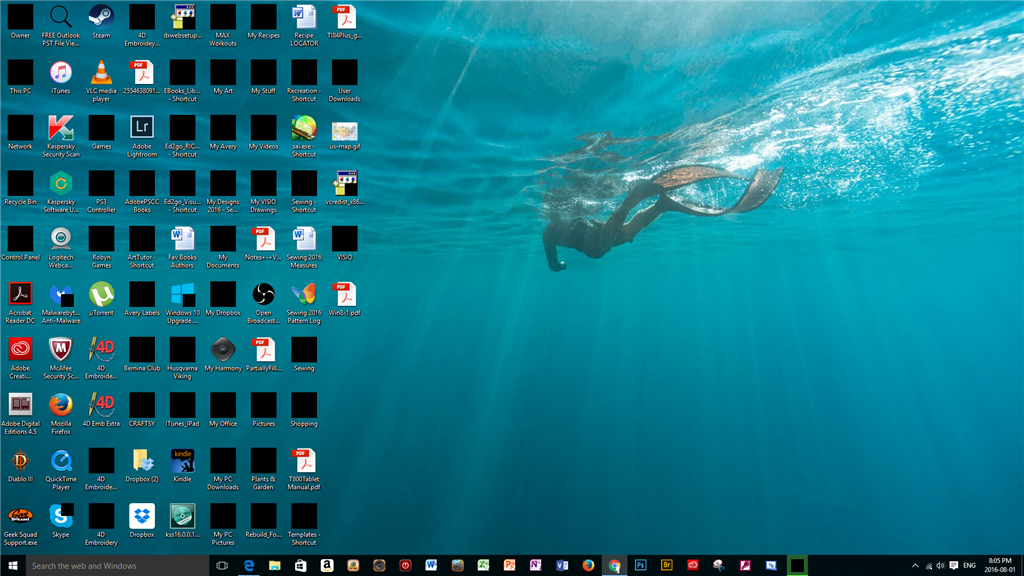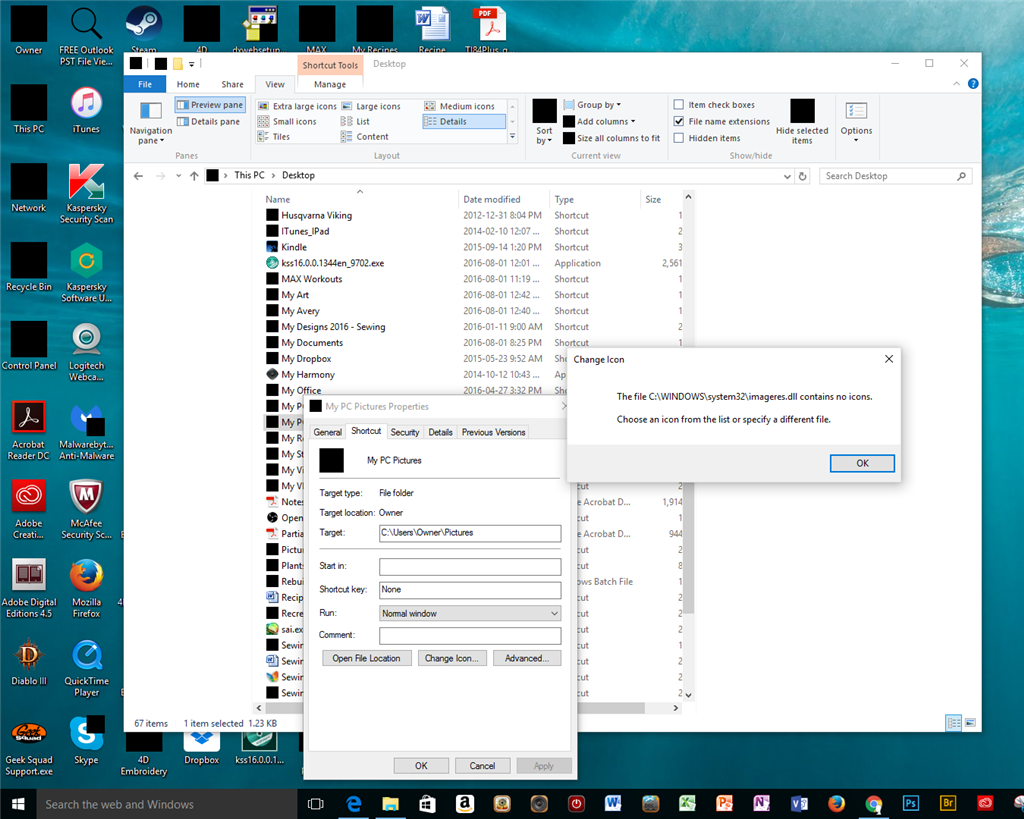This problem began on my computer shortly after the lastest Windows 10 update was installed on my computer - I am currently running Version 1511 (OS Build 10586.494).
The icons that are associated to Programs I have installed to my PC ARE displaying correctly (Adobe, Kindle, Mozilla Firefox, Chrome, Word, Excel, Dropbox, etc.).
The icons that are associated to FILE FOLDERS and COMPUTER APPS that came with the computer are black squares (i.e. Ower, This PC, Network, Recycle Bin, Control Panel, Documents, Pictures, etc.).
This problem is also affecting Window Explorer. I also cannot get the NAVIGATION PANE to show the folder tree on the left side - it is completely blank. The folders and files show in the middle pane, but the folders as mentioned above have black squares instead of icons, and I cannot apply new icons.
When I try to change the icon for a folder, I get an error message, but if I click OK the window with the icons to select from comes up. I can select an icon, and click apply and the new icon updates to the icon on the Shortcut Tab of the Properties folder, but does NOT update to the file folder itself. The next time I open the same properties window, the icon is back to the black square again.
I believe many other people have similar problems on previous versions of Windows. Perhaps this information will help someone at Microsoft to troubleshoot a fix, or does anyone know if a fix is available? I cannot find any reference to a patch for this problem,
specifically for Windows 10. Thanks for any help - I can live for awhile with the desktop blackouts but I am really annoyed with the issue affecting the view panes in Windows Explorer!