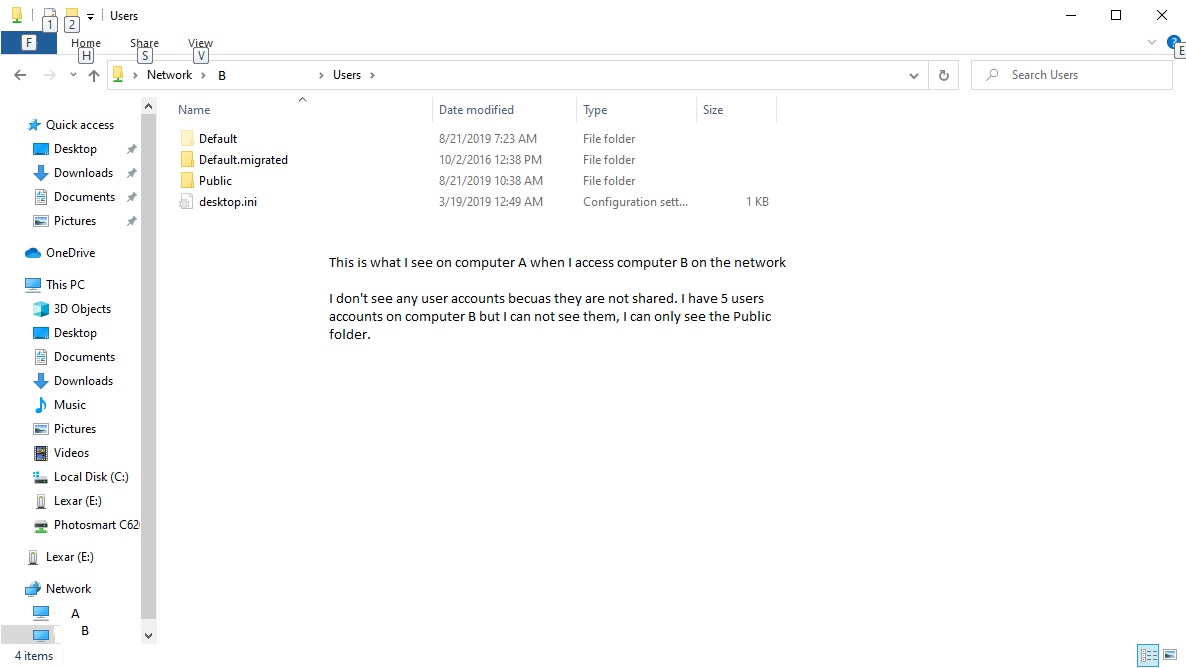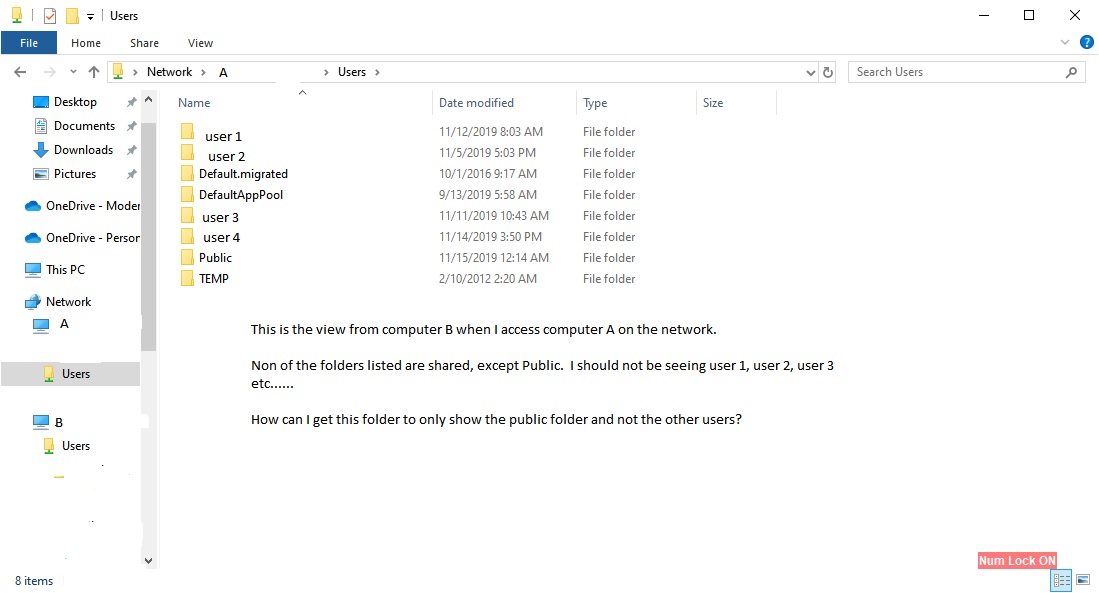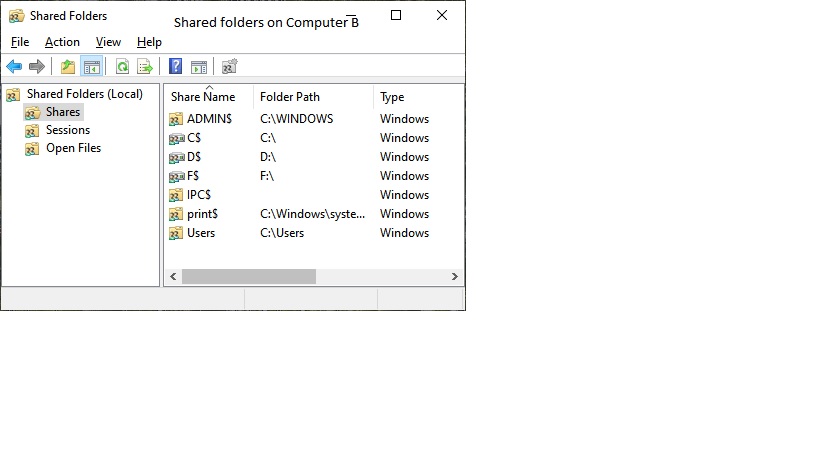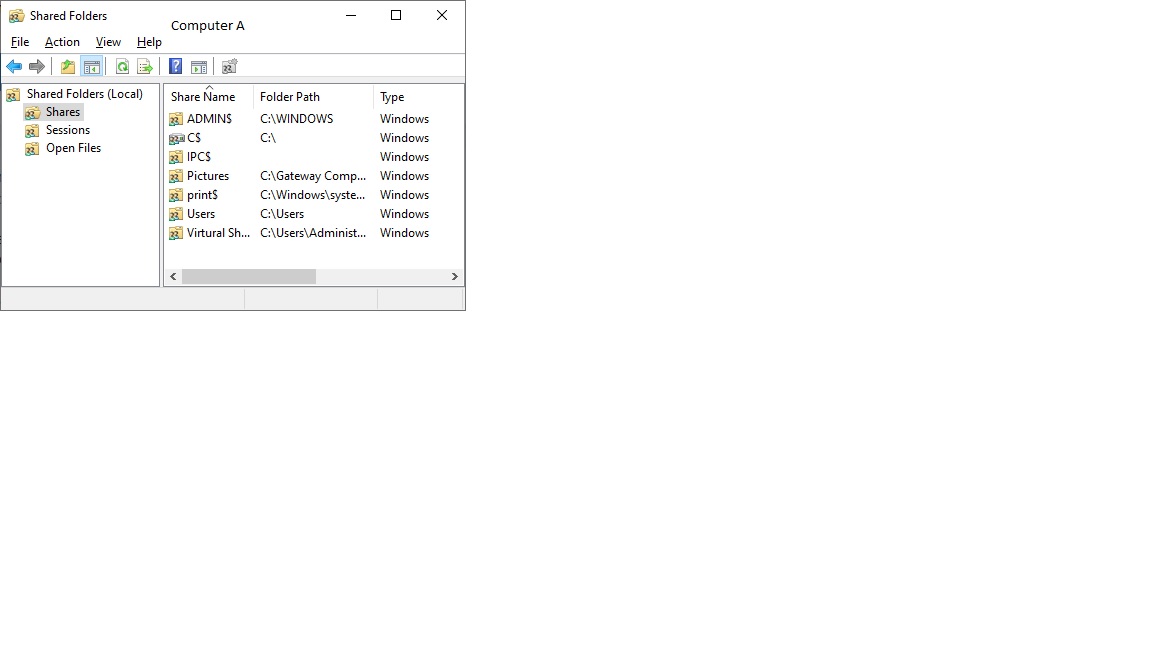I have two computers running Windows 10 Pro, version 18363, they are on a peer-to-peer network. For Both Computers A and B, In the network sharing options for private networks, I have tuned on file and print sharing and turned on Network discovery, and automatic set up of network connected devices. In guest or public settings I have turned off network discovery and file and printer sharing. For all networks I have turned on use 128 bit encryption, turned off password protected sharing and turned on sharing so that anyone with network access can read write in the public folders and turned on sharing so anyone can access the public folders.
When I am on computer B and I double click computer A in file explorer/ Network, I can access computer A's Folders. There is a folder labeled Users, and when I click on it I see all 11 users folders including the Public user folder. If I try to access any of the 11 user folders, except for the public folder, i get the message "windows cannot access [insert folder name]. If I try to access the Public folder I have access as expected.
If I am on computer A and click on computer B, under file explorer/ network, and I click on the users folder, I can only see the Public folder, I don't see any other user folders.
A couple of days ago I could only see the public folder and I didn't see the other 11 user folder when I accessed the user folder for computer A on computer B but it has changed, because I ran the command line: net use "users" /d.
After I did this, I was able to share the users folder but I don't remember how. I have been going over my notes for the past couple of days but I didn't write anything down to show how I was able to share the user folder. I also remember seeing a check box that had to do with showing sub-folders but I can't seem to find it.
If there is anyone who might be able to help me get the user folder working correctly and to let me know if there Is there a way to only show the Public folder when I access computer A's user folder from Computer B I would appreciate it.