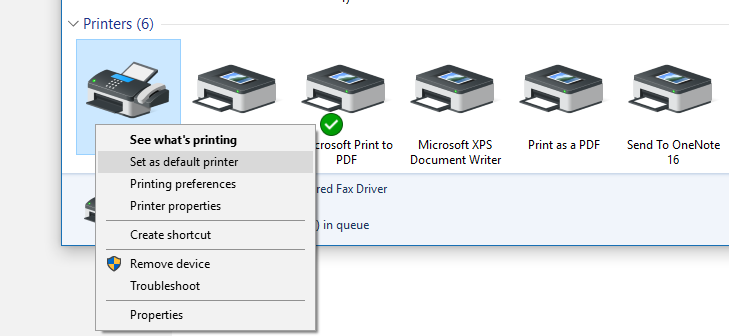Hi Carol,
Welcome to Microsoft Community and thank you for posting. We appreciate your interest in Windows 10.
I understand the inconvenience that you are unable to print files, this issue might have occurred due to incorrect settings or due to corrupted printer drivers.
We will help you to resolve this issue.
I would suggest you to try the following methods and check if that helps.
Method 1:
Run inbuilt printer troubleshooter and check if it works.
Please follow the steps given below.
Note: If your computer is having problems printing, try using the Printer troubleshooter to fix the problem. It makes sure that a printer is connected to your computer, and it checks
for common issues such as whether the printer has enough paper and toner to complete printing your document.
- Type Troubleshooting on the search bar and click
Troubleshooting.
- Now click on view all option.
- Click on printer and follow the prompts to run the troubleshooter.
If the issue persists, follow method 2
Method 2:
I suggest you to uninstall and re-install the printer as a work around and check if it helps.
Step 1: Uninstall the printer:
- Press “Windows + X” keys on the keyboard.
- Click on “Device Manager” from that list.
- Search for the “Printer” device from the device list, right click on it and then select “Uninstall”. On the un-installation window, if you have an option: “Delete the driver software for
this device” you may select that and then remove its drivers from the computer.
- Follow the on-screen instructions to complete it and the restart the computer if prompted.
You may also uninstall any related software provided by the printer manufacturer from the computer from “Programs and Features”. For this, you may follow these steps:
- Press “Windows + X” keys on the keyboard and select “Programs and Features” from that list.
- Search for any software provided by the printer manufacturer in the program list and if available, you may select it and click on “Uninstall” to remove it from the computer.
- Follow the on-screen instructions to complete it and the restart the computer if prompted.
Step 2: Install a Printer
Refer to the below link about: Install a printer
http://windows.microsoft.com/en-us/windows/install-printer#install-printer=windows-8
(Applies to Windows 10 as well)
Try the above mentioned steps and get back with the required information to assist you accordingly.