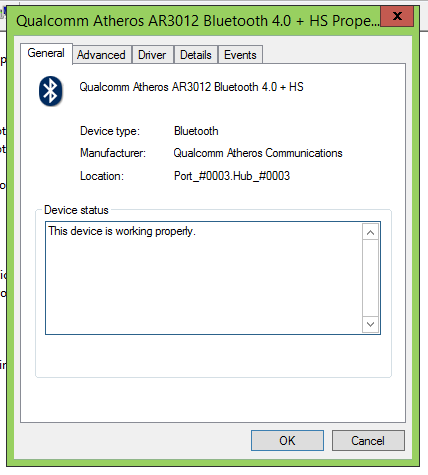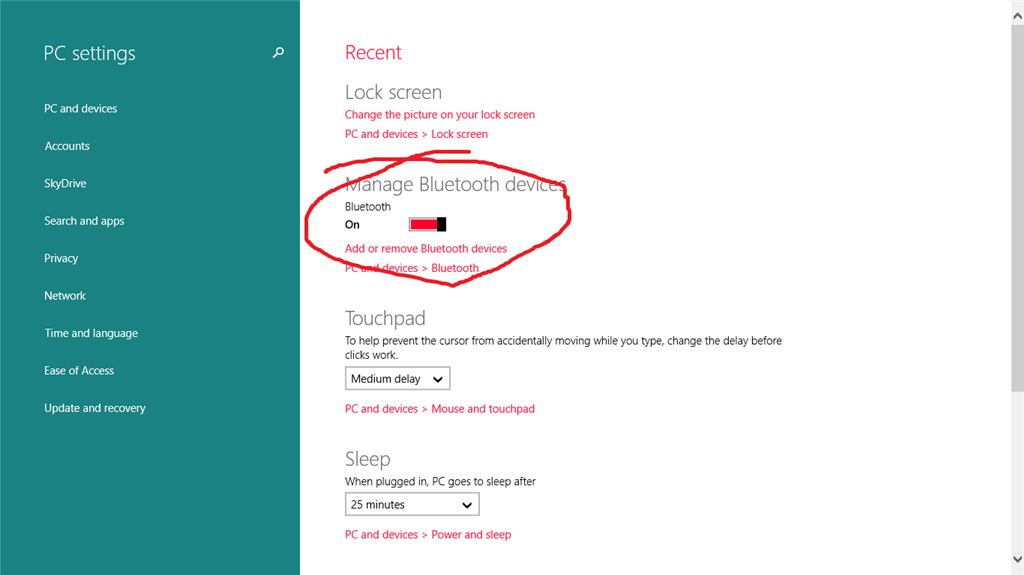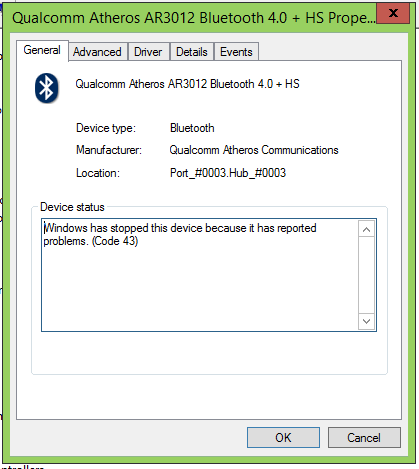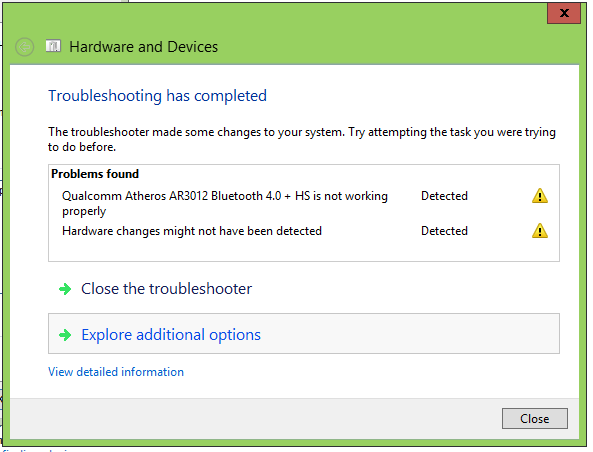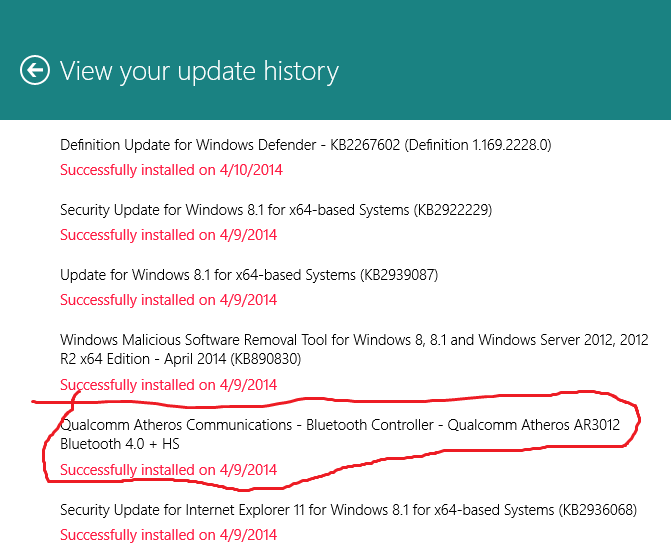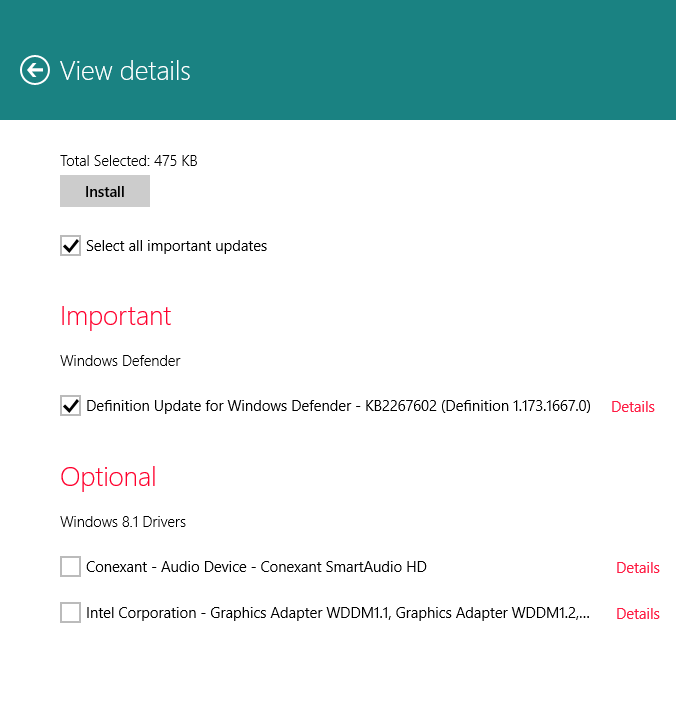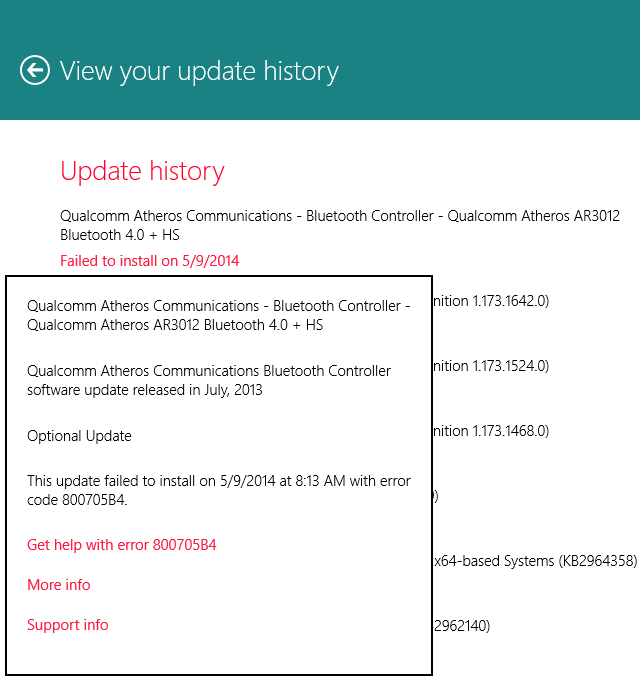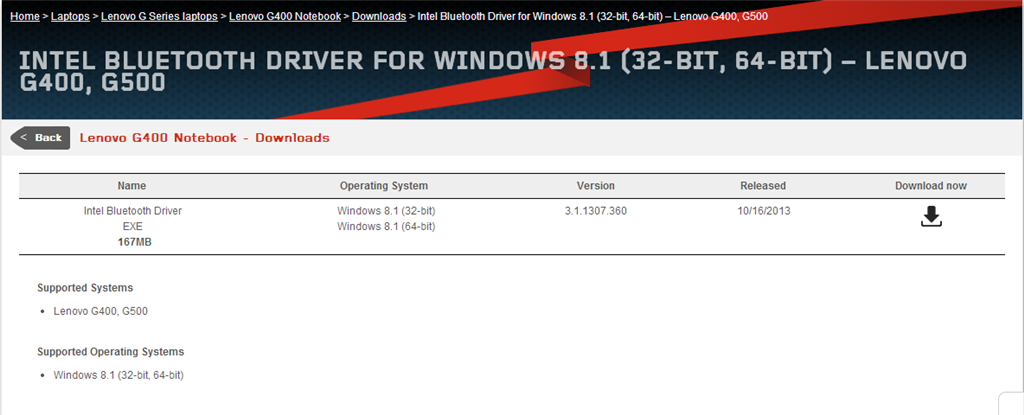Hi Kenneth,
Please answer these questions to get more clarity on this issue:
-
What is the model number of the computer?
-
After upgrading to Windows 8.1, did you install all pending Windows Updates and update all device drivers accordingly?
This issue might occur due to several reasons like software or hardware driver incompatibility, missing updates, broken drivers etc.
Let us follow these methods and check if this helps:
Method 1.
This can happen if the Bluetooth device uses a Bluetooth 3.0 radio that is turned off by the manufacturer’s software.
If turning the Bluetooth device off causes your Bluetooth settings to disappear, follow these steps to re-enable your Bluetooth device:
Open “PC Settings”.
Select “Network”, and then “Airplane mode”.
If the Bluetooth device was previously paired, there should be an “Enable Bluetooth” switch. Slide it to on position.
Method 2.
The Hardware Troubleshooter is an automated tool which checks the hardware on the computer for any known issues and provides the details on how to fix them.
Plug in the device and follow these steps to run the troubleshooter:
Press “Windows Logo” + “W” keys from the keyboard.
Type “Troubleshooting” in the search bar and press “Enter”.
In the “Troubleshooting” window, click on “View All” on the left pane.
Click on “Hardware and Devices”.
Click on “Advanced” and then click on “Run as Administrator”.
Click “Next” and follow the on-screen instructions to complete the troubleshooting process. Once this is done, restart the computer and check if the issue persists.
Article for reference:
Why isn't Windows finding my wireless device?: http://windows.microsoft.com/en-in/windows-8/why-isnt-windows-finding-device
Method 3.
Turn on the Bluetooth enabled device and then make it discoverable. Methods for making it discoverable can vary widely depending on the device. To learn how to make a Bluetooth
enabled device discoverable, check the info that came with your device or go to the manufacturer’s website.
If your device has a wireless switch, make sure it’s turned on. The switch could be on the front, back, or side, and it could be small and unmarked. Check the info that
came with your device to see if a picture shows where it’s located.
Method 4.
Usually after an update to a newer version some drivers or devices may not work as expected. This issue may occur as the computer may need the latest version of updates
or drivers.
Drivers are updated occasionally. Windows can update them automatically, or you can install the updated drivers yourself. It's important for you to have confidence in the
updated drivers you install. Windows notifies you if it detects a suspicious or unsafe driver you shouldn't install.
Download and install drivers:
http://windows.microsoft.com/en-in/windows-8/all-drivers
Windows Update: Frequently Asked Questions: http://windows.microsoft.com/en-in/windows-8/windows-update-faq
You may download the latest driver from the manufacturer website and install in Windows 8 compatibility mode to check if this helps. Compatibility mode runs the program using settings from a previous version of Windows.
Make older programs compatible with this version of Windows:
http://windows.microsoft.com/en-in/windows-8/older-programs-compatible-version-windows
Keep us posted on the status of the issue and we will be glad to offer our assistance.