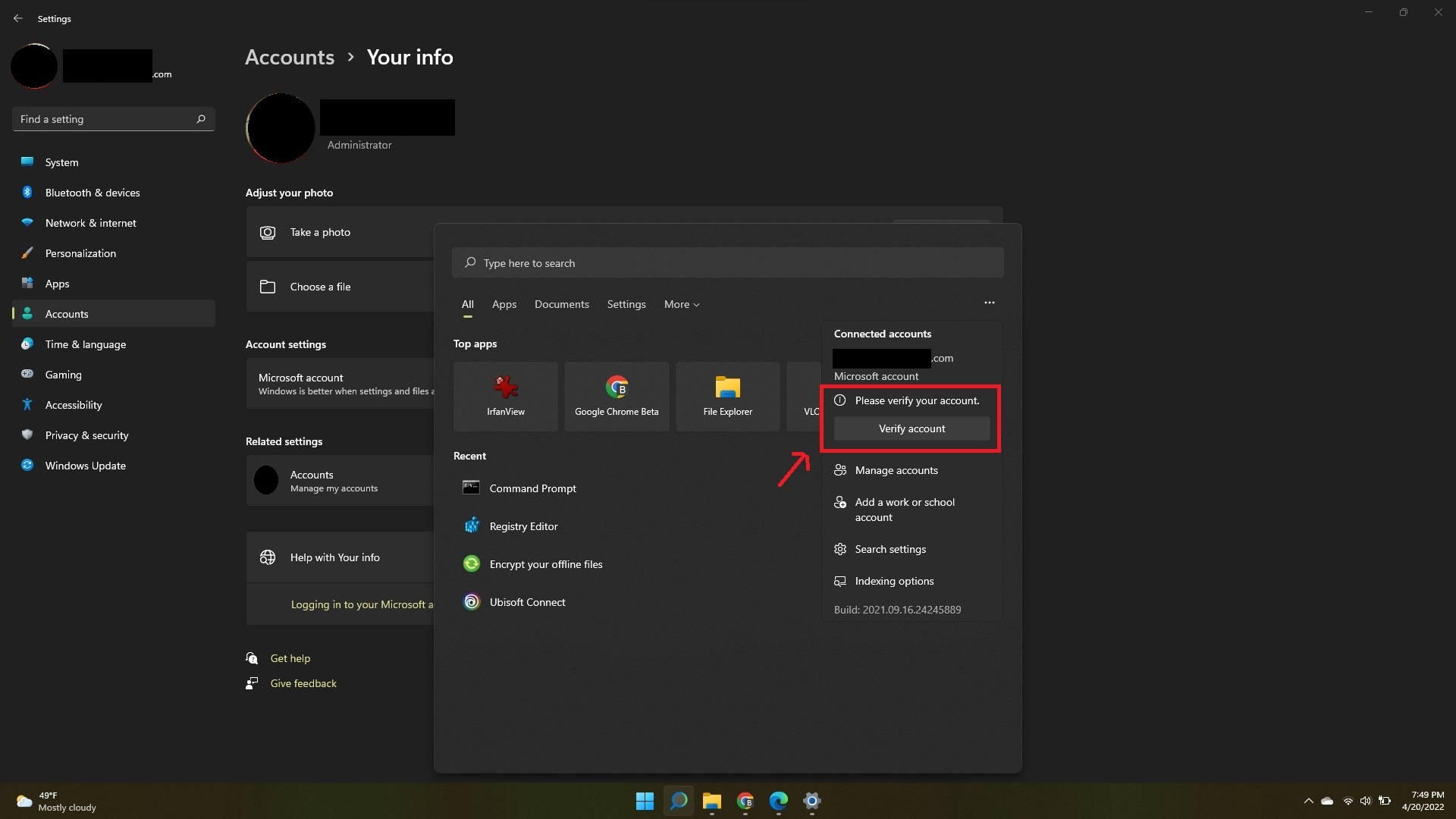Hi L. I'm Greg, 10 years awarded MVP, here to help you.
There is dysfunction in the Settings app as evidenced by the box opening and quickly closing. Re-register the Settings app in Windows 11 here:
https://www.elevenforum.com/t/reset-and-re-regi...
Go over Windows 11 with this checklist to find and fix problems:
1) See if you can System Restore to a point before the problem started:
https://itechhacks.com/system-restore-windows-11/
System Restore is your first line of defense and can take you back to a point before a problem began like a time machine. If it doesn't help then you can undo it. Read about it first in the tutorial above and then try restoring to just before this started. If System Restore is not enabled on C drive do that now so it's available in the future.
If the problem repeats or System Restore doesn't work then check which Windows Updates were installed at Settings > Update & Security > Windows Updates > Update History, uninstall them there or System Restore again, then immediately check for and block the Updates with the Hide Updates tool explained here:
https://www.droidwin.com/how-to-stop-only-a-spe...
2) Update your drivers from the PC maker's Support Downloads webpage for your exact model. While there check for the latest Chipset, BIOS, Sound, Network, USB3, Bluetooth and all other drivers to compare with the version/date installled for that device in Device Manager reached by right clicking the Start Menu.
If the drivers are not present or not working for Facial Recognition or Fingerprint then contact your PC manufacturer's Support.
3) Expedite install of all Windows Updates in Settings > Update & Security > Windows Update > Check for Updates, including needed restarts, then go back to check again until no more are offered.
Then go into Microsoft Store app > My Library > Get Updates and expedite all Store app Updates, too, until no more are offered.
4) Establish a Clean Boot to turn off Startup Freeloaders that can conflict and cause issues:
https://www.makeuseof.com/clean-boot-windows-11/
5) Download, install and run a full scan with free Malwarebyes from
https://www.malwarebytes.com/mwb-download/ after enabling Root Kit scan in Scan Settings. Clean Up anything it finds and then run again. Turn off Real Time trial in Control panel to keep as on-demand scanner.
6) Run System File Checker/DISM in WIndows 11:
https://www.elevenforum.com/t/use-system-file-c...
7) If that doesn't fix it then you can do a Windows 11 Repair Upgrade which reinstalls Windows while saving your files and apps in place, brings it up to the latest version by the most stable method, takes about an hour and resolves most problems:
https://www.elevenforum.com/t/repair-install-wi...
Feel free to ask back any questions. Based on the results you post back I may have other suggestions if necessary.
______________________________________________
Standard Disclaimer: There are links to non-Microsoft websites. The pages appear to be providing accurate, safe information. Watch out for ads on the sites that may advertise products frequently classified as a PUP (Potentially Unwanted Products). Thoroughly research any product advertised on the sites before you decide to download and install it.