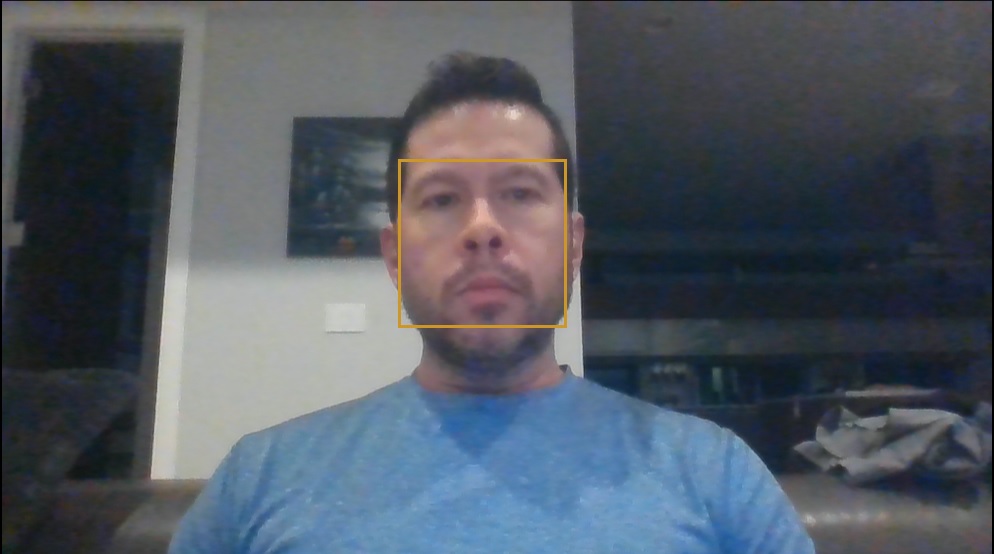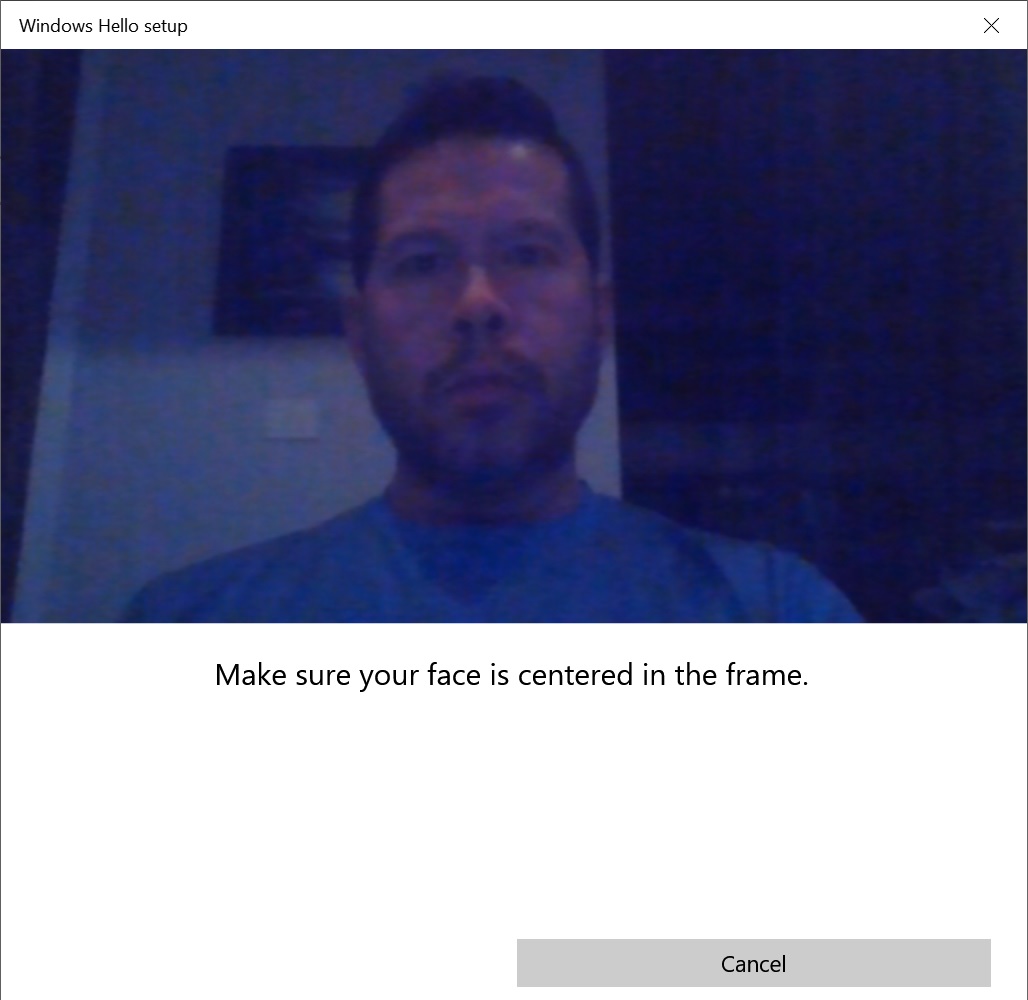Hi Brian. I'm Greg, an installation specialist, 10 year Windows MVP, and Volunteer Guardian Moderator here to help you.
I am sorry for the two day delay. Let's get this solved now.
See fixes here for Windows Hello:
https://www.bynarycodes.com/windows-hello-not-w...
https://answers.microsoft.com/en-us/windows/for...
1) Turn off Fast Startup: Go to Settings > System > Power & Sleep > Additional Power Settings > Choose what Power buttons do > Change settings that are unavailable > uncheck Fast Startup.
2) Reset Facial Recognition and/or Fingerprint Options
https://blog.goptg.com/how-to-reset-windows-hel...
3) Modify Group Policy Settings (for Pro version only)
Creators Update might have modified some of the crucial settings of Group Policy. Therefore, we would recommend to launch the Group Policy Editor and check/edit the settings related to Windows Hello functionality.
Pres Windows key, type gpedit, and press Enter.
Click on Computer Configuration and open Administrative Templates.
Select Windows Components and open Biometrics.
Click on Facial Features and right-click on Configure enhanced anti-spoofing option.
Select Edit and disable the Configure enhanced anti-spoofing feature.
Reboot your PC.
4) Update drivers:
Update your drivers and BIOS/UEFI firmware from PC or motherboard maker's Support Downloads web page, using the full model number, Serial Number or Dell Service Tag on sticker. Compare the latest drivers available for download with the ones presently installed in Device Manager reached by right clicking the Start Menu. Make sure you have the latest BIOS or UEFI firmware, Chipset, Display (Video), Sound, USB3, Bluetooth, Network and all other drivers, or else download and install the latest now.
Updating drivers from the Device Manager or Windows Update is rarely enough. The most basic thing we need to learn to maintain a PC is keep the latest manufacturer's drivers installed from their Support Downloads web page.
Next locate the Hello, webcam, and fingerprint drivers individually and right-click on each of them.
Select Remove driver software and wait for the removal to be finished.
Repeat the removal with all Windows Hello related drivers and then reboot your PC.
Once done, open Device Manager, click Action -> Scan for hardware changes.
The system should automatically detect and reinstall the drivers.
5) Run Hardware & Devices Troubleshooter at Settings > Update & Security > Troubleshoot.
6) If this was caused by Windows Updates then you can check which were installed at Settings>Update & Security>Windows Update under Installed Updates, then uninstall them from the link there, and hide with the Hide Updates tool as shown here:
https://www.howtogeek.com/223864/how-to-uninsta...
7) If this was caused by a Version Update then for 10 days you can roll it back in Settings>Update & Security>Recovery and then hide it until it matures using the Hide Updates Tool which is explained more here:
https://www.howtogeek.com/223864/how-to-uninsta....
8) If nothing has worked so far there might be problems with your Windows itself. Go over this checklist to make sure the install is set up correctly, optimized for best performance, and any needed repairs get done:
http://answers.microsoft.com/en-us/windows/wiki...
Start with Step 4 to turn off Startup freeloaders which can conflict and cause issues, then Step 7 to check for infection the most thorough way, then step 10 to check for damaged System Files, and also Step 16 to test a new Local Admin account. Then continue with the other steps to go over your install most thoroughly.
9) If nothing else works then do a Repair Install, by installing Media Creation Tool, open tool and choose to Upgrade Now. This reinstalls Windows while keeping files, programs and most settings in place, and is also the most stable method to advance to the latest version.
http://windows.microsoft.com/en-us/windows-10/m...
--------------------------------------------
But remember that in Windows 10 everything depends upon the quality of the install, and Factory or Upgrade installs are inferior installs which most enthusiasts won't even run because they'd expect endless issues. Consider now or later doing the Clean Install in this link which compiles the best possible install that will stay that way as long as you stick with the tools and methods given:
http://answers.microsoft.com/en-us/windows/wiki...
There is also an automated Fresh Start that reinstalls WIndows while shedding corrupting factory bloatware, saves your files, but doesn't clear the drive to get it cleanest:
https://www.howtogeek.com/265054/how-to-easily-...
I hope this helps. Feel free to ask back any questions and let us know how it goes. If you'll wait to rate whether my post helped you, I will keep working with you until it's resolved.
________________________________________________________
Standard Disclaimer: There are links to non-Microsoft websites. The pages appear to be providing accurate, safe information. Watch out for ads on the sites that may advertise products frequently classified as a PUP (Potentially Unwanted Products). Thoroughly research any product advertised on the sites before you decide to download and install it.