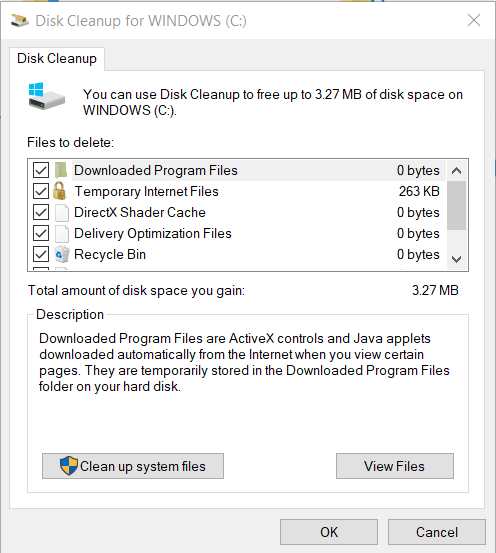Hello Đức. I'm Greg, 10 years awarded Windows MVP, specializing in Installation, Performance, Troubleshooting and Activation, here to help you.
Type Disk Cleanup in Search, Open Disk Cleanup, run it, when it reports choose the button for System Files, then run it again and clean up what it finds.
Tutorial here:
http://windows.microsoft.com/en-us/windows-10/d...
I will give you steps to free up space and when necessary perform version Updates from external media by the most stable method that requires much less space than Windows Update.
First here are tips to free up space, including on smaller drives like the 32-gb SSD which they should have never allowed Windows 10 be installed upon:
https://www.theguardian.com/technology/askjack/...
https://www.pcworld.com/article/3040404/windows...
https://www.groovypost.com/howto/maximize-stora...
https://www.windowscentral.com/best-7-ways-free...
2) As more space becomes needed, you can move User folders into OneDrive and then set them to Files On Demand so they reside in the cloud and only have download links on the PC:
https://www.tenforums.com/tutorials/116029-turn...
https://www.pcworld.com/article/3233488/windows...
There's a way here to do this with all the User folders I've been using for ten years to sync them via OneDrive to all my other devices:
http://answers.microsoft.com/en-us/windows/wiki...
3) You can also offload User folders (Documents, Music, Pictures, etc) to another partition or drive you can install on the same PC (even in the DVD drive bay) as shown in this tutorial:
https://www.windowscentral.com/how-move-default... This will not affect speed if C is on an SSD and the other drive is not. I would not move apps or program files or speed off SSD will be affected.
4) You could also install a larger SSD/HDD. SSD's are around $50 per 256gb and easy to install with videos online for almost any PC model. Then clone the old drive
http://www.ghacks.net/2015/08/29/the-best-way-t... or do a Clean Install.
5) Some combination of the above should make enough space to install Windows Updates. But I'd focus on the latest Version update because successfully installing it will bring along all Windows Updates and also resolves almost all other problems since it reinstalls Windows keeping your files and programs in place.
Install the Media Creation Tool on another PC to create bootable media or download the ISO to stick or disk, transfer it back to the target PC to open the media or click to mount the ISO, right click Setup file to Run as Administrator. This avoids needing the space to download the Upgrade and it's staging files.
http://windows.microsoft.com/en-us/windows-10/m...
6) Another option is to do the the best possible Clean Install in this link which will stay that way as long as you stick with the tools and methods given, has zero reported problems, and is better than any amount of money could buy:
http://answers.microsoft.com/en-us/windows/wiki....
This will give you back all but 15gb of the drive.
There is also an automated Fresh Start that reinstalls WIndows while shedding corrupting factory bloatware, saves your files, but doesn't clear the drive to get it cleanest:
https://www.howtogeek.com/265054/how-to-easily-...
I hope this helps. Feel free to ask back any questions and let us know how it goes. I will keep working with you until it's resolved
________________________________________________________
Standard Disclaimer: There are links to non-Microsoft websites. The pages appear to be providing accurate, safe information. Watch out for ads on the sites that may advertise products frequently classified as a PUP (Potentially Unwanted Products). Thoroughly research any product advertised on the sites before you decide to download and install it.