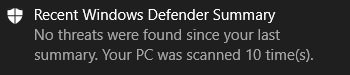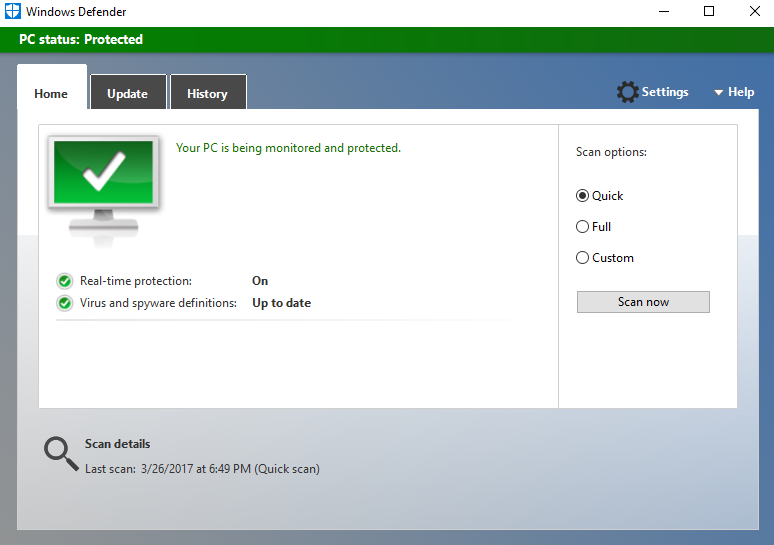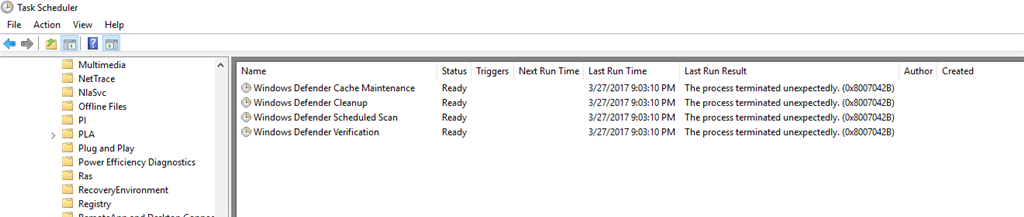what is your thinking?
why should clean boot fix a Microsoft windows defender scheduling problem?
there is another computer that has similar problems where action center pop ups indicate that there were multiple windows defender scans when there were none( as per the information displayed on windows defender)
the error code on the second computer is 0x80070002. This computer action center displayed:
Recent Windows Defender Summary
Not threats were found since your last
summary. Your PC was scanned 5 times(s).
This is some additional information: Microsoft provided remote access 800 642 7676 via LogMeIn and made changes to the scheduling for windows defender. They did this after I reported errors that windows defender was displaying when I performed updates
using windows defender. There were never any errors if windows updates was used instead of windows defender. They also modified settings to Ccleaner. On the first computer with the pictures above I had uninstalled Ccleaner. Also the computer was repaired
in a store and they had saved the files then used the bios to sanitize the internal hard drive then reinstalled windows, drivers, files and some applications. This clean install was done after the prior remote access session.
The second computer they had also used remote access to modify the task scheduler for windows defender and Ccleaner. On this computer though I did not uninstall Ccleaner.
So there are two computers that had their scheduling modified by a Microsoft technician by remote access. All of the error that were happening when windows defender was clicked for updates disappeared. A week later these action center pop ups appeared.
It is my impression that the likely cause of the current problem is related to what they did in the scheduling. The records from this remote access were not found. So I think I need help with the task scheduler on both computers.
Surprisingly a third computer is not having any problems.
The task scheduler was different in the multiple computer. Those that had clean install had task schedulers that were slightly different from those that had been updated from windows 7 professional to windows 10 professional.
Any chance you are familiar with the general triggers, actions, conditions, settings, history (disabled) tabs within the task scheduler. My guess is that is what they had modified and that is what is likely producing the error codes and the action center
popups.