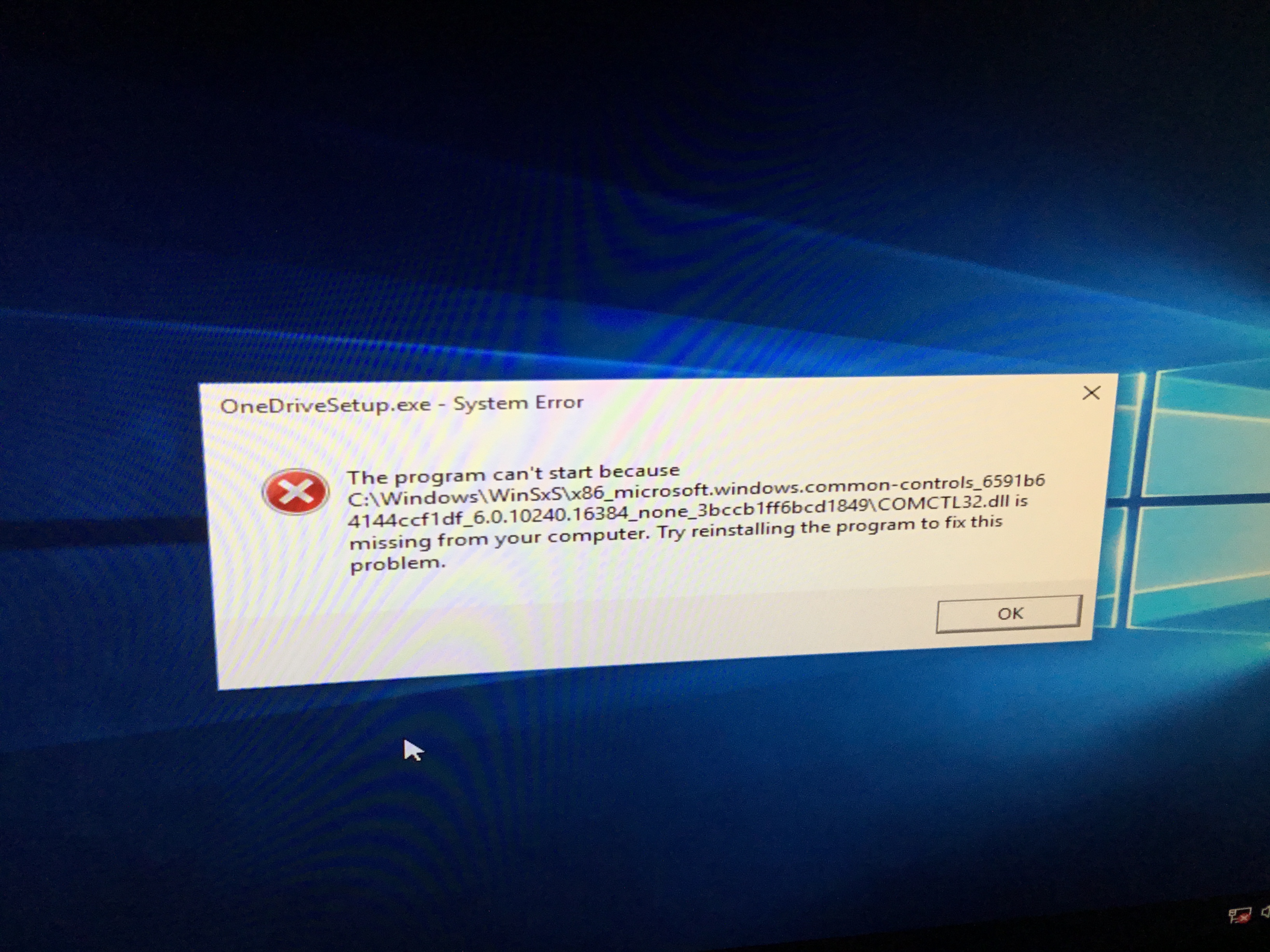Hi Phil. I'm Greg, an installation specialist and 8 year Windows MVP, here to help you.
I will give you steps to access the Repair Mode to try all repairs to get Windows started, and if not to do the automated Reset or the superior Clean Install after rescuing your files. These steps don't cover possible hardware failure which might become apparent while performing the steps, so please report back as you go:
1) Use whichever method works in this link to access Advanced Startup Options:
https://www.tenforums.com/tutorials/2294-advanc.... Easiest may be to restart PC three times to trigger the Startup Options.
2) If none of the other methods work it may be necessary to Create Windows 10 Installation Media on another PC:
http://windows.microsoft.com/en-us/windows-10/m...
Insert media, boot it by powering up PC while pressing the BIOS Boot Menu Key:
https://www.sysnative.com/forums/hardware-tutor...
Choose the boot device as a UEFI device if offered, then on second screen choose Repair Your Computer. If the media won't boot you may need to enter BIOS/UEFI Setup (pressing key given in chart in link above) to turn off Fast Boot or Fast Startup first.
3) In the Advanced Troubleshooting options try to System Restore to a point before the problems began, Startup Repair, then if necessary from Startup Settings try to get into Safe Mode with Networking, or lastly Safe Mode.
If Startup Settings aren't available you can force Safe Mode from Command Prompt using the command to unhide F8 Advanced Startup Options here:
https://www.digitalcitizen.life/4-ways-boot-saf.... Try Last Known Good Configuration and then Safe Mode with Networking.
4) From Safe Mode w/Networking work through the Windows 10 Install Integrity Checklist to make sure the install is set up correctly, optimized for best performance, and any needed repairs get donehttp://answers.microsoft.com/en-us/windows/wiki/windows_10-performance/windows-10-performance-and-install-integrity/75529fd4-fac7-4653-893a-dd8cd4b4db00: If it doesn’t fix Windows enough to start it normally, then try a Windows 10 Refresh:
https://www.howtogeek.com/265054/how-to-easily-...
Update your drivers from the PC's Support Downloads web page. Compare the latest drivers with the ones presently installed in Device Manager reached by right clicking the Start Menu. Make sure you have the latest BIOS, Chipset, Display (Video), Sound, USB3, Bluetooth, Network and all other drivers, or else download and install the latest now.
5) If Safe Mode doesn’t work or help stabilize things then return to Advanced Troubleshoot options. Next try Command Prompt to run through Windows 10 Install Integrity Checklist (above link) repair commands including sfc /scannow, DISM, a full Disk Check, or return to Troubleshoot options to Reset Your Windows 10 PC.
6) Better yet do the vastly superior Clean Install Windows 10 following the steps in this link to delete all partitions down to Unallocated Space to get it cleanest:
http://answers.microsoft.com/en-us/windows/wiki...
7) There is a step to Rescue Files from the booted media Command Prompt first:
http://answers.microsoft.com/en-us/windows/wiki...
These steps are excerpted from my tutorial that compiles everything possible for Troubleshooting Windows 10 Failure to Start:
http://answers.microsoft.com/en-us/windows/wiki.... You can continue with the other steps there.
I hope this helps. Feel free to ask back any questions and let us know how it goes. I will keep working with you until it's resolved.
________________________________________________________
Standard Disclaimer There are links to a non-Microsoft website. The page appears to be providing accurate, safe information. Watch out for ads on the site that may advertise products frequently classified as a PUP (Potentially Unwanted Products). Thoroughly research any product advertised on the site before you decide to download and install it.