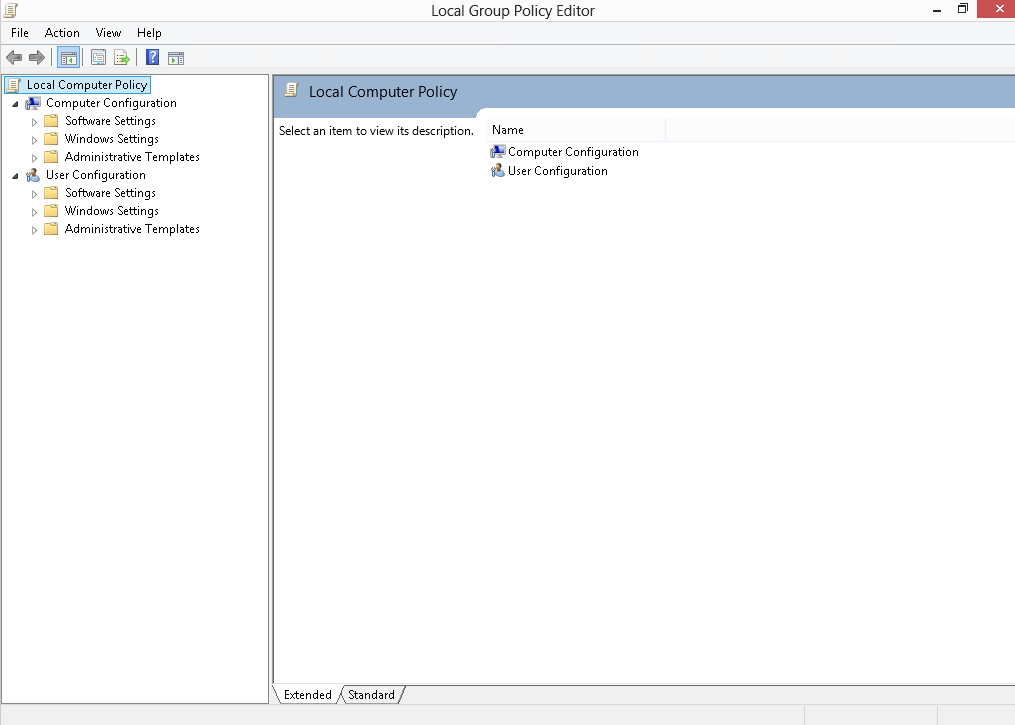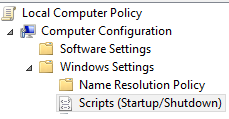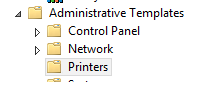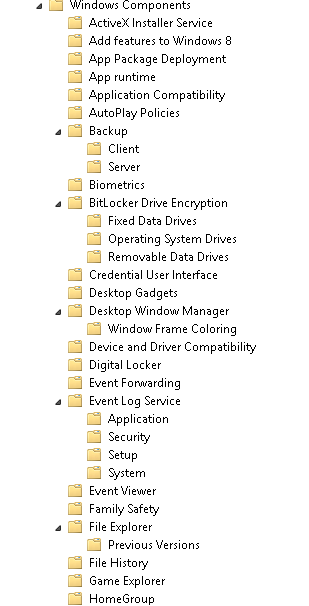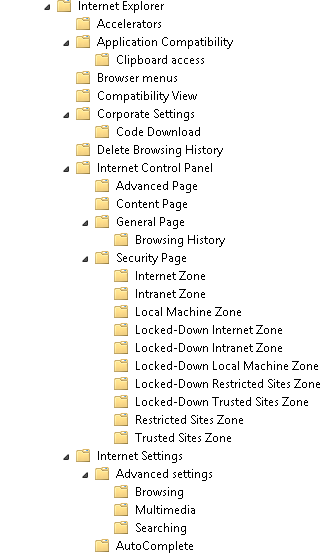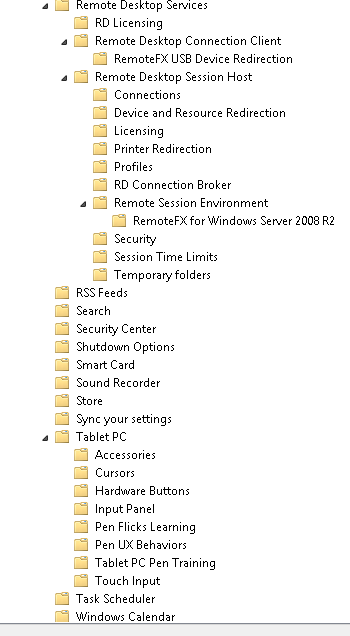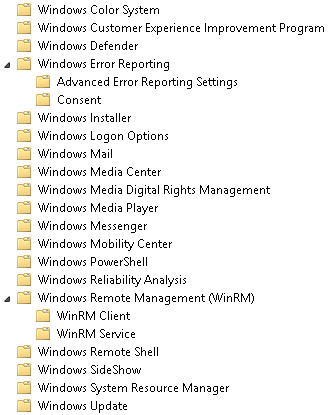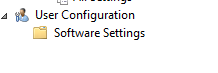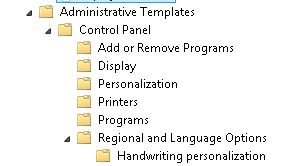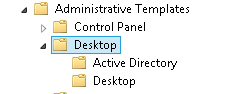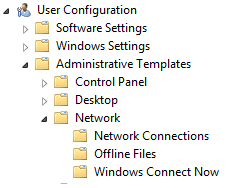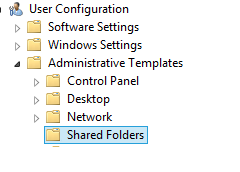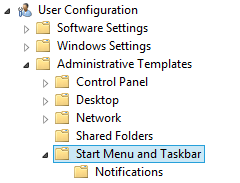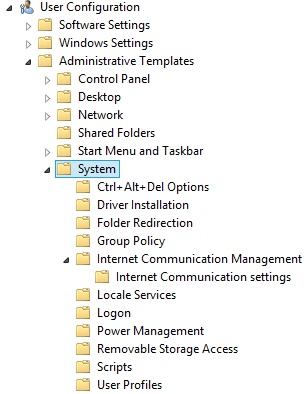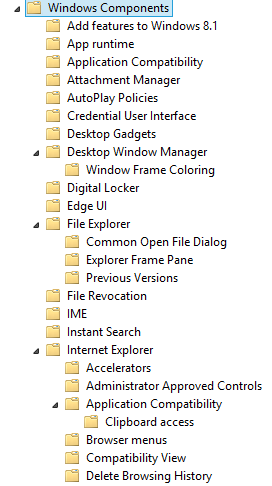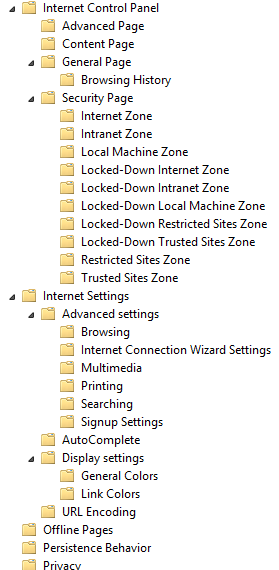Local Group Policy allows Administrators to configure security policies for Windows 8.1 configured under Workgroup mode. This article details out different User and Computer Configuration containers available for Administrators to configure the policies. The below Group Policy Settings allows Administrators to lock down Windows 8.1 Client Operating system in either an Enterprise Organizations / Small Business / Home users.
Details
Local Group Policy Editor:
To Launch the Local Group Policy Editor follow the below steps. To perform this action, login as Administrator or with the account who has administrative privileges.
Step1: Post login, navigate to desktop and click Win+R which will launch Start menu
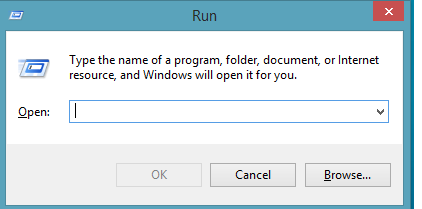
Step2: Type GPEDIT.msc and hit OK or Enter key, which will launch Group Policy Editor as shown below.
Local Group Policy Editor displays Users and Computer configuration policy settings which are configurable by Administrator. Local Group Policy Editor provides Administrator with different subgroups with several policies that are configurable. Each of them are shown below
Computer Configuration Settings:
Computer Configuration Settings have three Sub Categories which are again divided into several sub categories such as
1) Software Settings
2) Windows Settings
3) Administrative Settings
1) Software Settings : One of the key usage of Software Settings is to deploy applications to group of computers, and this setting can only be used for domain joined Windows 8.1 clients with the help of Group Policy Management Console. This is the reason the Software Settings container is empty on the Local Group Policy Editor as shown below
2) Windows Settings: This is one of the key container which assist Administrators to configure
Name Resolution settings: Name Resolution settings stores configuration settings for DNS security
and Direct Access on DNS client computers.
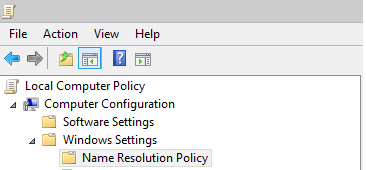
Scripts: This section allows Administrators to configured Startup or Shutdown scripts on the local
Workgroup Windows 8.1 clients.
Security Settings: Security Settings allows Administrators to configure wide range of
Security Policies that can be configured on Windows 8.1 client Operating System to allow
or deny access to different components as shown below
3) Administrative Settings: Administrative Settings has five major sub categories which assist Administrators
to configure different policies for Control Panel , Network, Printers, System and Windows Components.
A detail breakdown of Containers are shown below
Control Panel: It allows Administrator to configure Personalization, Regional and Language ,
User Account settings respectively
Network: Administrator can configure different Microsoft networking component settings and
the breakdown is shown below
Printers: Printers Container assist Administrators to configure settings related to Printer
System: System provides several settings on Disk , File Shares, Kerberos, Power Management
Troubleshooting and Diagnostics etc.. for Administrators to configure on Windows 8.1 client. The
breakdown is shown below
Windows Components: Administrators are given with number of configurable settings and the
breakdown is shown below
User Configuration: User Configuration in Local Group Policy can be used to set policies that apply to local users. For computers configured in workgroup mode, these settings should be applied individually on Windows 8.1 clients, for Active Directory Domain joined computers, Administrators can leverage on Group Policy Management to configure the policies and tie them to specific Organizational Units.
User Configuration has Categories and several subcategories for each category such as
1) Software Settings
2) Windows Settings
3) Administrative Templates
1) Software Settings: This setting will be useful for Domain joined computers for software installations.
For workstation joined computers, the setting cannot be used.
2) Windows Settings: This container can be used by Administrator to configure Scripts,
Public Key Policies and Policy based QOS for individual local users.
3) Administrative Templates: This container allows Administrators to configure user specific settings for Control Panel,
Desktop , System and Windows Component settings. The detail break down is shown below
3.1) Control Panel: Control Panel sub-container allows Administrators to configure the following settings
3.2) Desktop: This sub-container allows Administrator to configure settings related to Desktop and Active Directory
3.3) Network: This sub-container allows Administrators to configure Network Connections, Offline files settings.
3.4) Shared Folders: This sub-container allows Administrators to configure Shared Folder user level settings
3.5) Start Menu and Taskbar: This sub-container allows Administrators to configure Start Menu and
Taskbar settings
3.6) System: This sub-container allows Administrators to configure System level settings
such as Folder redirection,power management, logon etc..
3.7) Windows Components: This sub-container allows Administrator to configure various settings
corresponding to Desktop Operating System, few of them are Remote desktop settings,
Windows Color system, Task Scheduler etc..
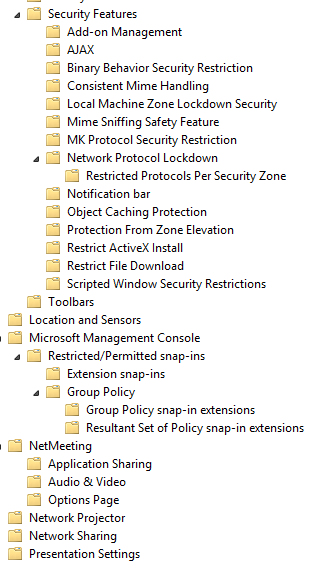


Summary: This article explains about Windows 8.1 Enterprise Group Policy Containers and Sub Containers which has
several hundreds of settings to be configured by Administrators to lock down
Windows 8.1 Enterprise Client Operating System.