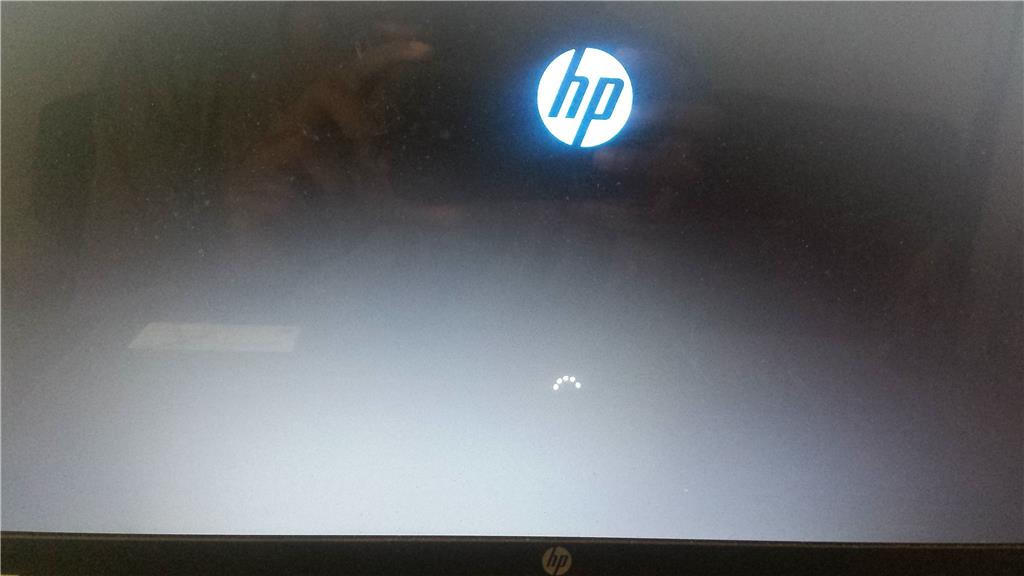Hi,
You can run the HP diagnostics:
http://www8.hp.com/us/en/campaigns/hpsupportassistant/pc-diags.html?jumpid=va_r602_us/en/any/pps/pl_ot_ob_ds_pd/HP_PC_Hardware_Diagnostics_cc/dt
@@@@@@@@@@@@@@@@@@
If that is OK:
Follow these HP steps to do a Recovery to Factory Settings (new condition).
http://support.hp.com/gb-en/document/c03489643
Scroll down towards the lower part of the link for information on reset outside of Windows.
__________________________________________________
Or download the Windows 8.1 ISO and make your own installation Media.
This should assist you.
"Create installation media for Windows 8.1"
http://windows.microsoft.com/en-us/windows-8/create-reset-refresh-media
A similar Tutorial which may also assist you
"Create Installation Media for Windows 8.1"
http://winsupersite.com/windows-8/create-installation-media-windows-81
In the first screen of this very simple wizard, you need to choose the following:
Language. English – en-us if you're in the United States.
Edition. Windows 8.1 (Core), Windows 8.1 N, Windows 8.1 Pro, Windows 8.1 Pro N, or Windows 8.1 Single Language.
Architecture. 64-bit (x64 ) or 32-bit (x86).
_______________________________________
"How to Create a Bootable USB or DVD with a Windows 8 or 8.1 ISO"
http://www.eightforums.com/tutorials/2227-create-bootable-usb-dvd-windows-8-iso.html
 Warning
Warning
_____________________________________
How to clean install:
"How to Do a Clean Install of Windows 8 or Windows 8.1"
http://www.eightforums.com/tutorials/2299-clean-install-windows-8-a.html
_____________________________________
With Windows 8/8.1 The Product Key on preinstalled Operating Systems (HP, Acer, etc) is embedded in the BIOS in the Motherboard, so that the lost and/or worn C.O.A. Sticker problem is no more.
When you reinstall it will pick up the Product Key and activate the system automatically.
If it does not, follow these steps:
"How to Activate Windows 8 and 8.1 by Phone"
http://www.eightforums.com/tutorials/24636-activate-windows-8-phone.html
"Get help with activation errors"
http://windows.microsoft.com/en-us/windows-8/activation-errors
"How to activate a Microsoft product by using Microsoft Product Activation Center"
http://support.microsoft.com/kb/950929/en-us
_______________________________________________
This information may interest you if you do wish to keep a record of it:
"Windows 10 Embedded Product Key Tool"
https://neosmart.net/blog/2014/windows-10-embedded-product-key-tool/
"We’re proud to introduce the immediate release of our newest utility for Windows users: the NeoSmart Technologies Embedded Product Key Tool. Designed for users of Windows 7, Windows 8, and Windows 10, our embedded product key tool will retrieve and
display the Windows setup product key embedded in the BIOS or EFI, allowing you to store it for safe-keeping or use it to reinstall Windows with an official Windows setup image."
Cheers.