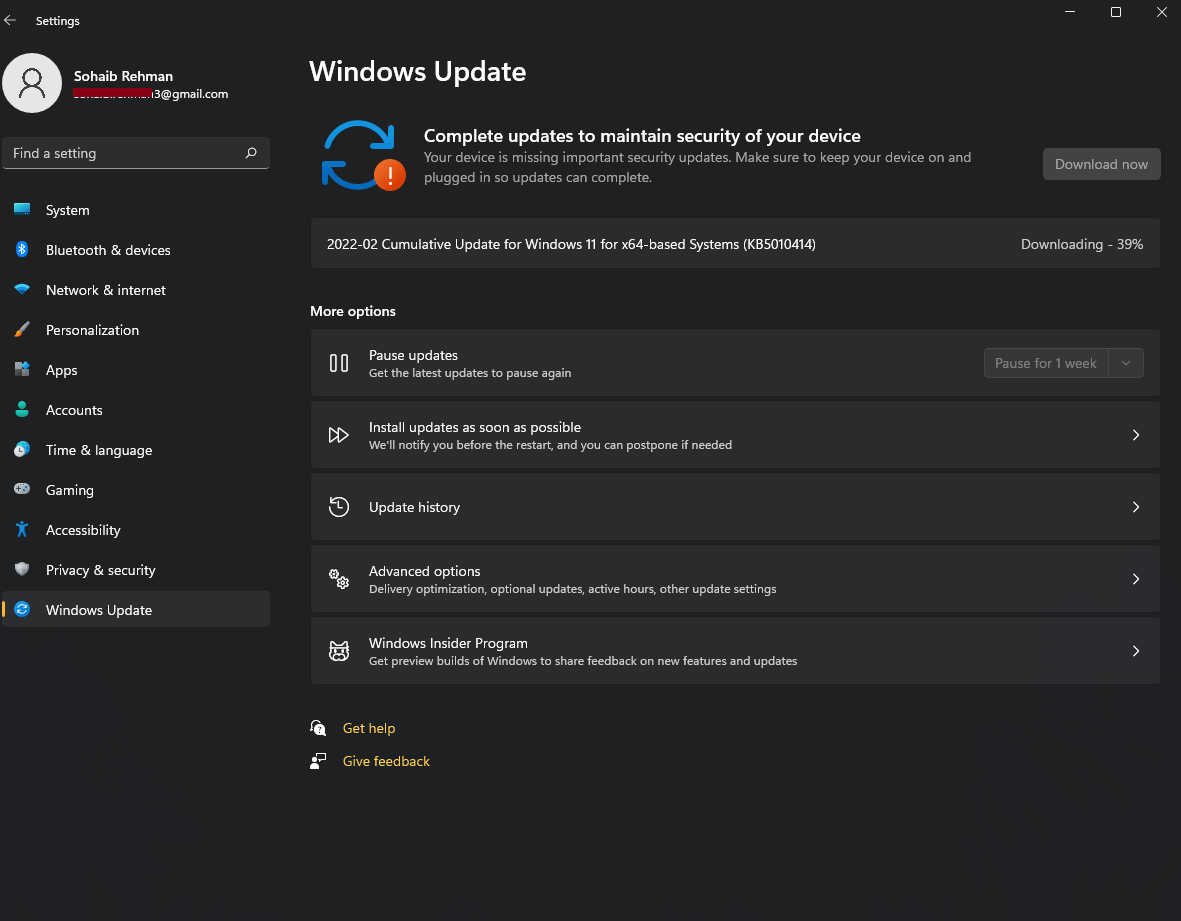I bought my PC in November 2021. Updated it whenever notifications came up.
I'm trying to update, but the downloading is frozen at 39%. See photo below. It has been like this for 2 days, and I've left the computer alone for hours at a time thinking it might just be running slow. My OS harddrive has over 130GB remaining so I imagine it isn't storage.
Last three successful updates in backwards order:
2022-02 Cumulative Update Preview for .NET Framework 3.5 and 4.8 for Windows 11 for x64 (KB5010474) (Feb 2022)
2022-01 Update for Windows 11 for x64-based Systems (KB4023057) (Feb 2022)
2021-11 Update for Windows 11 for x64-based Systems (KB5008295) (November 2021)
Please advise. I don't want to rely on third party sites/videos.