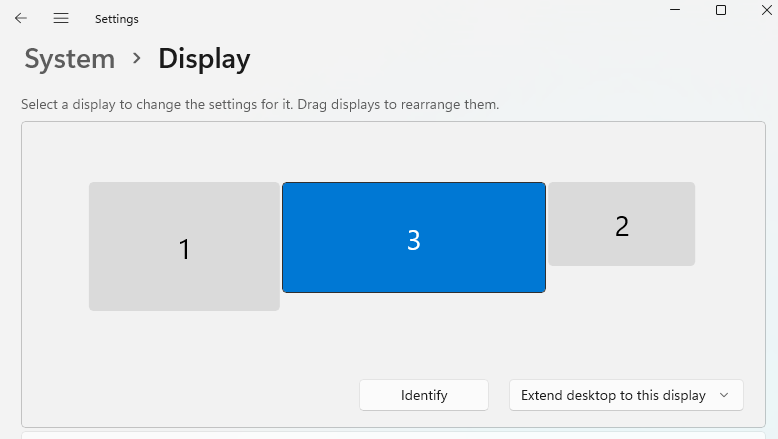On Windows 11, if you have multiple monitors with different scale settings and resolutions, the snipping tool doesn't work properly. What happens is the smallest monitor's resolution determines what portion of the other monitors can be snipped. For example, I have three monitors on my Surface Laptop 4, the primary is 2496 x 1664 and is set to 150%. The second is 1920 x 1080 and at 100%. Third is 3440 x 1440 at 100%. When I hit print screen, it only greys out a portion of the first and third monitor. And the second isn't even greyed out at all. I've determined that if I put the all the monitors at the same scale, say 100%, the snipping tool works fine. It's only when one of them is different that the snipping tool doesn't work. Also, it doesn't matter if it's three monitors. This happens to me when I have only two monitors connected. I'm just using my current setup as an example.
May 10, 2024
Contribute to the Windows forum!
Click here to learn more 💡
May 10, 2024
Windows 11 Forum Top Contributors:
Windows 11 - Snipping Tool issue with multiple monitors with different Scale Settings
- Subscribe
- Subscribe to RSS feed
Report abuse
Thank you.
Reported content has been submitted
* Please try a lower page number.
* Please enter only numbers.
10 November 2023
This is still a great solution! However, how to perform this looked a bit different for me.
Settings > Apps > Installed Apps is still correct.
Once you scroll down to the Snipping Tool app, you need to click the three dot icon next to the app size and select Advanced Options.
From there, use first the Repair button and test the app. If it still isn't working, then click Reset.
Ironically, when I attempted to snip the app in my list, it automatically scrolled the list right back to the top and no amount of futzing would allow me to scroll down to the correct place in the list.
Good luck, everyone else who has this problem.
Report abuse
Thank you.
Reported content has been submitted
39 people found this reply helpful
·Was this reply helpful?
Sorry this didn't help.
Great! Thanks for your feedback.
How satisfied are you with this reply?
Thanks for your feedback, it helps us improve the site.
How satisfied are you with this reply?
Thanks for your feedback.
I discovered that Snipping Tool works the way you want it to (access to all parts of all displays) if I stacked display 1 on top of display 2. Ironically, I was unable to upload the screen shot of the "System > Display" window (tried png & jpg, and "something went wrong").
Report abuse
Thank you.
Reported content has been submitted
Was this reply helpful?
Sorry this didn't help.
Great! Thanks for your feedback.
How satisfied are you with this reply?
Thanks for your feedback, it helps us improve the site.
How satisfied are you with this reply?
Thanks for your feedback.
Reset worked! Thank you. Hope it lasts...
Before reset, I discovered that Snipping Tool works the way you want it to (access to all parts of all displays) if I stacked display 1 on top of display 2. And "RESET" let me cut & paste the screenshot right! THANK YOU!
Report abuse
Thank you.
Reported content has been submitted
3 people found this reply helpful
·Was this reply helpful?
Sorry this didn't help.
Great! Thanks for your feedback.
How satisfied are you with this reply?
Thanks for your feedback, it helps us improve the site.
How satisfied are you with this reply?
Thanks for your feedback.
Great stuff works for me now! Didn't realise how much i used this...
Report abuse
Thank you.
Reported content has been submitted
1 person found this reply helpful
·Was this reply helpful?
Sorry this didn't help.
Great! Thanks for your feedback.
How satisfied are you with this reply?
Thanks for your feedback, it helps us improve the site.
How satisfied are you with this reply?
Thanks for your feedback.
this is it! this really helped thank you much!
Report abuse
Thank you.
Reported content has been submitted
Was this reply helpful?
Sorry this didn't help.
Great! Thanks for your feedback.
How satisfied are you with this reply?
Thanks for your feedback, it helps us improve the site.
How satisfied are you with this reply?
Thanks for your feedback.
Its definutely a bug.
My workaround for this (for now) is
1. select Full screen mode
2. Open the image. Hit edit in paint like below
3. Crop the required section from paint.
Yes. its a pain to go though these steps.
I welcome suggestions for any other means.
Report abuse
Thank you.
Reported content has been submitted
Was this reply helpful?
Sorry this didn't help.
Great! Thanks for your feedback.
How satisfied are you with this reply?
Thanks for your feedback, it helps us improve the site.
How satisfied are you with this reply?
Thanks for your feedback.
Did you try the Repair/Reset solution and that didn't work for you?
Report abuse
Thank you.
Reported content has been submitted
Was this reply helpful?
Sorry this didn't help.
Great! Thanks for your feedback.
How satisfied are you with this reply?
Thanks for your feedback, it helps us improve the site.
How satisfied are you with this reply?
Thanks for your feedback.
Thank you very very much.... this has annoyed me since I got my 4k monitor last year!
I owe you a beer :)
Report abuse
Thank you.
Reported content has been submitted
Was this reply helpful?
Sorry this didn't help.
Great! Thanks for your feedback.
How satisfied are you with this reply?
Thanks for your feedback, it helps us improve the site.
How satisfied are you with this reply?
Thanks for your feedback.
Another "work around". If you turn on the Print screen key to open screen capture in settings. It will allow you to screen clip into your clipboard and then paste it into another program. - without these resolution issues. However, you can't edit the capture.
Report abuse
Thank you.
Reported content has been submitted
1 person found this reply helpful
·Was this reply helpful?
Sorry this didn't help.
Great! Thanks for your feedback.
How satisfied are you with this reply?
Thanks for your feedback, it helps us improve the site.
How satisfied are you with this reply?
Thanks for your feedback.
Thank you! Life saver!
Report abuse
Thank you.
Reported content has been submitted
1 person found this reply helpful
·Was this reply helpful?
Sorry this didn't help.
Great! Thanks for your feedback.
How satisfied are you with this reply?
Thanks for your feedback, it helps us improve the site.
How satisfied are you with this reply?
Thanks for your feedback.
Question Info
Last updated May 18, 2024 Views 57,152 Applies to: