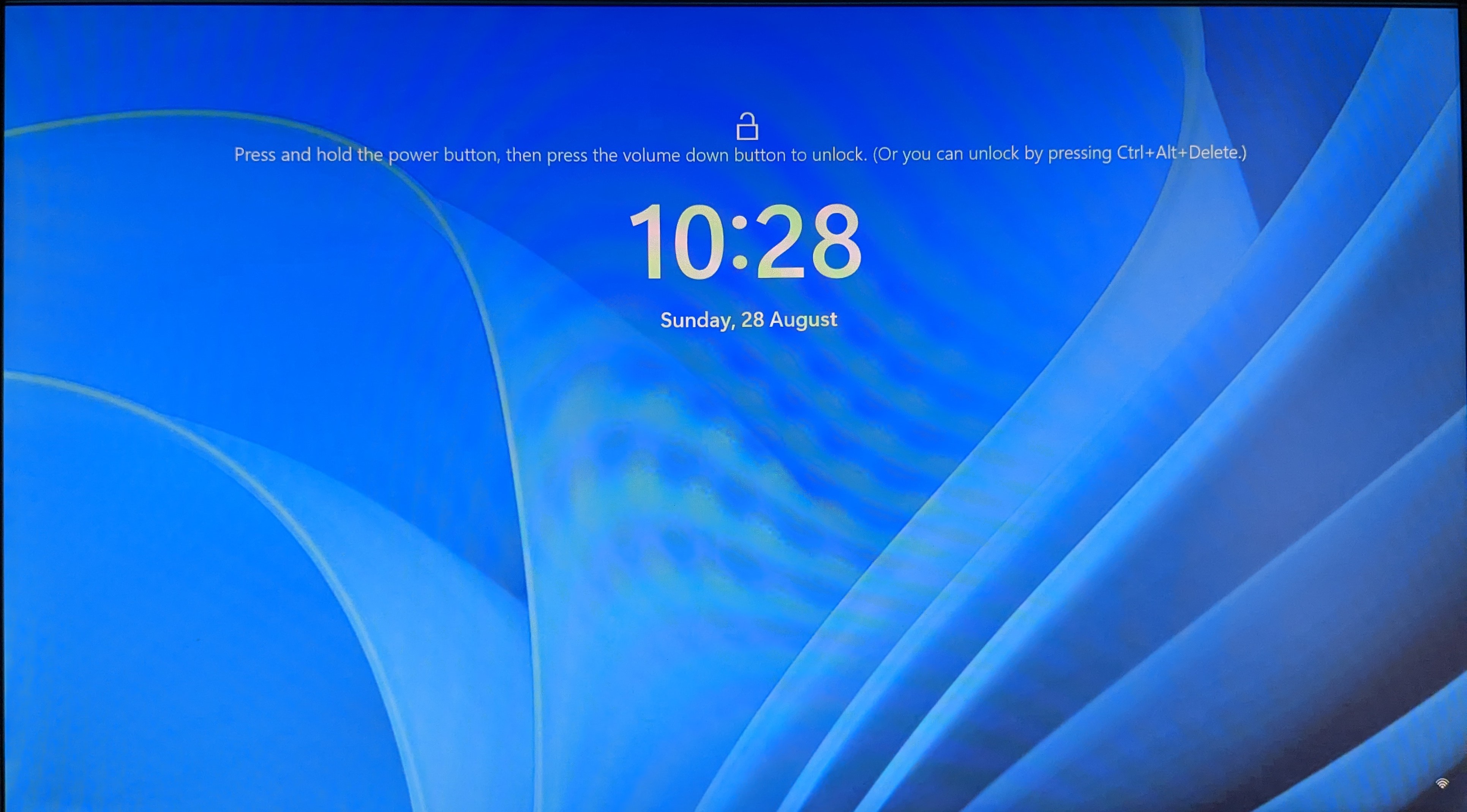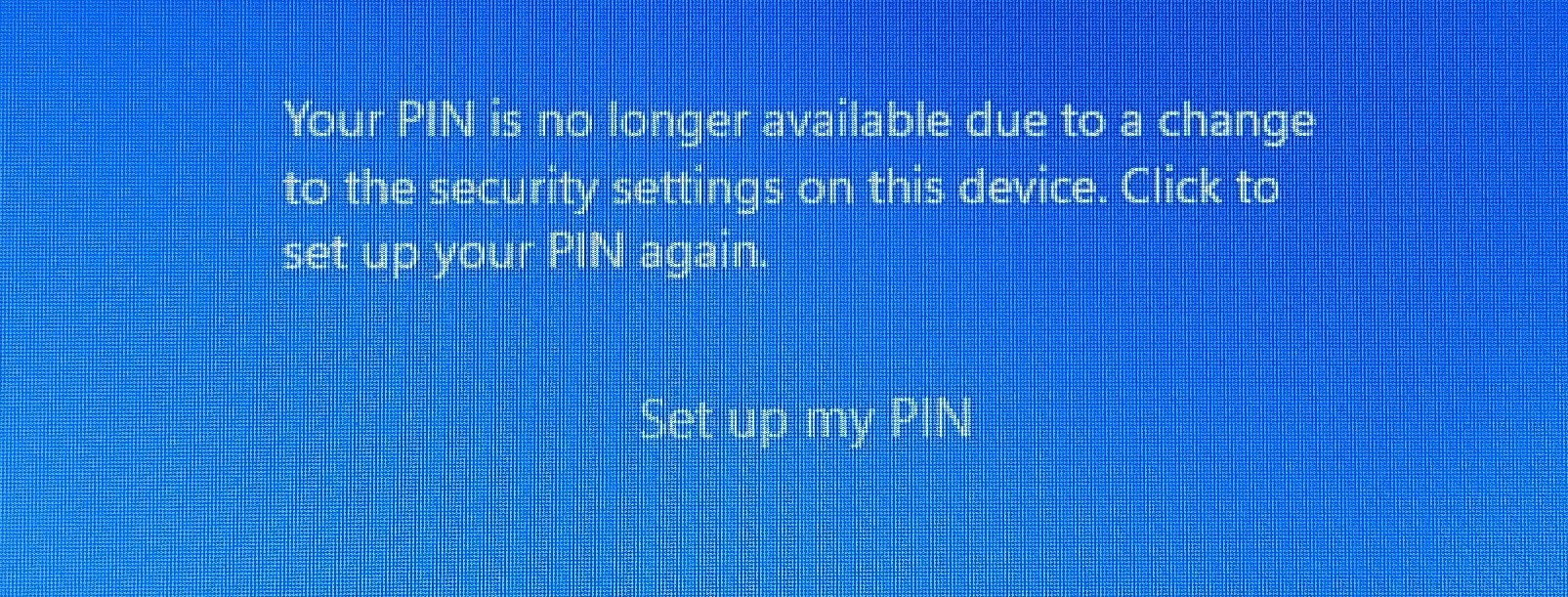I changed updated my BIOS and when it gets to windows login it tells me pin no longer available due to a security change I need to change my PIN but it just loops back to the lock screen after I sent to change pin and doesn't let me change it. I have secure boot and TPM activated, windows 11 latest.
May 20, 2024
Microsoft Learn Q&A needs your feedback!
Want to earn $25 for telling us how you feel about the current Microsoft Learn Q&A thread experience? Help our research team understand how to make Q&A great for you.
May 10, 2024
Contribute to the Windows forum!
Click here to learn more 💡
Windows 11 Forum Top Contributors:
May 10, 2024
Windows 11 Forum Top Contributors:
CY
Windows 11 PIN requires changing due to security change looping after BIOS update
This thread is locked. You can vote as helpful, but you cannot reply or subscribe to this thread.
Report abuse
Details (required):
Thank you.
Reported content has been submitted
Hi Cyborg. I'm Greg, 10 years awarded Windows MVP, here to help you.
This is due to the BIOS resetting the TPM which controls the PIN. It has the same fixes as here:
Try these fixes for PIN not available error in Windows 11:
https://www.technipages.com/windows-11-your-pin...
https://appuals.com/your-pin-is-no-longer-avail...
(Avoid ad links which intrude into editorial copy, especially avoid Restoro, PC Repair Tool and Reimage ads)
https://10scopes.com/fix-your-pin-is-no-longer-...
https://www.youtube.com/watch?v=4Q7mhcYUaHQ
To reach the Winre Repair Mode or Bootable Media to try the above steps or others I will give you, Use whichever method works in this link to get into Repair Mode so you can do the necessary repairs or do a Reset:
https://www.elevenforum.com/t/boot-to-advanced-...
Easiest is to force shutdown by holding in the power button. Do this twice. The third time you power on it should start into Repair Mode. Once in the Repair Mode try the numbered steps below.
It may be necessary to create bootable media on another PC to access Advanced Startup Options to try repairs, a Reset or do the Clean install. The bootable media has it's own set of files so that repairs or Reset might work better, doesn't require a password, and you'll have it to if necessary do the vastly superior Clean Install.
To create Windows 11 Installation Media on another PC install Media Creation Tool and follow the directions here under Create Installation Media, expand the link for "Before you get Started:" https://www.microsoft.com/en-US/software-downlo...
Insert media, boot it by powering up PC while pressing the BIOS Boot Menu Key given here: https://www.sysnative.com/forums/hardware-tutor...
If the media won't boot you may need to enter BIOS/UEFI Setup (pressing key given in chart in link above) to turn off Fast Boot or Fast Startup first.
Choose the boot device as a UEFI device if offered, on second screen choose Repair Your Computer, then Advanced Troubleshoot Options, then:
1) Try a System Restore,
2) If that fails try Uninstall Updates as far back as necessary to see if this was caused by an Update,
3) Open the Command Prompt to:
a) run System File Checker following Option Two here: https://www.elevenforum.com/t/use-system-file-c...
and DISM: https://winaero.com/how-to-repair-windows-11-wi...
b) run a full Disk Check: https://allthings.how/how-to-run-chkdsk-in-wind...
c) trigger Safe Mode with Networking (for internet) or Safe Mode following https://helpdeskgeek.com/windows-11/how-to-star... to roll back Updates & Drivers in Windows Update History, update your drivers from the PC/Motherboard manufacturer's website and try the other numbered repairs.
You can also create a new Local Admin account to replace yours: https://pureinfotech.com/create-local-administr...
d) From the Command Prompt enable the built-in hidden Admin account using Option 5 here: https://www.elevenforum.com/t/enable-or-disable..., sign in leaving password blank, create a new Local Admin account to sign into, set up, move your files over, when ready delete the old account to convert the new one to MS Account:
https://pureinfotech.com/create-local-account-w.... Then hide the built-in Admin again.
4) If those fail then go back to Troubleshoot Options to do a Reset.
5) If that fails choose Install Now, then Custom Install, then at the drive selection screen delete all partitions down to Unallocated Space to get it cleanest, click Next to let it create needed partitions and start install - this makes it foolproof. Everything needed to Clean Install is here:
https://www.windowscentral.com/how-do-clean-ins...
https://www.microsoft.com/en-in/software-downlo...
6) If you have files that aren't backed up you can use the same bootable media to try to rescue your files using these methods: http://answers.microsoft.com/en-us/windows/wiki...
I hope this helps. Feel free to ask back any questions and let us know how it goes. I will keep working with you until it's resolved.
________________________________________________________
Standard Disclaimer: There are links to non-Microsoft websites. The pages appear to be providing accurate, safe information. Watch out for ads on the sites that may advertise products frequently classified as a PUP (Potentially Unwanted Products). Thoroughly research any product advertised on the sites before you decide to download and install it.
____________________________This is due to the BIOS resetting the TPM which controls the PIN. It has the same fixes as here:
Try these fixes for PIN not available error in Windows 11:
https://www.technipages.com/windows-11-your-pin...
https://appuals.com/your-pin-is-no-longer-avail...
(Avoid ad links which intrude into editorial copy, especially avoid Restoro, PC Repair Tool and Reimage ads)
https://10scopes.com/fix-your-pin-is-no-longer-...
https://www.youtube.com/watch?v=4Q7mhcYUaHQ
To reach the Winre Repair Mode or Bootable Media to try the above steps or others I will give you, Use whichever method works in this link to get into Repair Mode so you can do the necessary repairs or do a Reset:
https://www.elevenforum.com/t/boot-to-advanced-...
Easiest is to force shutdown by holding in the power button. Do this twice. The third time you power on it should start into Repair Mode. Once in the Repair Mode try the numbered steps below.
It may be necessary to create bootable media on another PC to access Advanced Startup Options to try repairs, a Reset or do the Clean install. The bootable media has it's own set of files so that repairs or Reset might work better, doesn't require a password, and you'll have it to if necessary do the vastly superior Clean Install.
To create Windows 11 Installation Media on another PC install Media Creation Tool and follow the directions here under Create Installation Media, expand the link for "Before you get Started:" https://www.microsoft.com/en-US/software-downlo...
Insert media, boot it by powering up PC while pressing the BIOS Boot Menu Key given here: https://www.sysnative.com/forums/hardware-tutor...
If the media won't boot you may need to enter BIOS/UEFI Setup (pressing key given in chart in link above) to turn off Fast Boot or Fast Startup first.
Choose the boot device as a UEFI device if offered, on second screen choose Repair Your Computer, then Advanced Troubleshoot Options, then:
1) Try a System Restore,
2) If that fails try Uninstall Updates as far back as necessary to see if this was caused by an Update,
3) Open the Command Prompt to:
a) run System File Checker following Option Two here: https://www.elevenforum.com/t/use-system-file-c...
and DISM: https://winaero.com/how-to-repair-windows-11-wi...
b) run a full Disk Check: https://allthings.how/how-to-run-chkdsk-in-wind...
c) trigger Safe Mode with Networking (for internet) or Safe Mode following https://helpdeskgeek.com/windows-11/how-to-star... to roll back Updates & Drivers in Windows Update History, update your drivers from the PC/Motherboard manufacturer's website and try the other numbered repairs.
You can also create a new Local Admin account to replace yours: https://pureinfotech.com/create-local-administr...
d) From the Command Prompt enable the built-in hidden Admin account using Option 5 here: https://www.elevenforum.com/t/enable-or-disable..., sign in leaving password blank, create a new Local Admin account to sign into, set up, move your files over, when ready delete the old account to convert the new one to MS Account:
https://pureinfotech.com/create-local-account-w.... Then hide the built-in Admin again.
4) If those fail then go back to Troubleshoot Options to do a Reset.
5) If that fails choose Install Now, then Custom Install, then at the drive selection screen delete all partitions down to Unallocated Space to get it cleanest, click Next to let it create needed partitions and start install - this makes it foolproof. Everything needed to Clean Install is here:
https://www.windowscentral.com/how-do-clean-ins...
https://www.microsoft.com/en-in/software-downlo...
6) If you have files that aren't backed up you can use the same bootable media to try to rescue your files using these methods: http://answers.microsoft.com/en-us/windows/wiki...
I hope this helps. Feel free to ask back any questions and let us know how it goes. I will keep working with you until it's resolved.
________________________________________________________
Standard Disclaimer: There are links to non-Microsoft websites. The pages appear to be providing accurate, safe information. Watch out for ads on the sites that may advertise products frequently classified as a PUP (Potentially Unwanted Products). Thoroughly research any product advertised on the sites before you decide to download and install it.
Retired 2023, thirteen year daily forums volunteer, Windows MVP 2010-2020
Report abuse
Details (required):
Thank you.
Reported content has been submitted
Was this reply helpful?
Sorry this didn't help.
Great! Thanks for your feedback.
How satisfied are you with this reply?
Thanks for your feedback, it helps us improve the site.
How satisfied are you with this reply?
Thanks for your feedback.
Question Info
Last updated April 9, 2024 Views 1,196 Applies to: